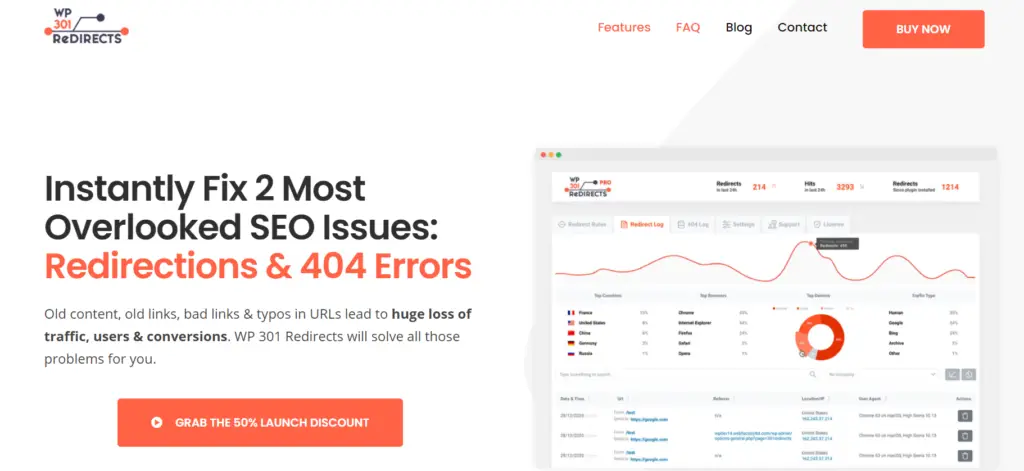We live in a very fast-paced world, and if you ever had a website or have been running one for some time now, you probably know how time-consuming fixing any errors can be. You are also probably aware of the importance of constantly updating and adding new content to your blog or site and making sure you have a user-optimized site.
Since customers are used to getting everything right now and are expecting flawless service, old content, broken links, and URL typos will not fare well with them, and these issues can lead to a big loss in traffic, users, and, ultimately, conversions. Fixing this can take a lot of time and effort (and time is what is missing the most), and you could still end up making a mistake that would negatively impact your site and your traffic.
This is why a group of smart developers built the WP 301 Redirects plugin. This plugin was designed to help you boost meaningful traffic and take control over redirects so your visitors do not end up on a broken site or encounter annoying 404 messages. It is great for marketers, coders, and web designers who want an easy way to fix 404 errors and SEO issues. We will show you how to do fix these issues, so keep on reading our review of the plugin.
What is the WP 301 Redirects plugin?
WP 301 Redirects helps you set up automatics redirects for any page or post with an invalid or a broken link, and it also helps you manage affiliate links. These settings are controlled from a centralized dashboard that is very easy to set up. This plugin will ensure that any deleted site or the page does not lead to a broken URL and a 404-error message. Also, if you have changed your site’s URL, the plugin will take care of that too.
This can be a major problem if you are rebuilding your site and changing your site URLs. This means you will have to change the URL for every page and post you have published so far. This could take a lot of time. But, lucky for you, the plugin can be set up so it will monitor every page and post URL you have and will create a redirect automatically the moment you change the URL.
Also, bad bots and spam will be ignored and will be shown a standard 404-page so you can be assured that only relevant traffic is being counted on your website. A great thing about the plugin is that you do not need to rebuild all of your URLs from scratch.
Instead, the plugin will redirect incorrect links to the right page on your site, so your visitors are not left with a broken site, which could potentially direct them to visit your competitors’ site, and you will lose out on future traffic and conversions.
Moreover, if one of your potential visitors misspells the URL of the site they wish to visit (for example, misspell a word or add a space that they don’t notice), they will still be presented with the correct content and not that annoying 404-error message that can ruin your SEO ranking. The plugin can spot these minor issues and still present your visitors with the correct page.
How to install the plugin?
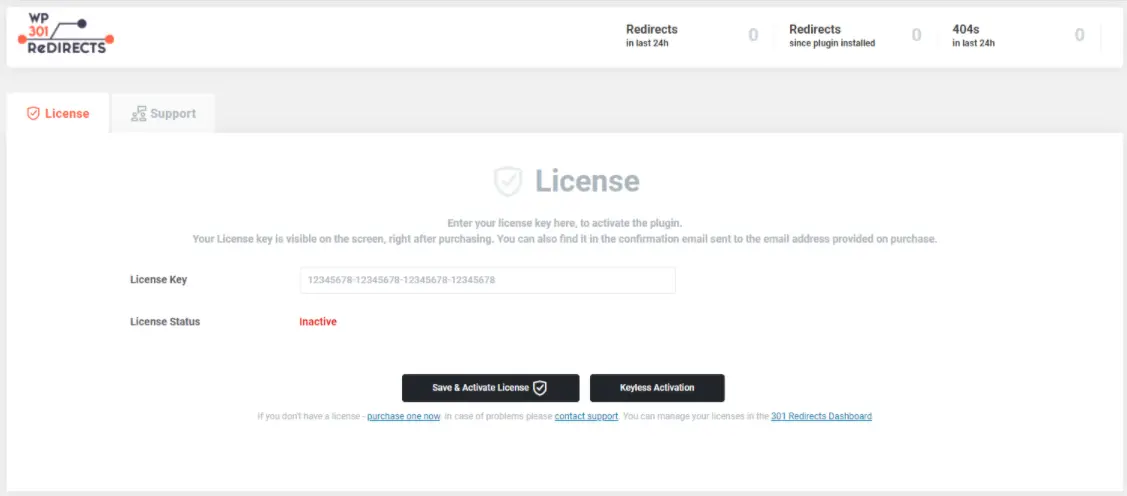
Installing the plugin is really simple. You need to log in to your dashboard and click on Download. Then, open your WP site, go to Plugins and click on Add New. Upload the ZIP file and click on activate. Then the notification will guide you to the Settings. Go back to your dashboard, copy the license key, save and active it.
Dashboard review
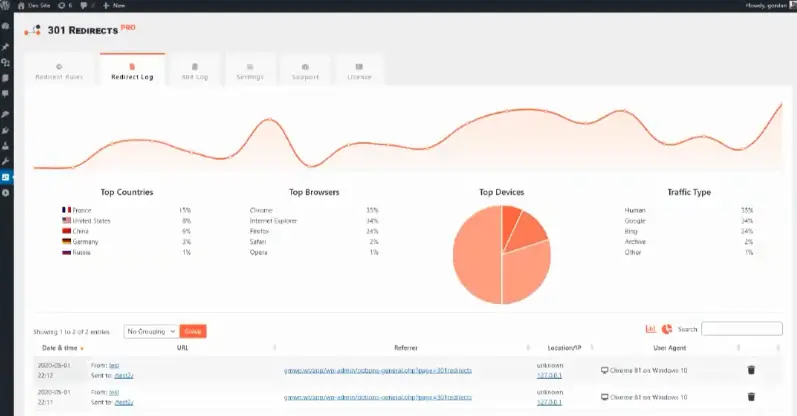
On the dashboard, you can set up how sensitive your plugin is to typos and set controls that will land your visitors on the right page. There is also an option to set up manual redirects if the URL is a bit more complex to type. The dashboard contains an overview of your entire account and is intuitive to use. From there, you can access redirect rules, redirect log, 404 log, settings, support, and licenses.
You also see reports with lots of information you can use to improve and optimize your site.
Under Redirect rules, you can add new rules, see existing rules (if they are active, where they redirect to and from, positions, tags, and the number of hits). Under logs, you can see which countries your visitors come from, which browsers, devices, and the traffic type.
The most important features
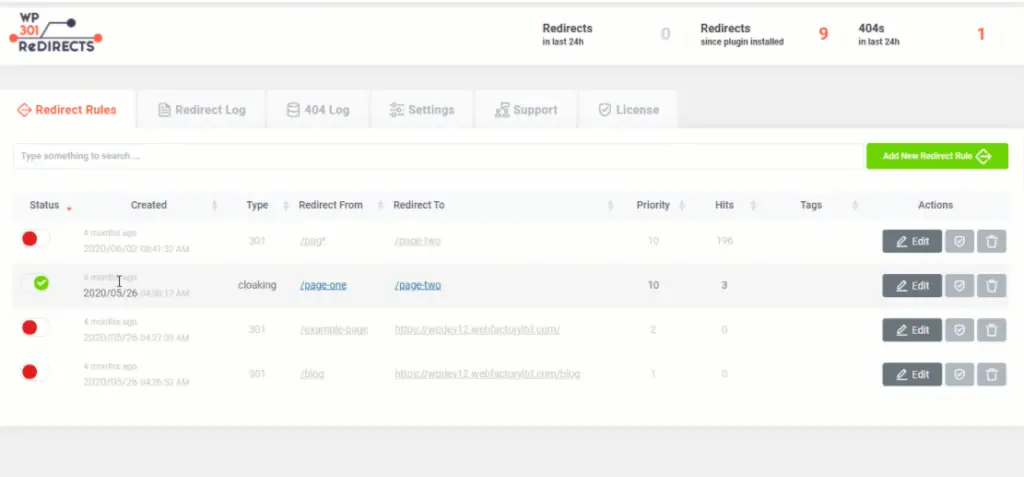
The plugin has a lot of features you can play around with, but let’s recap what the most important features are. With WP 301 Redirect, you can redirect incorrect links to the right webpage, and you can set this up, so it is done automatically. That way, you don’t need to worry every time you change your site’s ULR to set up a redirect. The plugin will do this for you.
You can also set up automatic and manual redirect rules to drive traffic to your site.
From your dashboard, you can track all your 404 and redirect logs to keep an eye on your site traffic. This is where you will also see reports on your visitors that you can use to analyze your audience better and improve your site based on their features.
You can see all your site stats in one place with an easy-to-use dashboard and even rebrand the plugin in any way you like. That way, you can ensure it fits your brand and website style, so there is no mismatch in your visitors’ eyes. And the best thing of all is that you can change and add all these cool features without knowing or changing any code and impress your clients!
Redirect types
There are different types of redirects that you can set up, and which one you choose depends on what you need the redirect for. Not all of them are the same, and there are different situations when you will need to use a different redirect rule.
Here are some basic types of redirects:
- 301 redirect is the most common one, and you use it when the old URL of a previous site doesn’t work anymore. When this is set up, the browser opens up the new URL.
- 302 redirect is used if a site is only temporarily unavailable.
- 304 and 307 redirects are other temporary solutions you can use.
Other features of the plugin
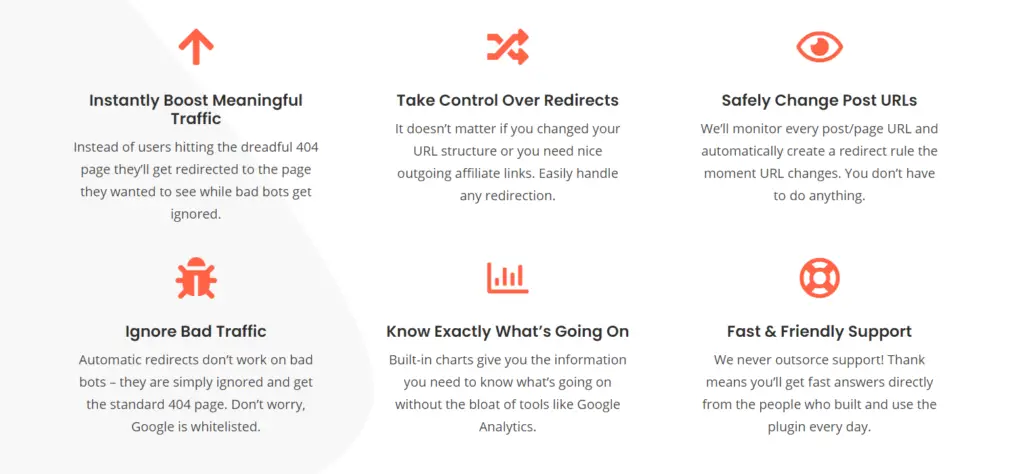
Overall, it is effortless to use this plugin. Find the pages you want to redirect from, add the unique URL destination, and the plugin will take care of the rest. There is even an option for you to use redirects to hide extra-long links or clean up affiliate links. You can also customize the plugin so the logo, name, and URLs match your company’s brand and appearance.
The plugin also comes with some analytics that can tell you where your visitors are coming from, which browser they use, and how many redirects are happening each day. Then, you can export these reports and turn them into useful presentations as PDFs and send them to your clients or colleagues. The dashboard will show all the stats and logs for every site you manage, so it is all easily accessible.
Even if you are managing multiple sites for clients, you can remotely monitor redirects and 404 logs without logging in to each site individually.
Also, you can create a keyless license and install the plugin without a license key. You can add as many licenses as you need, and it is very simple to add new licenses. Just go to License and click on Add New License. Lastly, you have access to a fast and friendly support team who built the plugin if you need any help.
Pricing plans
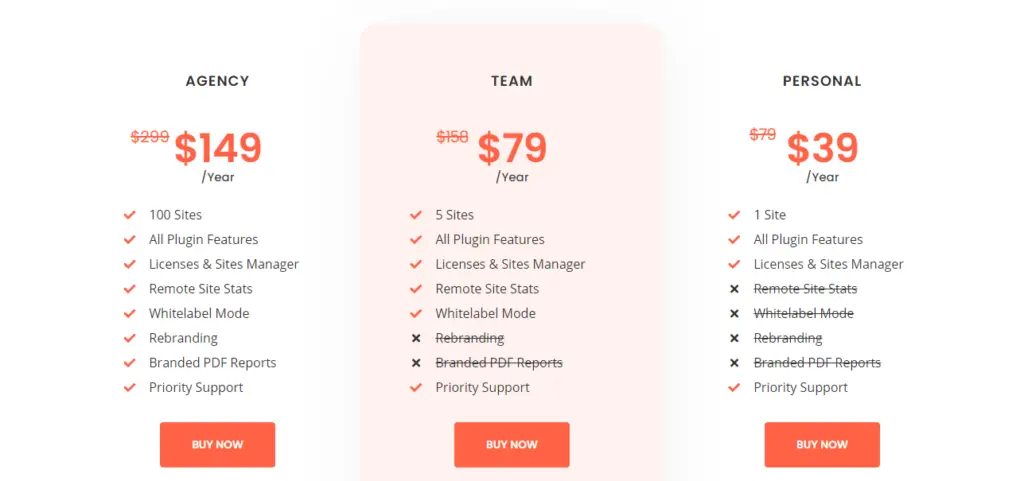
Several different payment plans are available, depending on the number of sites you manage and the features you need. You can get access to the plugin for $149 per year, and you can use it on up to 100 sites, so it is a great solution if you manage sites for your clients. It comes with all of the features we listed above, as well as the white label option to personalize the plugin.
There is also an option to manage up to 5 sites for $79 per year (without the rebranding option), or you can get the personal access option for 1 site for $39 per year (but you don’t have access to remote access, white labeling, and rebranding).
FAQs

1. Can I automatically redirect WordPress?
Yes, you can. You just have to make sure that the Auto redirect 404 feature is turned on and the plugin will start automatically redirecting most of the 404 pages. If you make a mistake in a URL, WordPress will show you a 404-error showing that the post doesn’t exist.
Instead of that, the WP 301 Redirects plugin would realize that there’s an existing page and will automatically redirect you there. In case there is more than one similar URL found on the site, the plugin will find the page that’s alphabetically the closest to the mistyped URL.
2. How do I redirect WordPress?
We recommend you do it with the WP 301 Redirects plugin as it is easy to set up, and most of your redirects are done automatically once you activate the plugin. You can easily activate the plugin once downloaded, and from your dashboard, you can set up automatic redirects.
3. What is 301 redirect?
This is a permanent redirection rule you most commonly implement when changing URLs or changing domains.
Conclusion
As you can see, you should think about getting this plugin. It will help you save time and ensure your visitors get to the right page and the right URL. You are still presented with reports that you can use to analyze your audience, and it comes with great support ready to aid you if anything goes wrong. Also, the plugin is really simple and intuitive to use. You don’t have to be an expert or have any coding knowledge at all.
You just need to get more comfortable with using the plugin, and you’re all set. Also, the plugin is quite inexpensive but still comes with a vast array of useful features. We hope this review helped you see the importance of using WP 301 Redirects.