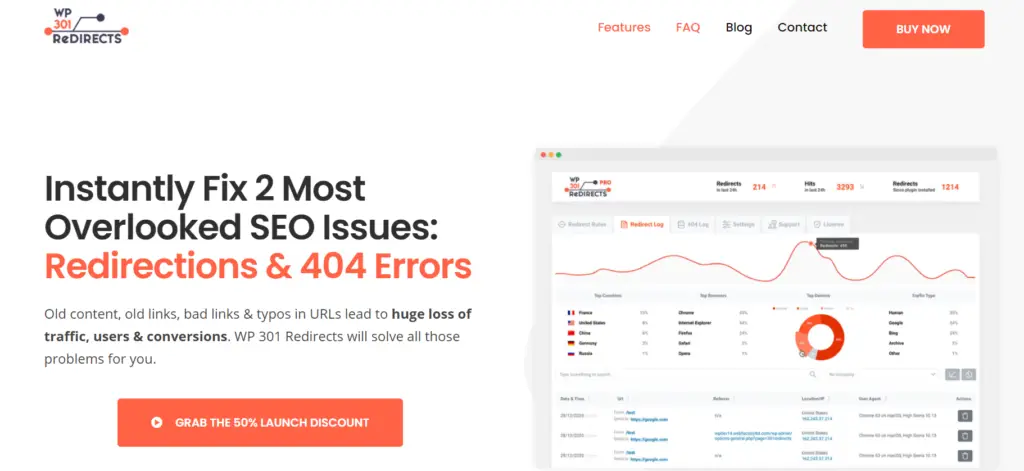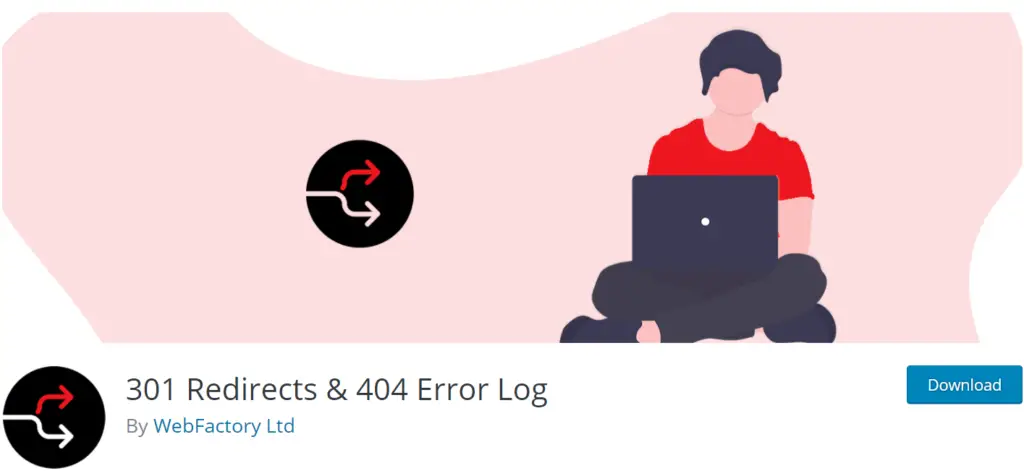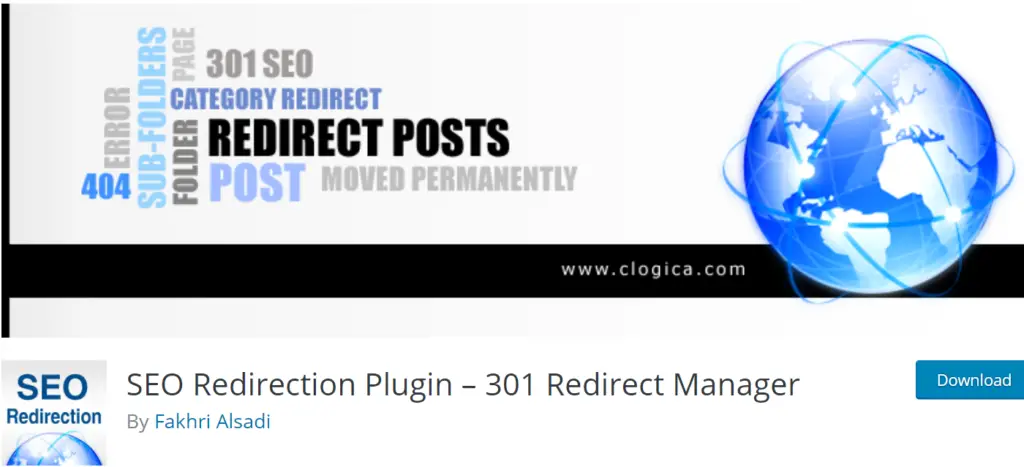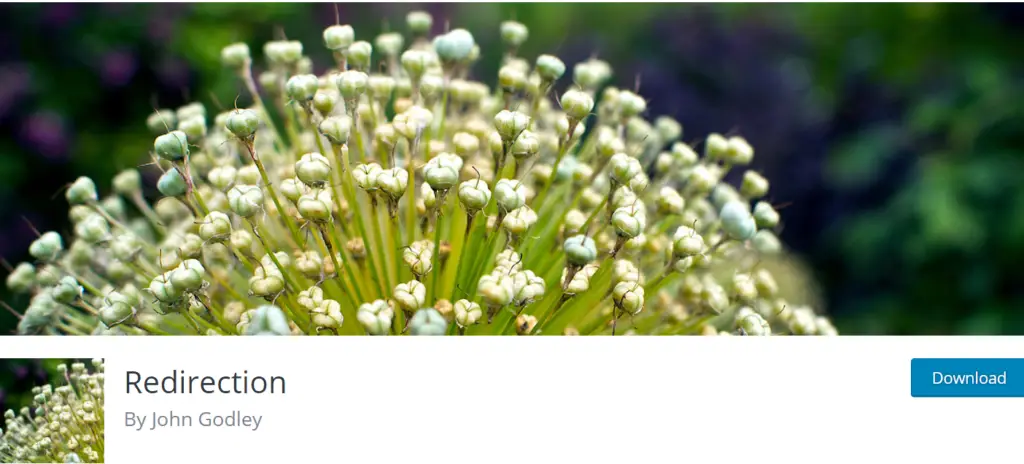If you are interested in employing redirects on your WordPress website, you have come to the right place, as this article will give you a brief overview of what redirects are and when to use them. And after you get an idea of what they are, we will provide you with a list of tools that will help implement redirects on your website. So without further ado, here we go.
How to redirect post and pages in WordPress

If you are anything like me and like scrolling through social media, you have surely seen people providing links to external websites. I’m sure that you didn’t always end up on the page you were hoping for by following these links. For example, you see that there is a time-exclusive deal on a great headset that you’re after, but once you click the link, you are instead redirected to a page notifying you that the deal has ended or simply takes you to the websites’ landing page.
And this is exactly what redirects are used for. They redirect web traffic from one part of your website to another one. But their usefulness doesn’t end there as they can also be used when you are moving domains or changing from HTTP to HTTPS. In short, redirects ensure that your visitors get a nice and smooth web-browsing experience. And while they can be misused, like any other piece of technology, they are a powerful tool that any serious web developer should employ. And thankfully, including redirects on your WordPress website can be achieved in a matter of minutes by simply installing a plugin.
A quick word on 301 versus 302 redirects. What they are, and when should you use which. Both 301 and 302 are response status codes. And they indicate what kind of a redirect has been employed. While there are many types of redirects other than 301 and 302, they are the most common ones. Having said that, 301 redirects are permanent and should be used when permanently redirecting traffic from one point to another one, while 302 redirects should be used when temporarily redirecting. In general, you should stick with 301 redirects.
1. WP 301 Redirects
This is the first plugin that we are going to take a look at, as it has everything that you need packaged into a great-looking interface. Like we mentioned in the introduction, you can add permanent or semi-permanent web redirects to your website using WP 301 Redirects. But I’m getting a bit ahead of myself.
This plugin has two versions which you can choose from, the free and the PRO version. Now rest assured, the free version has everything you need to create redirects without locking anything behind a paywall or throttling your website’s loading speed. Having said that, the PRO version has some additional features that take this plugin from great to excellent. Here is a breakdown of everything that this plugin offers.
Free version – features
With the free version, you will be able to create both 301 and 302 redirects leading to and from your website. To do this, you will need to simply go to the Redirect Rules tab, which will provide you with a menu on which you will be able to add rules and links concerning your redirects. You will also be provided with a 404 and redirect log which will help you find all those broken links or common mistakes that your visitors make.
And in case you need to create a lot of redirects if you are moving your website. Perhaps, you will be happy to hear that you can import or export rules, which will allow you to quickly manage redirects in bulk. Some additional features included are translation plugin compatibility and a simple redirect status, which will give you an idea of what redirects are popping up most frequently. And that is pretty much it for the free version.
Feel free to skip the next part if you are dead set on using a free plugin, but in case you are looking for something to use for your business or if you simply have a buck to spare, stick around.
PRO version – features
The PRO version of this plugin has everything already mentioned in the previous section. Providing you with the same unnoticeable redirects but giving you access to additional features like automatic redirection, white-label mode, remote site status, and branded PDF reports.
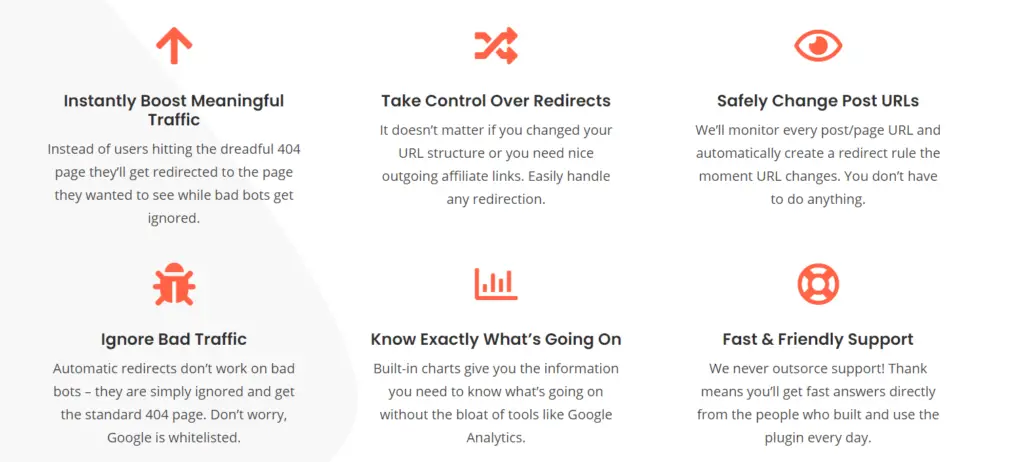
Automatic redirection
Everyone makes mistakes, and no matter how hard we try, eventually, someone is going to stumble upon a 404 page. Thankfully to mitigate the number of times this happens, WP 301 Redirects is able to recognize and fix common mistakes that users might make when typing in the web address.
Let’s say that you are the proud owner of www.coolcatz.is, a website on which you host pictures of cool-looking cats, but you find that too often, users make small mistakes when trying to type in a specific URL.
Instead of typing www.coolcatz.is/gallery they type in www.coolcatz.is/galllery or something similar. In cases like that, WP 301 redirects recognize the mistake and redirect your visitor to the wanted website without them even knowing that they made a mistake. You can also create a general rule which will always proc when a 404 page is about to show its ugly face, redirecting users to another page.
White-Label mode
This comes in handy if you are planning on giving your clients access to WP 301 redirects features, as you will be able to remove any mention of WP 301 redirects developers. Giving you the option of rebranding the plugin to make it more in tune with your company’s image.
Branded PDF Reports
Just like our previous feature, this one too is catered more towards business. By using it, you can create a PDF report which will better reflect your firm. With the ability to add your companies logo, colors, or other touches, you will create a professional and lasting impression.
Remote Site Status
This feature allows you to access redirect statistics of any website using this plugin without logging in to that website. By using WP 301’s dashboard, you can access and check up on redirect statistics and information. No need to bother your clients for website access, as everything that you need is accessible through the dashboard.
2. 301 Redirects & 404 Error Log
301 Redirects & 404 Error Log is a plugin specifically created for redesigning old websites. With it, you can easily manage and fix broken URLs and redirects. It adds an additional table that can be accessed from the settings menu in WP, from which all of this can be edited. Simple and lightweight.
3. SEO Redirection Plugin – 301 Redirect Manager
Jam-packed with features, this redirection plugin allows you to create and manage redirects. Equipped with all of the features that one comes to expect from a redirection plugin, like the ability to manually add redirects, access to redirection logs, and the ability to import redirection rules.
The biggest drawback of this plugin is its outdated and sometimes clunky user interface, but if you are able to get past that, you will find a solid redirection plugin at your disposal. And the best part about it is the fact that it is open-source, so if you don’t mind playing with a bit of code, you can create a plugin that will suit your needs perfectly.
4. Redirection
The granddaddy of WordPress redirection plugins. This plugin sets the benchmark that all other redirection plugins are measured to. With a large number of users, this plugin has a large and active community. And it is perfect for anyone that has a DIY mentality. With a clean and simple interface, learning to use it shouldn’t be too big of a problem. And even though it comes with all of the necessary features, it falls flat when it comes to using it for your business.
This plugin has no support where you can contact someone for help, so you should get familiar with the forums if you encounter a problem. Another thing that this plugin lacks is the ability to rebrand or alter it more to your liking or the liking of your clients. All in all a great plugin that is more suited for individuals instead of companies.
FAQs

How do I redirect with a 301 in WordPress?
You can create redirects manually by writing code into the HTML editor or by using one of the previously mentioned plugins. With the latter being the easier choice. We recommend using WP 301 Redirects as it is suitable for beginners and experts. Simply open the redirect rules tab, and with a few clicks, you will be able to set up a redirect. Once you master that, we suggest that you take some time to familiarize yourself with the plugin so that you can use it to its full potential.
Is it possible to automatically redirect pages and posts in WordPress?
The short answer is yes. Once again, this can be accomplished by using a plugin like WP 301 Redirects, which will provide you with the necessary tools to do so. But this all depends on your plugin of choice, as some do not contain automatic redirection features.
Can I redirect a WordPress page without plugins?
Once again, the answer is yes. Having said that, it should not be done by someone that has no programming experience. Doing so can result in creating even more problems for your website, so for the average user, using a plugin should be the go-to option.
Conclusion
Web redirects have come a long way. They can, and should, be used to great effect on any website. Be it simply changing from HTTP to HTTPS or a full domain change, employing redirects is necessary. Not only that but by using them we can create a better and more user-friendly experience for our website’s visitors. While there are many options out there, all of them offer the same thing in the end. The ability to redirect from one part of your website to another one.
And out of all of the previously mentioned plugins, we have a sweet spot for WP 301 Redirects, as this plugin combines powerful features with a great-looking interface. And nearly all of them available in both the free and PRO version. With its professional support and additional rebranding features, it is also suited for use in business.
But no matter what plugin you choose, it’s important to remember that all of them are only as powerful as the person using them. Since this article didn’t go too in-depth on creating and managing redirects, as we opted to go for a more general overview, we would strongly advise that you do some further research on your own. Once you do that, we are sure that you will become more aware of how much of an impact redirects actually have on your day-to-day web browsing experience, and you will be able to implement it on your website.