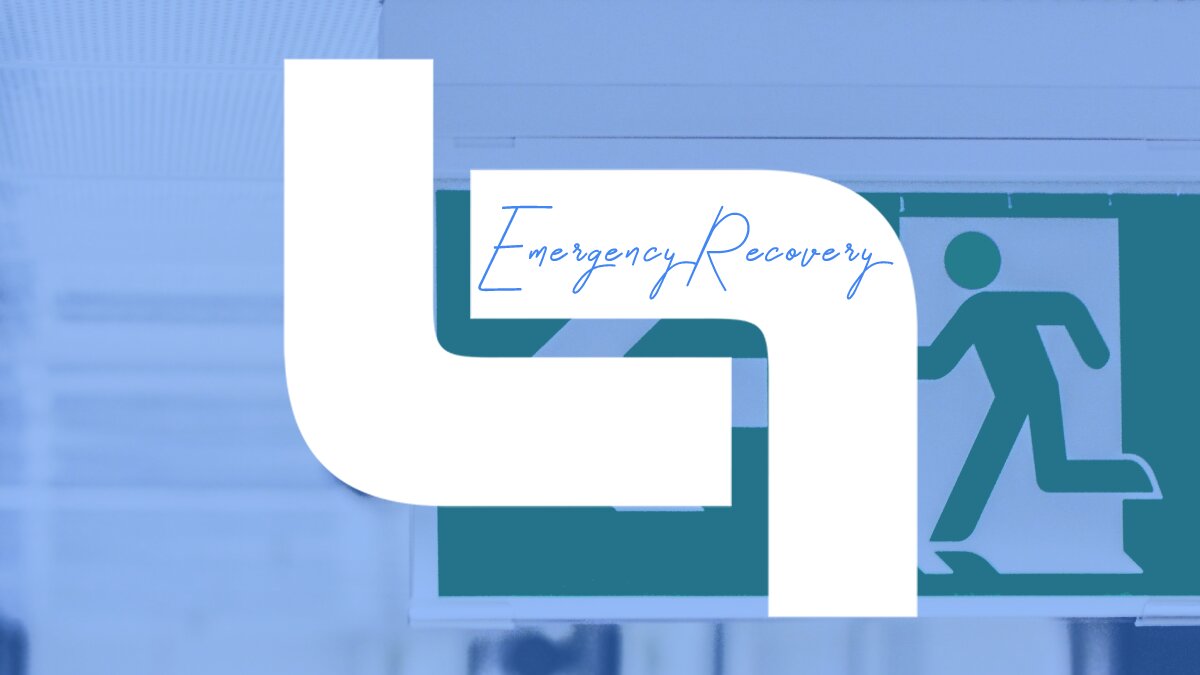If you don’t know how to code, you’ll be able to manage the majority of your WordPress issues by adding a plugin. It’s quick and simple, there’s a plugin for everything, and no coding is needed. To add a plugin, you must first log in to WP admin, and the site must be operational enough to install and run the plugin. Let’s assume the website is so corrupted that you can’t even open it or access WP admin.
Then ERS is your only choice. ERS is a single-file PHP script that runs without the need for any WP files or functions. Instead, it examines the WordPress installation on its own. It then provides you with over 12 tools to assist you in resolving the most popular problems before allowing you to log in and use the website as normal.
What is Emergency Recovery Script?

The Emergency Recovery Script (ERS) is a WordPress-independent PHP script that can be used to restore a WordPress website under the most difficult of circumstances. When core files are corrupted (due to an accident or malware) or when you receive the white screen of death or you are unable to log in for some reason, you will usually address the issue with a plugin if WordPress seems to be running properly and you can enter the admin.
If you’re in a tough situation, though, ERS is the only option that can aid you in minutes without requiring you to change any files, code something, or mess with the database. It will also spare you from having to reinstall the whole site and possibly lose data.
What can this tool help you with?

Let’s say core WordPress files have been edited, deleted, moved, or they could be contaminated by malware. WordPress updates destroyed the site, and as such, are not responding. You were attempting to reinstall WordPress from scratch, but something went wrong in the process.
You modified the theme of the website, and the website died as a result. You have made numerous attempts, but for whatever reason, you are unable to log in. For all these cases and many more, the ERS is there to save the day!
Instead of spending time restoring it yourself or hiring professionals to do it for you, ERS allows you to reinstall Core Files, reset WordPress, or restore it if WP Reset was used previously.
What tools does ERS offer? New tools are continuously added and existing ones updated.
A list of up-to-date ERS tools
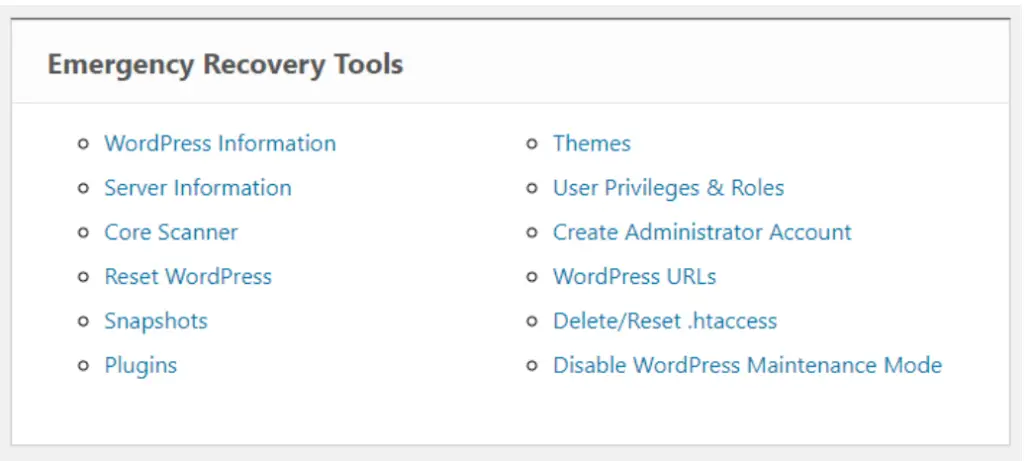
WordPress information
Contains multiple ERS-detected facts about the WP installation. The location of wp-config.php, WP version, database access information, and site URLs are all included. Taking a look at the data is a perfect place to start when it comes to fixing your website. It also ensures that ERS is connected to the correct WordPress installation, which may be difficult to see if you have multiple installs on the same hosting account.
Server information
Similar to the previous tool, this contains useful server knowledge such as PHP and MySQL versions. It also gives you direct access to the phpinfo() function, allowing you to learn more about the PHP environment.
Core files
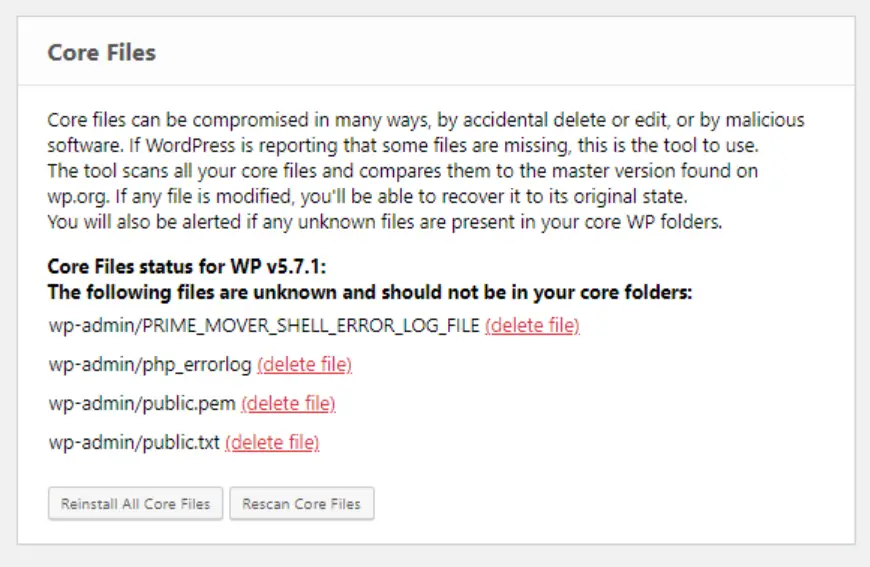
This tool examines every WordPress core file and compares it to the stable master copy available on wordpress.org. It will notify you if a single byte in the file has been modified. When a changed core file is discovered, it is simple to overwrite it with the initial, unmodified version that ERS immediately downloads from the WordPress repository.
The tool also checks for files that do not belong in the core folders, reports on them, and allows you to remove them easily. It is important to note that this tool does not check plugin and theme files, as well as the uploads folder and all of its files. That is, whether you have malware or other malicious code on your site, it can find it in the core files but not in any others.
Reset WordPress
Perhaps the most potent weapon in the arsenal, but one to be used with caution. As the name implies, it resets the WordPress installation. It will not uninstall any files, so your themes, extensions/plugins, and uploads will remain, but the archive will be cleaned and reset to default settings. It will also delete all user accounts.
Snapshots
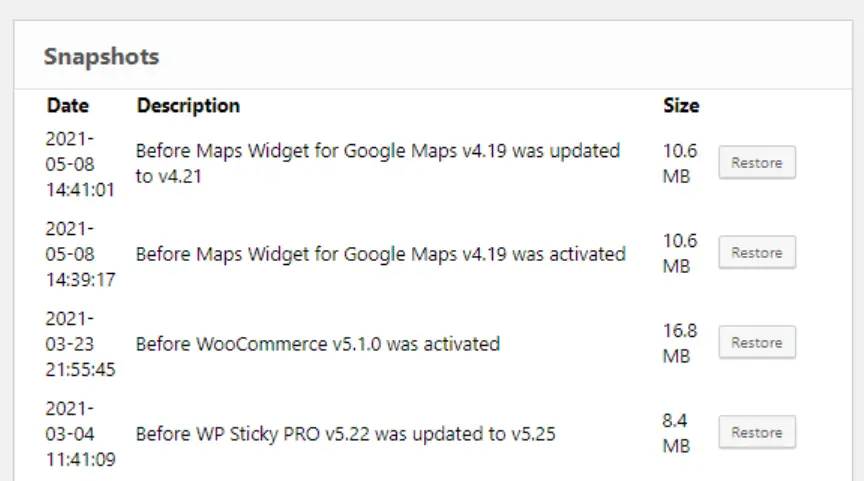
It’s a fantastic idea to take a snapshot with WP Reset. This tool will not only show all of the snapshots found on your WordPress installation, but it will also enable you to import one if you saved it somewhere online, off-site. When you’ve found the right screenshot, press “Restore,” and your website will be returned to the condition it was in when you took the snapshot.
Plugins
To uninstall a bad plugin, instead of playing around with FTP, locating the correct directory, and then renaming or remove it, simply press “Disable.” It works just as it does in WP admin. To quickly restore access to WP admin after a terrible plugin/update or if a plugin just doesn’t go away, you may enable or disable plug-ins.
Themes
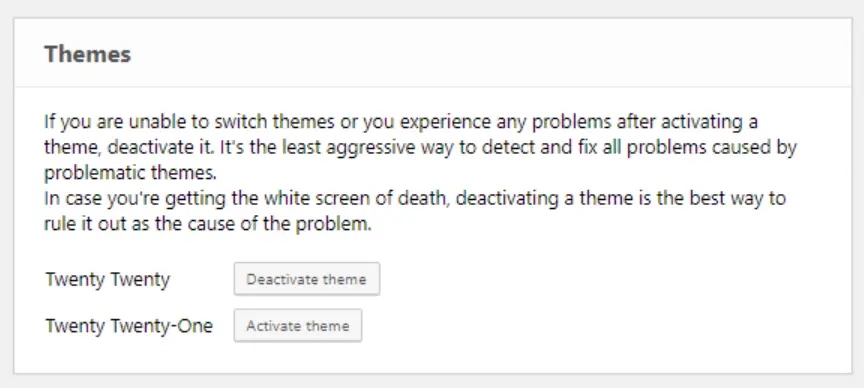
Similar to plugins, instead of fiddling with FTP, simply enable or disable any style. It works the same as it does in WP admin.
Options – coming soon
Rather than installing and setting up phpMyAdmin or another SQL client, locate and modify any WP option you need. This tool deals with options stored in the wp options database table and allows for simple manipulation (add, edit, delete) of options that contain serialized data.
User privileges and roles
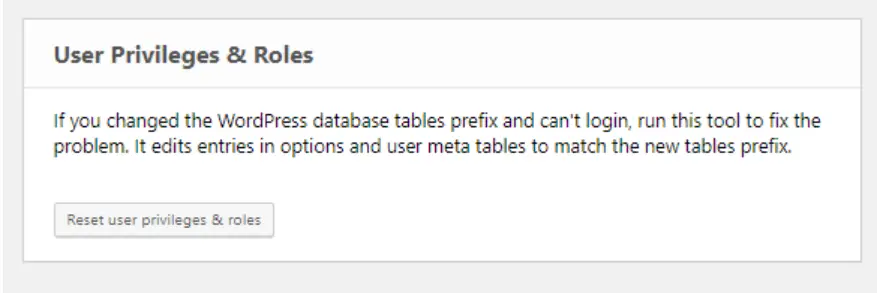
If you modified the site’s database table prefix and can no longer log in or login but are no longer an admin, this is the method. It restores default privileges and roles to your account, matching them as closely as possible to the ones you had before.
Administrator account
This tool will assist you in resolving any issues you might have with your WordPress account by allowing you to create a new administrator account. Enter a username, password, and email address, and you’re done; you’ve created a new account. There’s no need to use FTP, phpMyAdmin, or manage several database tables. It just takes one click to complete the task. Just make sure the username and email address aren’t already used on the WordPress site.
WordPress URLs
Changing the website’s address and home address will cause login issues. It usually occurs when a website switches from HTTP to HTTPS without having a legitimate SSL certificate. In any case, you’ll be able to quickly alter all URLs and repair the web.
Delete or reset .htaccess
Making changes to the. htaccess file can be challenging because even the tiniest error can result in the white screen of death (error 500) without any usable error messages. There will be times where you won’t be able to use ERS at all. The two tools have either fully removed or recovered. htaccess file to default WordPress values for nice permalinks.
Disable WordPress maintenance mode
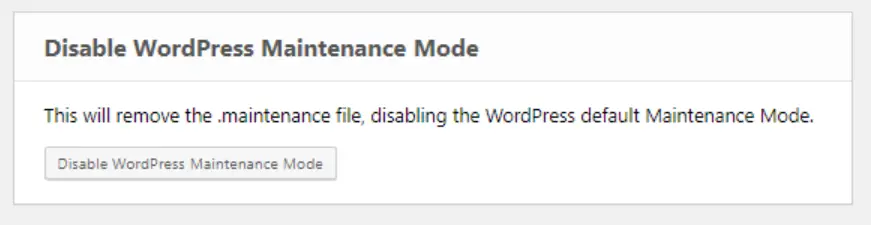
When you update templates, extensions, or the core of WordPress, it immediately enters maintenance mode. If all goes smoothly, the whole procedure will only take a few seconds. However, your site can get stuck in maintenance mode from time to time, and this tool can assist you in resolving the issue with a single click.
How do I get Emergency Recovery Script?
The free version of the script can be downloaded at any time from this site. The whole script, along with all functionality, is accessible via the WP Reset plugin, which is the recommended way, so that the script can assist with nearly any scenario. You can also consult this video for more information.
FAQ

Is Emergency Recovery Script safe?
Yes, the ERS is completely safe. And don’t worry, it will not slow down your website or make it less secure.
Is Emergency Recovery Script free?
Yes, some tools are free, but you’ll need WP Reset for others.
How to install Emergency Recovery Script?
First, download a new copy of the ERS file to your computer. You’ll be given a unique filename and password, which you can copy/paste somewhere secure. To connect to your site’s server, use FTP or the cPanel file browser. Locate the WP root folder (it’s the one with wp-login.php and wp-config.php files) and add the ERS instance to that folder.
As the final step, open the ERS by going to https://your-domain.com/unique-ers-filename.php, enter your password, and begin fixing the website.
Conclusion
Since it is free, anybody with a WordPress site should have ERS installed just in case. And let’s not forget that WP Reset adds even more functionality and security. Adding ERS to your WordPress website by installing the WP Reset plugin is the recommended way, seeing that you get even more safety measures that ensure your site’s security. We hope that our presentation of the ERS will help you make a more informed decision to choose the best tool for your website’s safety and security.