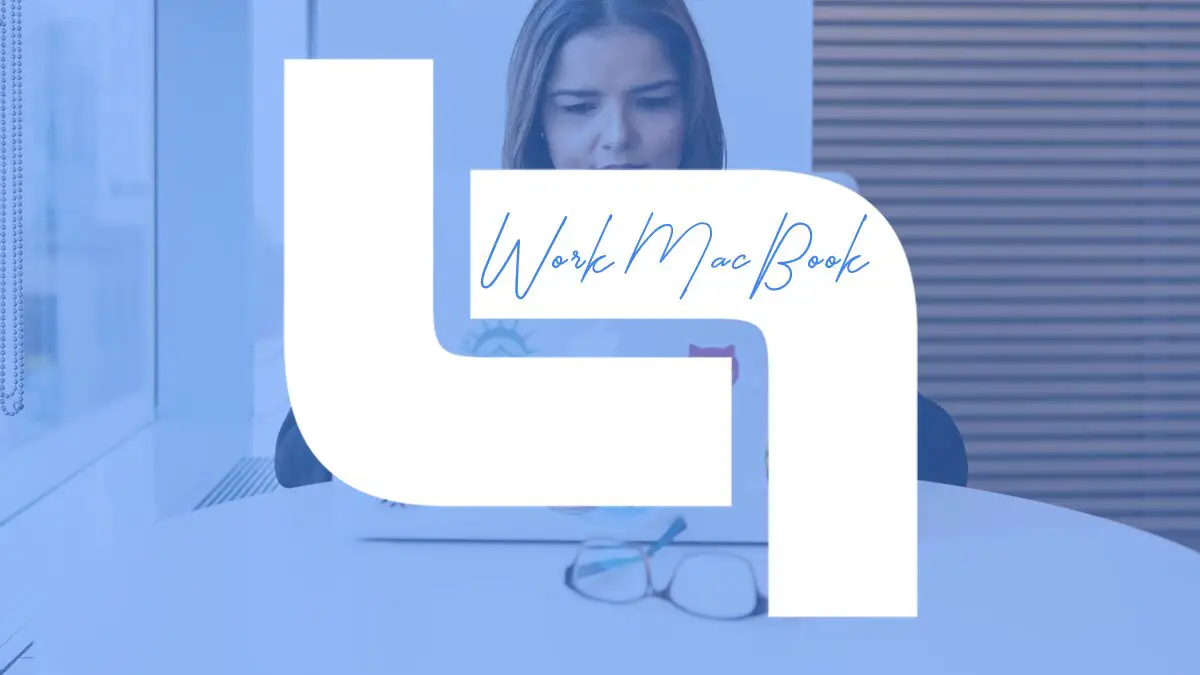It is no secret that MacBooks are a common choice for work computers. Their reliability, durability, and intuitive user interface are some of the most significant advantages. Add the fact that Macs are not a bother to carry with you, and it becomes clear why MacBooks are so prominent. However, for someone who just purchased a new Mac, it might be a bit difficult to readjust themselves, especially if they used Windows before.
After all, macOS is a different environment, and if you need to finish your work, you want to get familiarized with it to carry out your tasks efficiently. This article will give you a few ideas on how to become more efficient with a MacBook. Implement these ideas, and you will notice your efficiency with the MacBook increase.
Use Relevant Keyboard Shortcuts
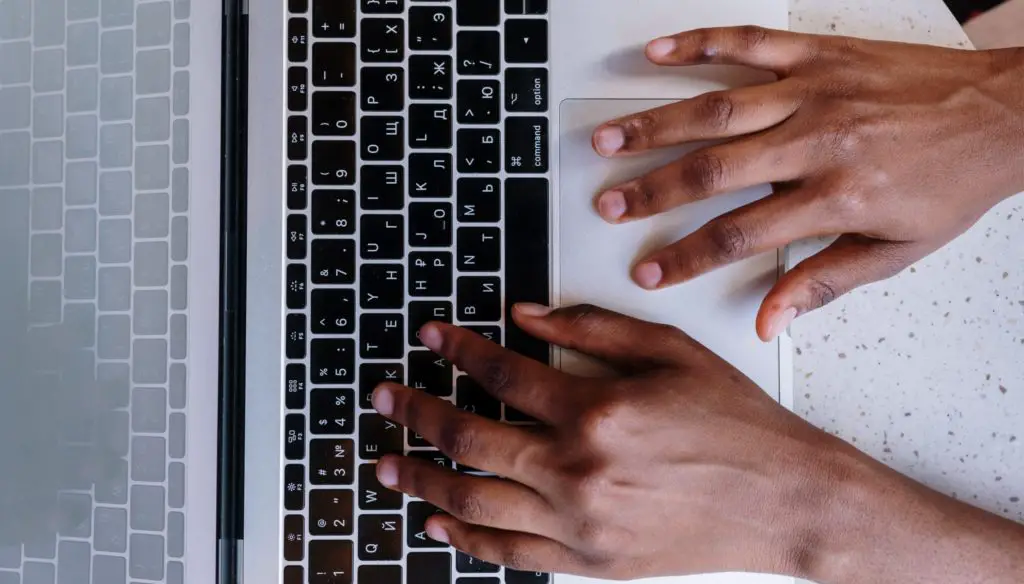
Let’s start with keyboard shortcuts. Some combinations are similar to what you remember from Windows. For example, Command + C and Command + V are more or less the same as Control + C and Control + V. However, to take a screenshot, you will need to use Alt + Shift + 3, and Alt + Shift + 4 since the MacBook’s keyboard does not have a print screen key.
Option + Command + Delete comes in handy when you want to permanently remove a file from the system. Shift + Command + N creates a new folder, while Shift + Command + I opens iCloud Drive.
You can find the whole list of available Mac keyboard shortcuts on the official Apple support website. Keep in mind that memorizing every shortcut is not necessarily worth it. You should focus on shortcuts that are relevant to your work.
Invest in Accessories
Investing money in MacBook accessories is not something you should consider an inconvenience because you need to spend money. If anything, it should be the opposite. For example, if you find yourself listening to music at work to get into your rhythm, why not get a pair of wireless earplugs that provide great audio quality?
Those who work in a poorly ventilated room might want to get a cooling pad to maintain the MacBook’s temperature at a proper level. Otherwise, the overheating will damage the hardware. Getting an external hard drive is also a good piece of advice. You can use the device to transfer computer files and free up storage and combine it with Time Machine to back up data.
Get Rid of Distractions
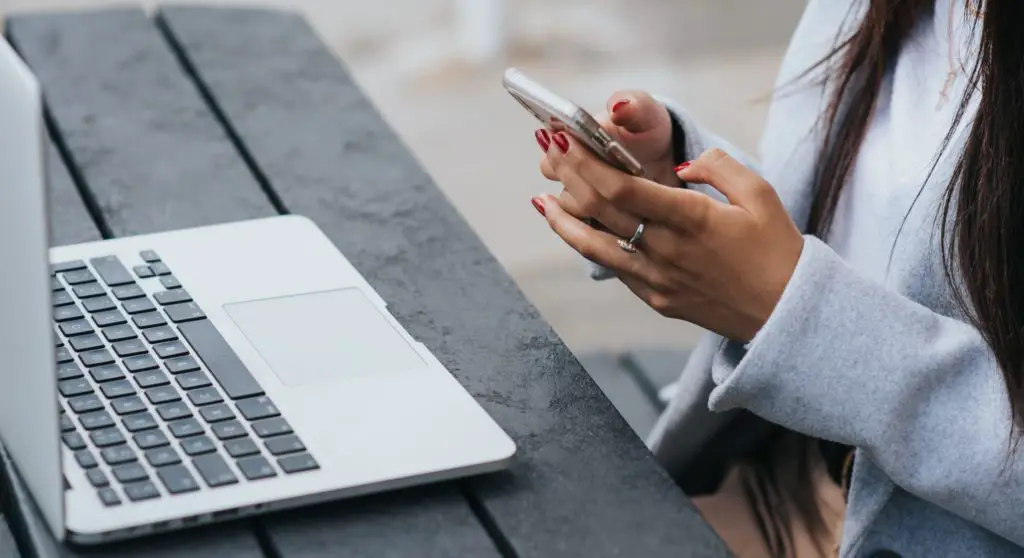
Distractions that prevent you from focusing on work are common problems. People receive notifications on their smartphones and get the urge to check them even though it might be a random message from an app you no longer use or a spam email. Regardless, the compulsion to grab a smartphone is still there. As far as MacBooks go, there should not be too many distractions, particularly if you use the laptop for work and not entertainment.
Nevertheless, you might still get an urge to browse the internet instead of working. Checking social media and platforms like Reddit is a nice distraction to get a breather now and then, but spending too much time on these sites will result in poor work efficiency.
Other than temptations online, you should also check whether there are notifications on a Mac that disrupt your workflow. While not seem problematic, random pop-ups are a hindrance, and you should get rid of them.
Add Signatures to PDFs
If signing documents with your hand is becoming too much of a chore, use the Preview tool on a MacBook and create a digital signature. You can insert the signature in PDFs and save yourself some time. First, take a picture of your signature and upload it on the MacBook. Then, launch Preview and open any PDF on the tool. Find the “Create New Signature” tab and add the signature’s photo. From here, you can use the signature for future PDFs.
Download Applications
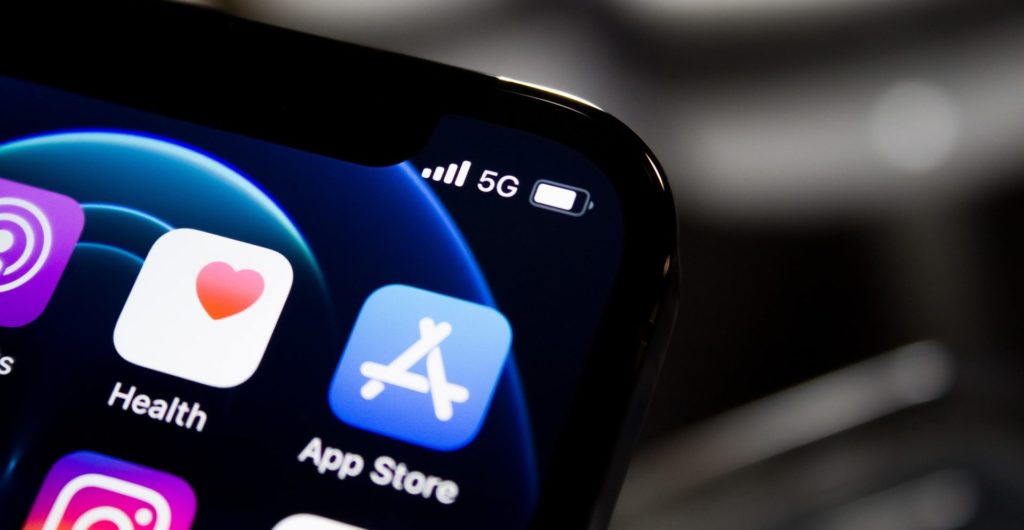
Check the official App Store and find relevant applications for your work. Perhaps you are struggling with the schedule and need to receive reminders about upcoming deadlines and important meetings? Or maybe you are unhappy with the current communication arrangement with your coworkers and would like to use better tools for that?
Maintain the MacBook in Good Condition
If you have a new Mac, the computer should not cause performance issues. Nevertheless, you should still create a proper maintenance routine to prolong the MacBook’s optimal performance. For starters, make sure that the drive has enough free storage. Some of the basics of keeping the MacBook’s drive storage optimal include removing temporary system junk, old applications, and transferring data to external storage.
Cleaning the dust is one of the priorities as well. Do not let filth inside the laptop accumulate too much because it will lead to overheating and loud noises from the internal fans. Do not let malware cause issues. Install reliable antivirus software and have it scan the system regularly so that the tool can eliminate detected threats. Finally, keep tabs on the background processes. Quit applications you are not using so that the MacBook does not have to allocate its resources redundantly.