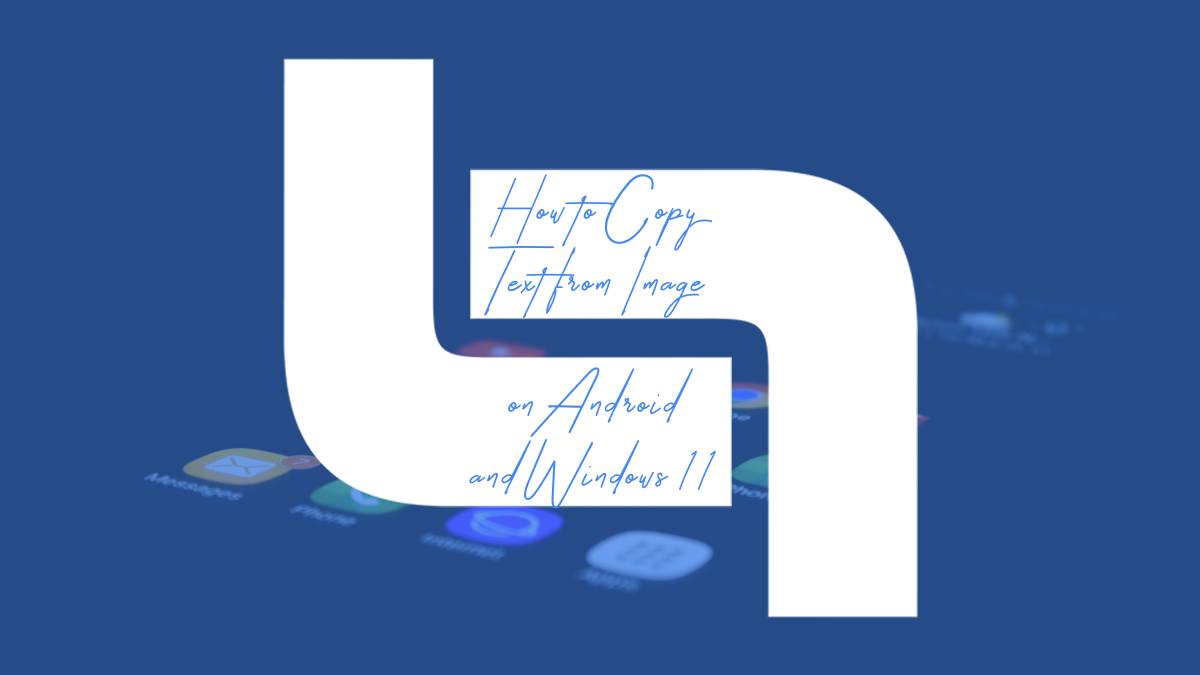In an age where information is often locked away in the unyielding confines of images, the ability to extract text from pictures can feel like uncovering a hidden treasure. Whether you’re a student trying to capture notes from a lecture slide, a professional needing to digitize important documents, or simply someone wanting to share a quote from that Instagram post you stumbled upon, knowing how to copy text from images on your devices can be a game changer. Fortunately, both Android and Windows 11 offer powerful tools that make this task not only possible but also surprisingly simple.
Imagine standing in front of an intricate painting at an art gallery or browsing through old family photo albums—each snapshot holding stories waiting to be told. Now picture being able to pull those narratives out with just a few taps or clicks! This article will guide you through the step-by-step processes for extracting text seamlessly on both platforms. Get ready to unlock the potential of your digital world as we delve into the techniques that will transform how you interact with images forever!
Understanding Optical Character Recognition (OCR)
Optical Character Recognition (OCR) technology has revolutionized the way we interact with text embedded in images. At its core, OCR analyzes patterns and shapes in scanned documents or photos, converting these into editable and searchable digital text. While it might seem like a straightforward task of recognizing letters, behind the scenes, advanced algorithms leverage artificial intelligence to improve accuracy. This complexity becomes especially apparent when considering variations in font styles, sizes, languages, and even handwriting.
Beyond simple digitization of printed material, modern OCR systems can recognize context and semantics within text—allowing for more intuitive searches and data extraction capabilities. For instance, businesses can streamline their workflows by utilizing OCR to convert invoice images into editable spreadsheets or databases instantly. Moreover, developments in machine learning are pushing the boundaries further; as users feed these systems varied datasets over time, they become increasingly adept at interpreting complex layouts found in magazines or technical documents. Ultimately, understanding OCR paves the way not only for efficient text extraction but also enhances a myriad of applications from accessibility tools for individuals with disabilities to automating tedious data entry tasks across industries.
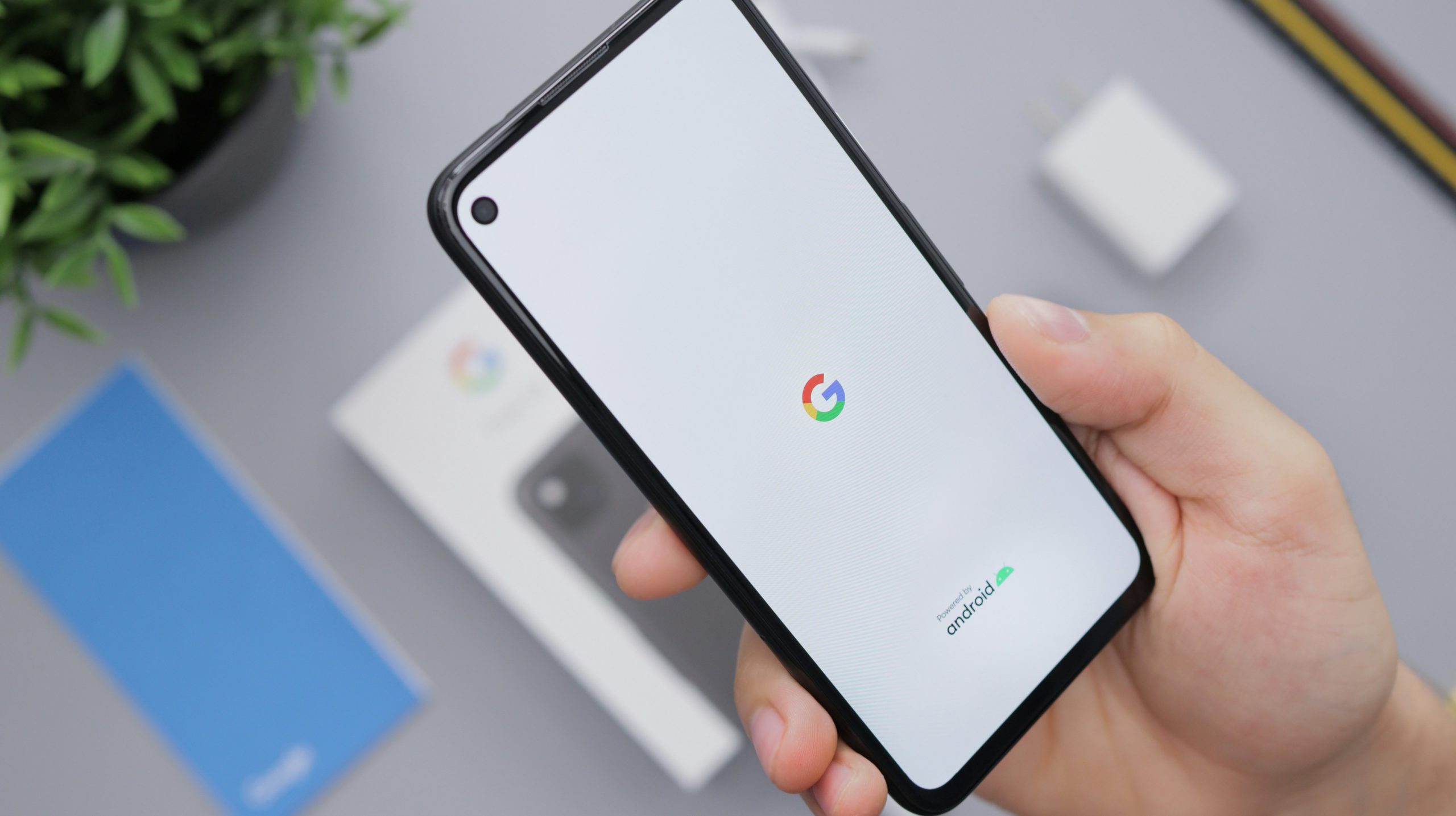
Tools for Android Users
For Android users seeking effortless text extraction from images, several tools stand out for their efficiency and user-friendly interfaces. Google Keep, a note-taking application, integrates OCR (Optical Character Recognition) capabilities that allow you to capture text directly from photos. Simply take a snapshot or upload an image, and with a few taps, your extracted text appears as editable notes. This not only streamlines information gathering but also enhances productivity by allowing users to organize important insights on the go.
Another remarkable tool is Microsoft Office Lens. Designed to digitize documents efficiently, this app uses advanced image processing features to enhance clarity before extracting text from photos. Coupled with integration into OneNote or Word, it offers seamless sync across devices—ideal for those who juggle multiple platforms. By employing such versatile apps, Android users can not only copy text more effortlessly but also merge their extractive efforts with broader organizational tasks—ultimately enriching both their digital workflow and everyday life.
Using Google Keep for Text Copying
Google Keep emerges as a versatile companion in the realm of text copying, especially when navigating the intricacies of scanned images. By integrating Google Keep into your workflow, you can easily extract text using its built-in OCR (Optical Character Recognition) capabilities. Simply upload an image containing the desired text; once uploaded, you can access the ‘Grab Image Text’ option from the menu. This functionality not only simplifies text extraction but also allows for instant organization and note-taking.
Moreover, Google Keep’s seamless synchronization across devices means that any extracted text is immediately available on your Android phone or Windows 11 computer. This capability enhances productivity—imagine capturing notes from a whiteboard during a meeting and swiftly having them editable on your PC later. Additionally, with labels and color-coding options, organizing your extracted texts becomes an effortless task, making it easier to categorize ideas or information for future reference. Embracing Google Keep as part of your digital toolkit opens possibilities for more efficient document handling and creative exploration beyond traditional methods.

Utilizing Microsoft OneNote on Windows 11
Microsoft OneNote on Windows 11 serves as a powerful tool for maximizing productivity, especially when it comes to copying text from images. With its integrated OCR (optical character recognition) capabilities, OneNote can effortlessly extract text from screenshots and inserted images, making it an ideal companion for note-taking and organizing information. Simply insert an image into your OneNote page, right-click on it, and select Copy Text from Picture. This seamless process transforms how you gather data, allowing you to convert visual content into editable text without jumping between apps.
Additionally, the versatility of OneNote goes beyond mere text extraction. It enables users to create categorized notebooks that house all their notes—be they typed or handwritten—alongside diagrams and images. The cloud integration ensures that your notes sync across devices; hence, whether you’re at home or on the go, accessing your insights has never been easier. This environment allows you not just to capture fleeting thoughts but also to curate visual inspiration alongside textual context in a cohesive manner. Embracing these features can amplify your organizational skills while simplifying the way you handle digital content in today’s fast-paced world.
Third-party Apps for Enhanced Functionality
Third-party apps have revolutionized the way we interact with images across platforms, enhancing functionality beyond what built-in features offer. For Android users, applications like Text Fairy and Google Keep not only extract text from images but also boast impressive capabilities such as OCR (Optical Character Recognition) accuracy and document formatting options. These tools allow you to edit, share, or save extracted text seamlessly, paving the way for improved productivity—whether you’re digitizing notes from a lecture or extracting quotes from an image.
On Windows 11, tools like Microsoft OneNote and Adobe Scan elevate the experience further by integrating directly with cloud services. This means that once you’ve captured text from an image, it can be stored instantly in a centralized location for easy access across all devices. Furthermore, many of these third-party applications are continually updated to incorporate AI-driven enhancements that improve both speed and precision in recognizing varied fonts and languages. Overall, leveraging these dedicated apps not only saves time but also enriches how we manage visual information daily against traditional methods.

Tips for Accurate Text Extraction
When it comes to accurate text extraction from images, lighting and image quality play a crucial role. Ensure that the image is well-lit, with minimal shadows or glare that can obscure the text. High-resolution images significantly enhance the precision of OCR (Optical Character Recognition) tools, allowing them to better discern between characters and their nuances. Additionally, using an application with advanced pre-processing algorithms can help clean up the image by adjusting contrast and brightness before text recognition begins.
Another tip is to double-check the orientation of your image. Text that’s tilted or upside down can confuse extraction software, leading to errors in output. To mitigate this issue, utilizing apps that automatically detect and correct orientation can save time during editing. Lastly, when possible, opt for straightforward fonts over elaborate scripts; OCR functions best with clear typefaces where letters are distinct and unobstructed by decorative elements. By considering these factors, you’ll greatly improve your accuracy in extracting text from images on both Android and Windows 11 platforms.
Conclusion: Simplifying Your Workflow with OCR
In today’s digitized world, efficiency often hinges on how seamlessly we can integrate tools into our daily workflows. Optical Character Recognition (OCR) has emerged as a game-changer, transforming the way we interact with information by converting images and PDFs into editable text effortlessly. This technology not only saves time but also eliminates the frustrations of manual data entry, allowing users to focus on higher-value tasks. With just a quick scan or image upload, your handwritten notes or printed documents can be turned into fully searchable files in moments.
Embracing OCR means reimagining the possibilities of your workflow. For students capturing lecture notes or professionals digitizing stacks of paperwork, this technology enhances productivity while maintaining accuracy. By automating routine tasks that once consumed hours—such as transcribing quotes or compiling research—you can free up mental bandwidth for creativity and innovation. The simplicity with which you can extract usable information from visual formats empowers users across various sectors to streamline their processes and harness their full potential, making OCR an indispensable ally in both personal and professional contexts.