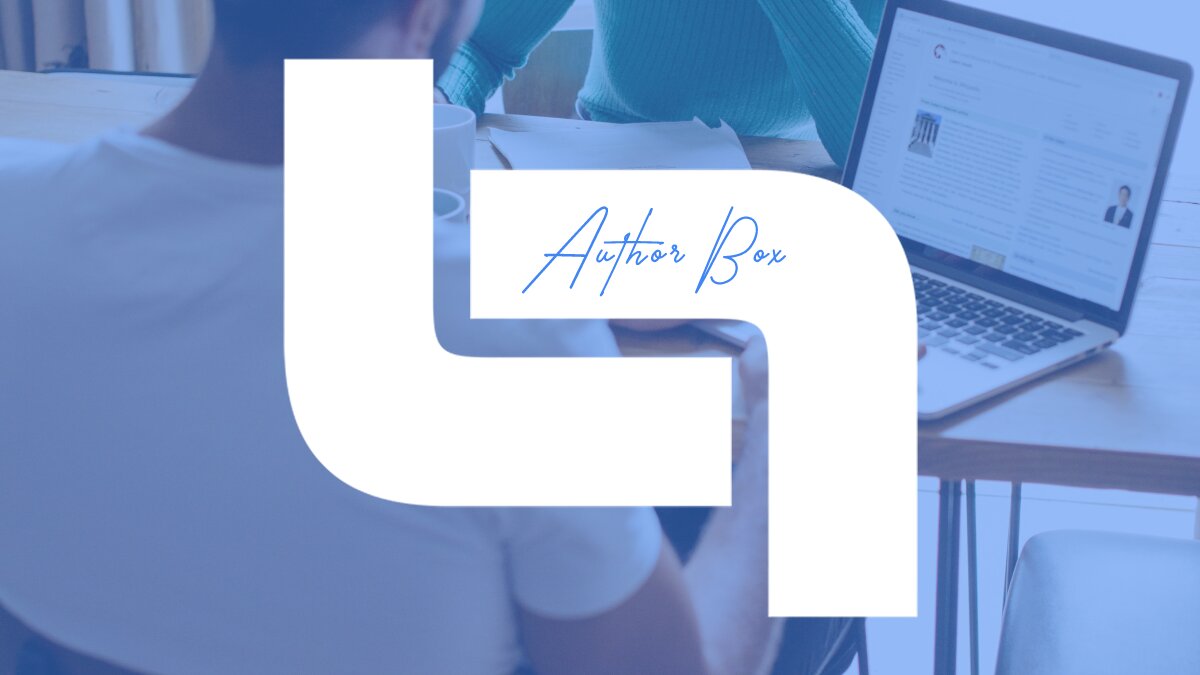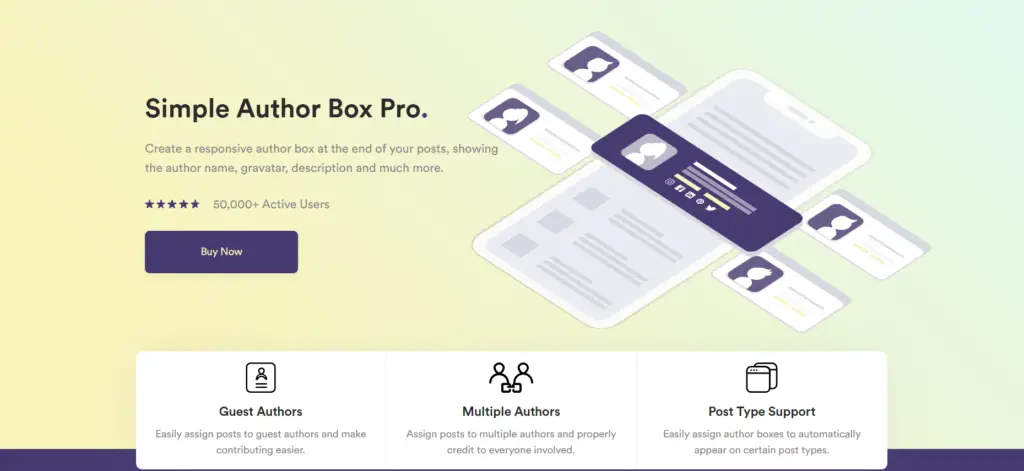Roles are a concept in WordPress that allows the site owner to govern what users can and cannot do on the site. By giving a specific role to each user, a site owner may manage user access to activities like writing and editing articles, establishing pages, establishing categories, moderating comments, controlling plugins, managing themes, and controlling other users.
Super Admin, Administrator, Editor, Author, Contributor, and Subscriber are the six predefined categories for roles in WordPress. Someone who can publish and manage their postings is referred to as an Author. You can visit the following site for more information on how WordPress handles authors.
But WordPress doesn’t allow you to add more authors to a post by default, nor does it provide you with the option to add guest authors for that specific article. Not to mention that the customization options of the default author box are scarce. So, today we’ll be presenting you with a list of the best WP author plugins to make sure your authors are presented properly.
1. Simple Author Box
With Simple Author Box, you may place a customizable responsive author box anywhere on your site, displaying the author’s name, description, gravatar, and other information. You may easily assign posts to guest authors to make contributing easier, or you may assign posts to several authors and correctly credit everyone involved.
You can easily configure author boxes to show automatically on particular post types. And, it will precisely match your site thanks to over 50 customization options. Built for seamless integration with WordPress, this plugin assures easy setup and usage.
Guest authors may be easily assigned to posts, allowing for simple blogging and contribution. Working on a larger project with a group of people? With this tool, it’s easy to give everyone the credit they deserve. The WP Author Box Gutenberg Block makes it simple to create and customize your author box.
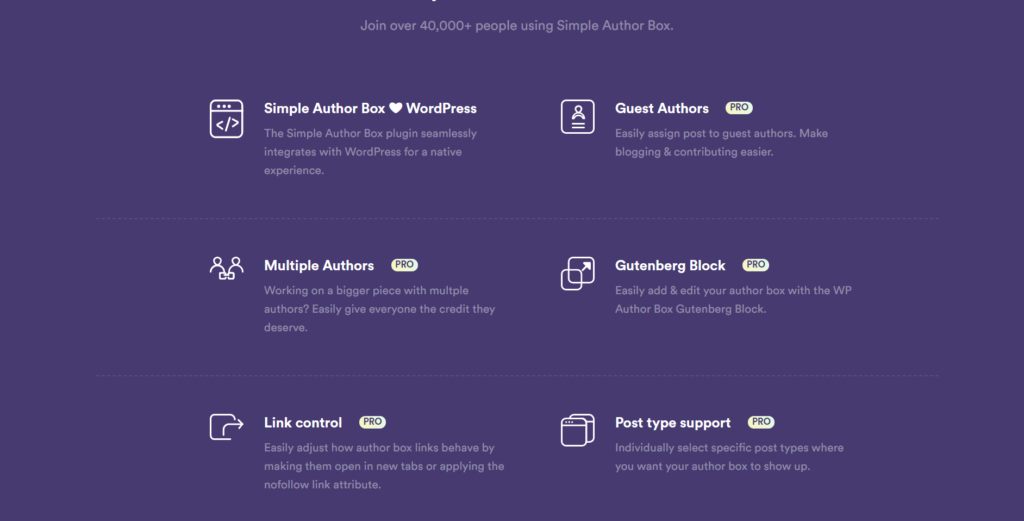
Make author box links open in new tabs or use the nofollow link property to change how they behave. Select the post types where you want your author box to appear one by one. Create an author box that looks precisely the way you want it to by using one of the professionally designed themes.
Showcase your blog’s most popular authors with ease. Encourage your blog contributors and give back to them! Also, you have complete control over the typography of your author box; choose whatever font family or font size you want. WP Author Box allows you complete control over the appearance of your author box. You may completely change the design of your author box.
Control margins, padding, layout, and other aspects. WP Author Box allows you to add any of over 45 social icons to author boxes, making it incredibly simple to follow writers and contributors on social networking sites.
2. ProfilePress
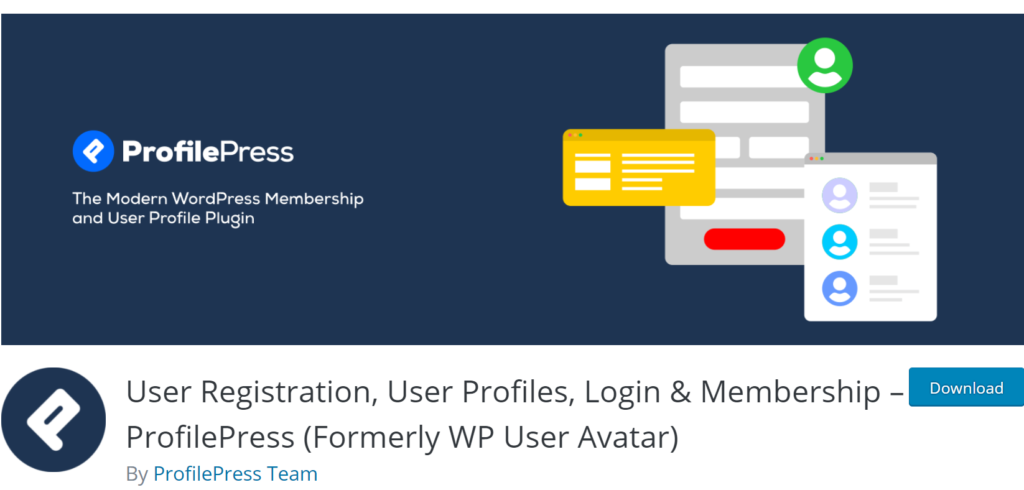
ProfilePress is a simple membership plugin that allows you to construct attractive user profiles, member directories, and frontend forms for user registration, login, password reset, and profile updating. You may also use it to safeguard critical information and manage user access. It’s ideal for building online communities and membership sites where users can quickly join or register and become members.
With a drag-and-drop and sophisticated builders, you can create stunning login, user registration, password reset, and modify profile forms. Your members will never have access to your WordPress administration panel. The front end handles everything.
Add stunning user profiles to your site that showcase your users’ pictures and information. Create searchable member directories to let users locate one another. Shortcodes are also offered for displaying user avatars and allowing users to add profile photographs from the front end of your site.
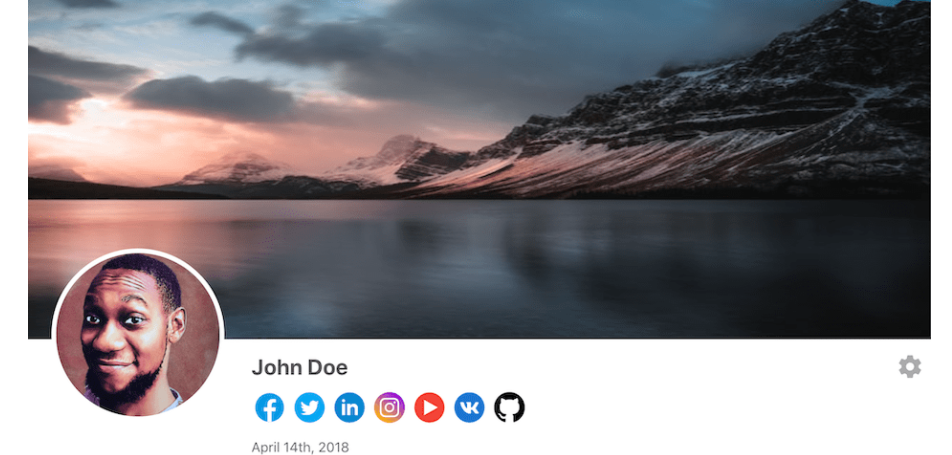
With a straightforward drag-and-drop builder, this plugin took the hassle out of generating user profiles, member directories, and forms. There is also an extensive form builder that allows you to create any sort of form. With HTML expertise, you may design the form using expressive shortcodes, style it with CSS, and leave the rest to the plugin.
Never again will you have to start from scratch. To help you save even more time, ProfilePress includes various stunning, customizable pre-built templates for user profiles, member directories, and forms. ProfilePress allows you to fine-tune what material your users may see depending on your protection policies.
Access to pages, child pages, posts, custom post types, categories, tags, and custom taxonomies can be restricted based on their user roles and logged-in state. For each email that may be sent to users and administrators, customize the email templates.
3. Guest Author
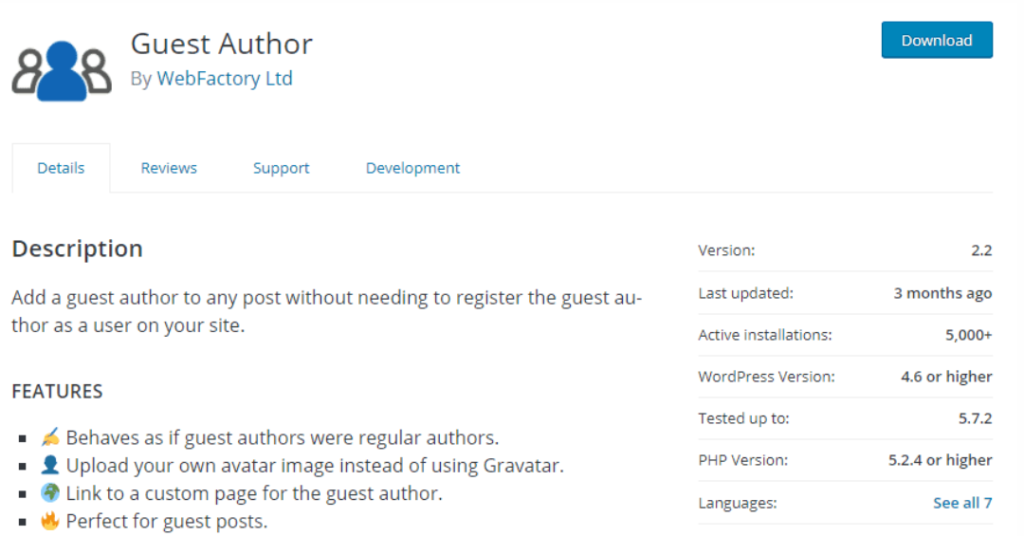
Guest Author allows you to add a guest author to any post without requiring the guest author to register as a user on your site. As a tool, it is quite feature-rich. The plugin acts as though guest authors are regular contributors. Also, rather than using a gravatar, upload your own avatar image. It allows linking to the guest author’s own page. As an author plugin, it’s ideal for guest postings.
4. Edit Author Slug
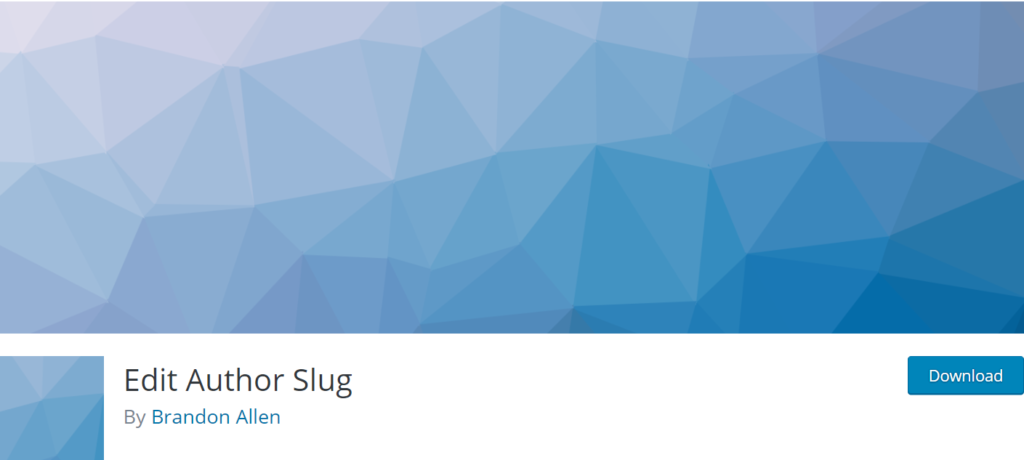
Edit Author Slug gives you complete control over your user permalinks, allowing you to modify the author base (the ‘/author/’ section of the author URLs) as well as the author slug (defaults to the username of the author). You have the option of making the author base global or user-specific based on a user’s role. You now have complete control over the construction of your author pages’ URLs.
Let’s give an example: http://example.com/author/username/ is WordPress’s default structure. http://example.com/ninja/master-ninja/ enables you to edit the author’s slug.
For example, http://example.com/ida/master-splinter/ (for an Administrator Role) or http://example.com/koga/leonardo/ (for a Leonardo Role) might be created using a role-based author base (for a Subscriber Role).
5. WP Custom Author URL
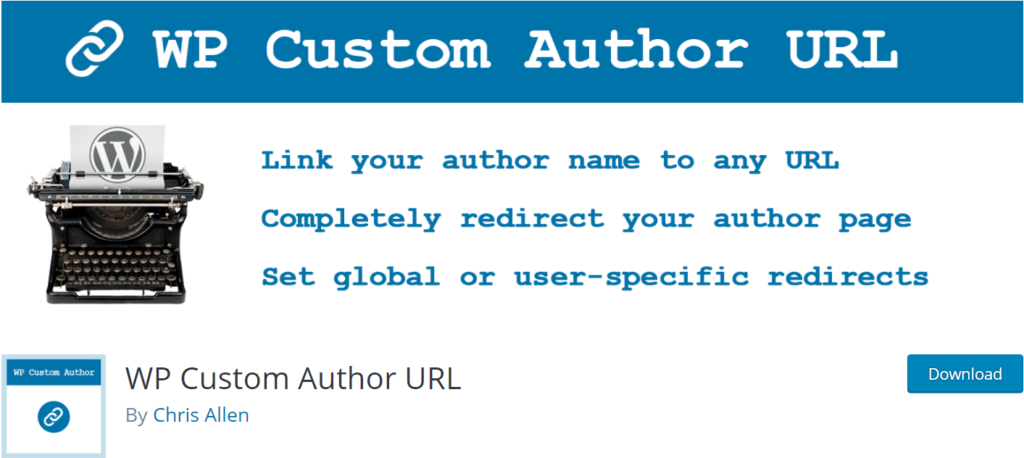
Instead of using the regular WordPress author page, you may use a custom URL for your author links with WP Custom Author URL. If you wish to link to your own Twitter, LinkedIn, or other social media networks, this is a great choice.
This plugin may be set up in two different ways:
- To begin, go to WordPress Settings and look for the global settings area. Second, there is a page for each user’s profile.
- On their profile page, a person can create a personalized URL that will only apply to them.
- If the ‘Override Individual Authors’ setting is selected, the global admin setting can override this.
When directly viewed, custom author URLs also link to author pages. If your user’s name is Mike, and you try to go to https://yourblog.com/author/mike, you’ll be redirected.
6. Molongui Author Box, Guest Author & Co-Author
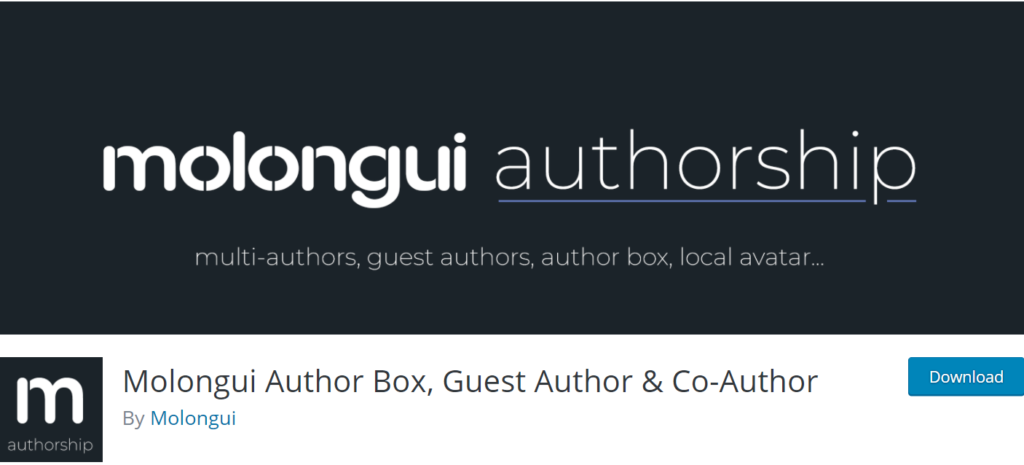
Molongui Author Box, Guest Author & Co-Author includes all of the functionality you’ll need to properly manage and acknowledge all of your site’s contributors. It’s both powerful and simple.
Now let’s talk about this plug-ins view on roles:
- Author Box – Display author information, bios, social icons, and related content in a fully adjustable and responsive author box on posts, pages, or wherever else you’ve set it up.
- Co-authors – If more than one author work on a piece, assigning posts to several writers is simple, and everyone is duly credited.
- Guest Authors – Assign posts to one-time contributors or guest authors without having to create a WordPress user profile for them.
Assigning multiple authors to posts
Would you like to display many authors for a WordPress post? Numerous websites have several authors working on a single piece. In such a scenario, you should credit all of the authors who contributed to the article. Include as many writers as you like in your articles and pages. To insert, rearrange, or delete several authors, just use the selection on the edit-post page.
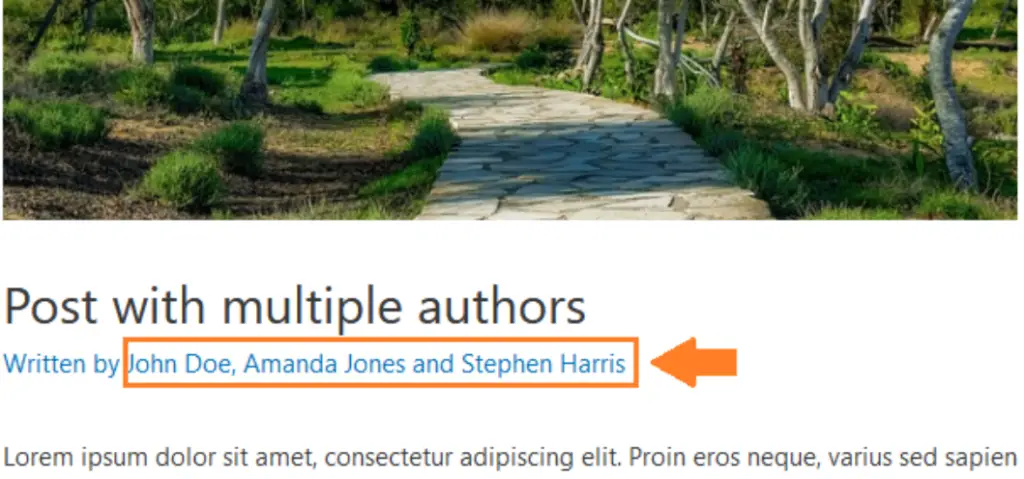
By default, your byline is updated across your whole website. You can choose how many author names should appear on it: all, simply the main author, main author plus the remaining number of authors, first two-plus the remaining number of writers, etc.
Assigning guest authors to posts
You may have guest bloggers that contribute to your blog, but you don’t want to give them access to your WordPress installation, even if they have a subscriber position. Even if that’s the case, giving them credit for what they wrote would be fantastic. Without creating a WordPress user account, you may add writers as bylines.
Simply add the writer to a guest author profile and assign him or her to the article or page of your choosing. To include the specified guest author, just use the picker on the edit-post page. By default, the byline is updated everywhere on your site when you have several writers.
The Author Box
Pay tribute to your blog’s writers and contributors by displaying their profiles in a stylish and minimalistic box on all articles, all pages, or only the ones you specify. Include as many details as you need about the author: name, photo, personal link, job title, company, corporate link, social network connections, bio… To enhance page visits and session time, you may also choose whether or not to show similar posts from that author.
![]()
A separate set of social media profiles may be established for each author. Simply select from over 70 social media platforms, including Twitter, Facebook, LinkedIn, YouTube, Pinterest, Tumblr, Instagram, Vk, Flickr, Meetup, Deviantart, SoundCloud, Vimeo, Spotify, GitHub, CodePen, etc. You may also modify colors, sizes, effects, forms, and other elements to make the author box seem beautiful, as well as whether it appears above or below your text.
All with varied author box styles and structured data to aid search engines in better indexing and presenting your content in search results. On a best-effort basis, this plugin has been translated into both English and Spanish.
7. WP Author Slug
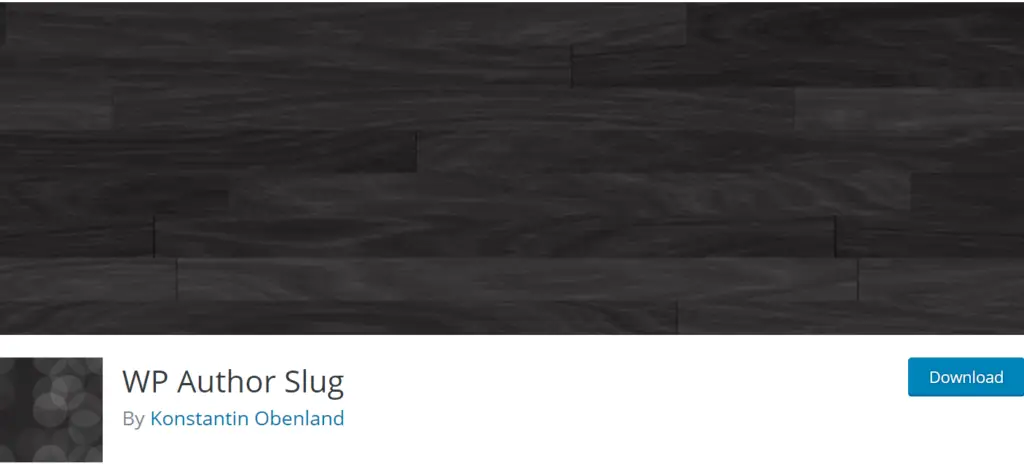
The open-source plugin “WP Author Slug” substitutes the author slug with a sanitized version of the user’s display name. WP Author Slug will keep hackers from figuring out your login name by looking at the URL and works of the author archive. Using your display name, navigate to your friendly URLs.
FAQ

What is the best author box plugin?
We are sure that there is something for everybody among the above-listed choices, but our pick among them would be the Simple Author Box. With its feature-rich set, one can easily manage all jobs related to authors.
How do I change the author on WordPress?
After logging into WordPress, go to the left sidebar and choose “Users.” The next step is to go to the “Users” tab and select “Add New.” Finally, put in the relevant information and click “Add New User.”
You may easily set authorship per post once you’ve added all of your authors to WordPress.
Can I have multiple authors for one article?
As previously stated, several of the plug-ins listed allow numerous authors to cooperate on texts/posts. Simple Author Box has this option among its many features.
Conclusion
Giving credit where credit is due is critical. If you have numerous people contributing to your content, you’ll want to make sure you have the correct author management tools. We hope that our list has provided you with a better understanding of the subject and that you will be able to pick the ideal option for your needs.