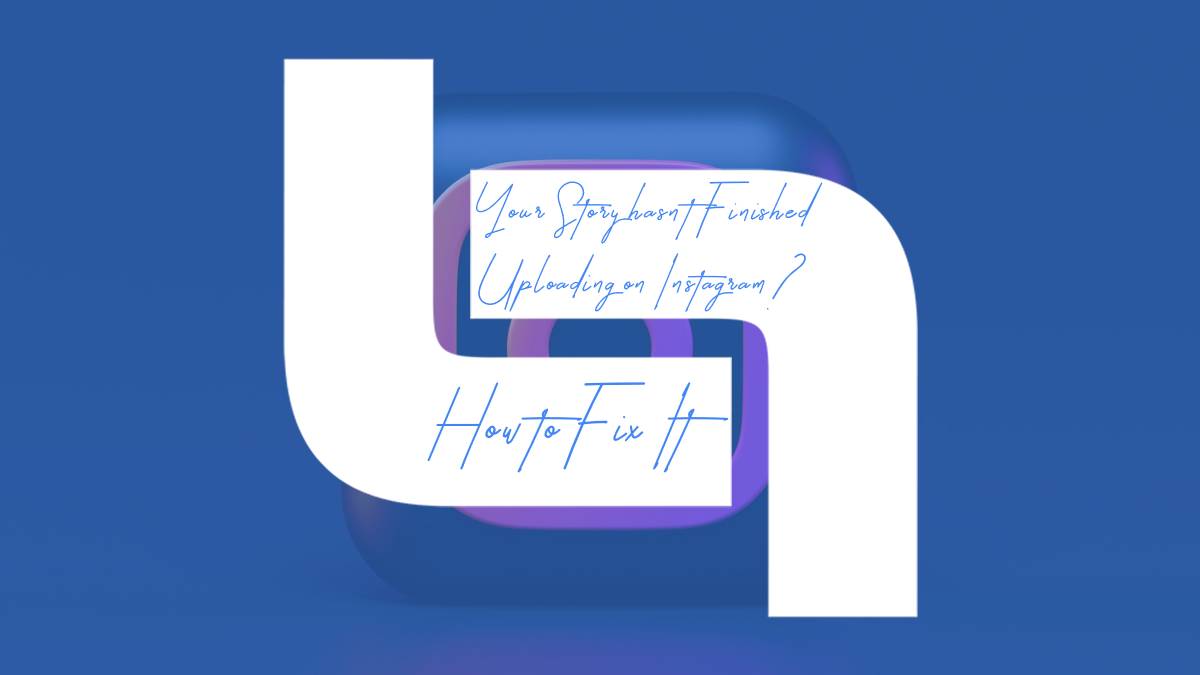In the age of social media, where every moment is an opportunity to share and connect, few things are as frustrating as encountering a glitch during your Instagram upload. You’ve meticulously crafted your story—a glimpse into your life filled with laughter, adventure, or inspiration—only to be met with the dreaded notification: “Your Story hasn’t finished uploading.” It feels like being caught in limbo, suspended between reality and the digital world you strive to curate. But fret not! This common hiccup can often be resolved with a little troubleshooting savvy.
Imagine standing on a picturesque beach at sunset or reliving a spontaneous road trip with friends, only to have those memories stalled due to technical issues. Whether you’re an influencer hoping for engagement or just someone who loves capturing moments for friends and family, having your stories frozen in cyberspace can be disheartening. In this article, we’ll delve into effective solutions that will get your story back on track and ensure that you never miss the chance to engage your audience again. So grab your phone; let’s dive into how you can overcome this pesky problem and keep sharing those unforgettable experiences!
Common Causes of Uploading Problems
Upload issues on Instagram can stem from a variety of unexpected sources, many of which are often overlooked. One common culprit is an unstable internet connection. Even when your Wi-Fi signal appears strong, fluctuations in bandwidth can impede the upload process, causing delays or complete failures. Consider switching to a different network, or if you’re on mobile data, toggle airplane mode on and off to help reset your connection.
Another significant factor could be related to app updates. Often, users delay updating their Instagram app due to busy schedules or minor bugs that don’t seem pressing at first glance. However, running an outdated version can lead to compatibility issues with newer operating systems and features—putting a halt on uploads altogether. Regularly updating the app not only enhances performance but also ensures access to improved functionality that might resolve these hiccups seamlessly. By addressing both connectivity and software concerns, users can tackle uploading problems head-on and restore their storytelling flow without frustration.
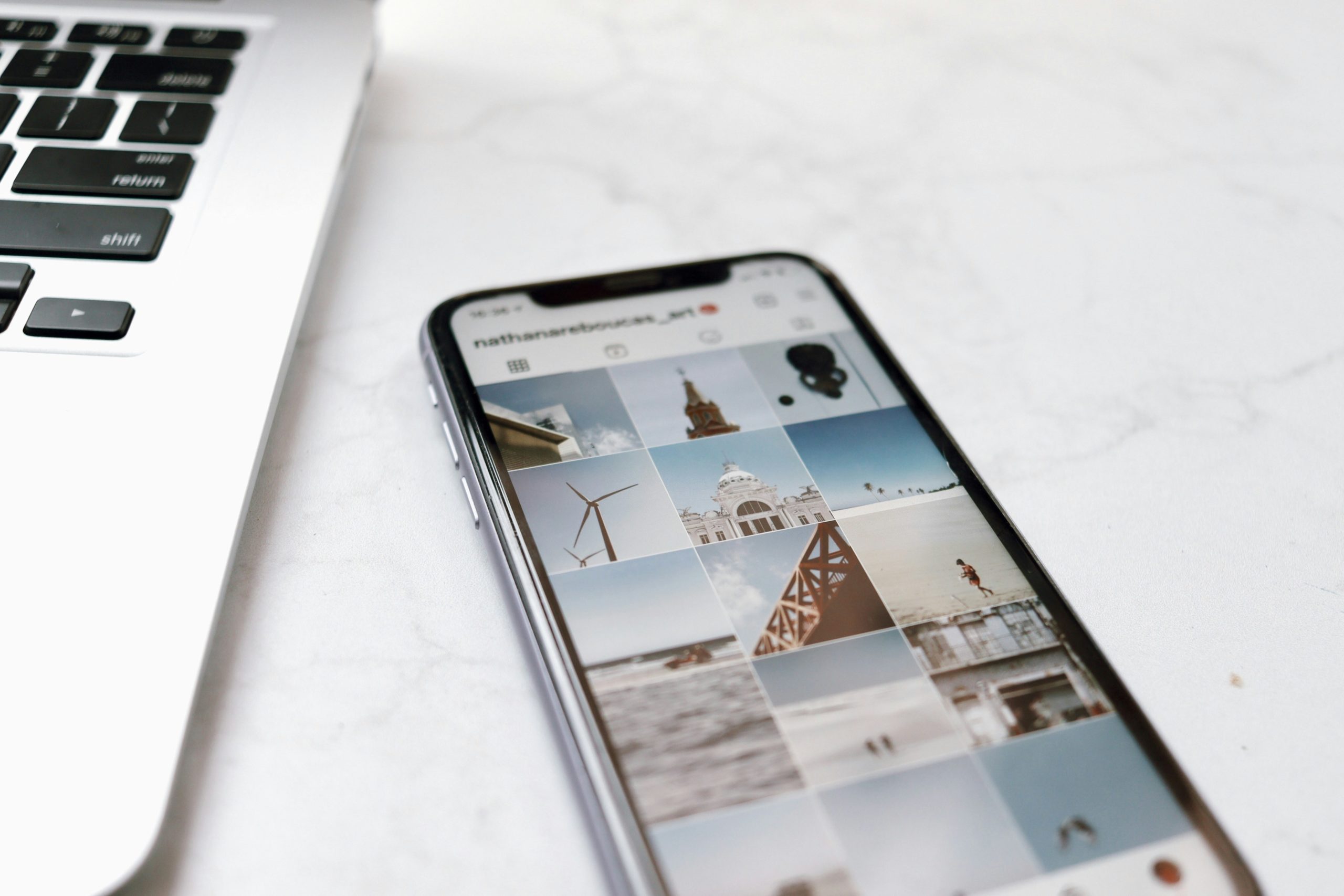
Check Your Internet Connection Stability
One of the most common culprits behind upload failures on Instagram is an unstable internet connection. Before diving into more complex troubleshooting, take a moment to assess your network’s reliability. A simple speed test can reveal if your connection is strong enough for uploads, especially given that video and hi-resolution content demand more bandwidth than static images. Even if you think you’re connected to Wi-Fi or mobile data, fluctuations in stability can lead to unexpected interruptions.
Consider switching between networks as a quick fix; sometimes, moving from Wi-Fi to mobile data (or vice versa) can make all the difference. If you’re using Wi-Fi, situate yourself closer to the router or consider rebooting it to refresh your connection. Additionally, minimize interference by disconnecting other devices that might be hogging bandwidth during your upload session—this often includes smart TVs or game consoles consuming precious megabits while you try to share your latest story with the world. Keeping an eye on your connection’s performance not only streamlines uploads but also enhances overall app experience—ensuring each moment captured is effortlessly shared without frustration.
Clear Instagram Cache and Data
Clearing the cache and data of Instagram can significantly enhance your app’s performance and resolve pesky upload issues. Over time, Instagram accumulates a lot of temporary files that may bog down its functionality, leading to delays or even disruptions while uploading stories. By clearing these caches, not only do you free up valuable storage space on your device, but you also reset the app’s efficiency, allowing for smoother functioning. This is especially beneficial if you’ve noticed that uploads are taking longer than usual or failing altogether.
To clear Instagram’s cache and data, go through your device settings rather than relying solely on the app itself. On iOS devices, simply uninstalling and reinstalling the app will effectively achieve this goal. Android users have the option to navigate to Settings > Apps > Instagram > Storage and click ‘Clear Cache’ as well as ‘Clear Data.’ Doing so doesn’t erase your personal information but refreshes how the app interacts with your device’s system—an essential step before any major updates or troubleshooting efforts.
Engaging in this simple yet effective routine not only tackles immediate uploading problems but also enhances overall user experience. Imagine capturing those perfect moments only to be thwarted by performance hiccups; clearing cache transforms frustration into seamless interactions with engaging content creation tools. So next time you’re met with an unyielding loading screen or inexplicably slow uploads, don’t hesitate: clear that cache and experience a revitalized Instagram!
![]()
Update the Instagram App Regularly
Keeping your Instagram app updated is crucial for a seamless experience and to avoid pesky issues like the Your Story hasn’t finished uploading error. App developers constantly push updates that not only introduce new features but also enhance performance, stability, and security. By neglecting updates, you might be missing out on optimizations that could streamline how your stories are uploaded or even fix bugs that lead to frustrating lags.
Think about it: Instagram is evolving at a rapid pace, with new trends and functionalities emerging almost daily. Each update can bring in improvements based on user feedback and technological advances, making it vital for users to stay current. Regularly updating the app ensures you’re leveraging the latest performance tweaks that can significantly reduce upload times during peak usage hours. Plus, being up-to-date means you’re better protected against potential vulnerabilities that hackers exploit in older versions of apps.
So how can you ensure smooth uploads? Activate automatic updates for Instagram through your device’s settings or routinely check for manual updates. By doing this simple act of maintenance, you’ll not only enrich your social media experience but also mitigate those annoying upload hiccups when sharing life’s spontaneous moments with followers.
Device Storage Space Considerations
When you’re stuck on the “Your Story hasn’t finished uploading” screen, it’s easy to overlook one crucial element: device storage space. Many users don’t realize that even if your phone claims to have some free space, fragmented files or system caches may still hinder significant operations, like uploading a story. If you want to ensure a smooth posting experience, regularly check your device’s available storage and manage apps that consume excessive space.
Consider conducting an audit of downloaded media and unused applications that may be weighing down your device. For those who love creating content on Instagram, an organized media library can make all the difference; it’s not just for freeing up storage but also for boosting efficiency when accessing creative assets. Additionally, clearing cache data and unnecessary files can illuminate hidden potential within your device’s memory—transforming it from sluggish to snappy in seconds! With a little diligence in maintaining optimal storage, you’ll find the transition from idea to Instagram post much more seamless.
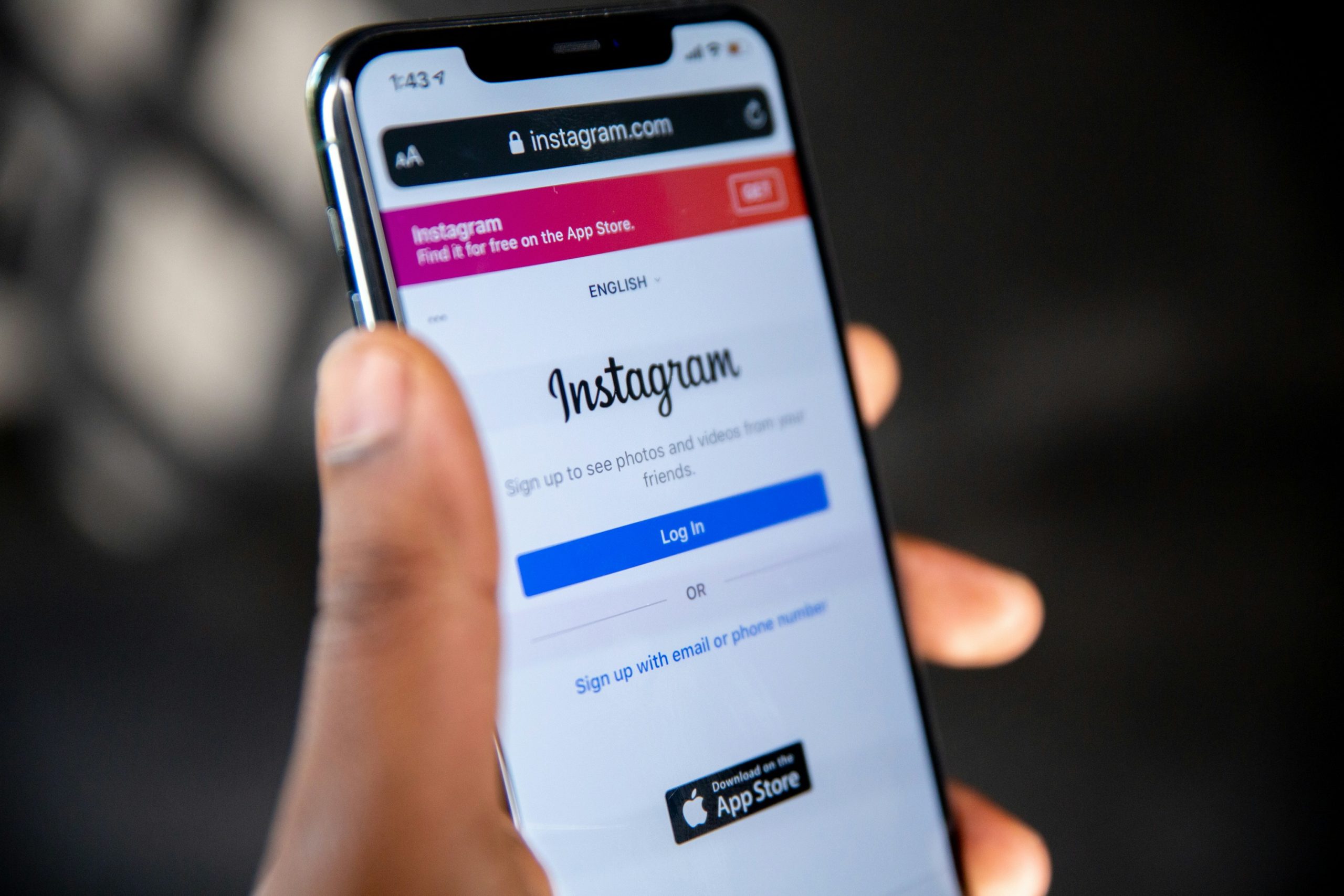
Restart Your Device for a Fresh Start
Restarting your device may seem like a basic troubleshooting step, but it can be surprisingly effective in resolving issues like “Your Story hasn’t Finished Uploading.” Just as we occasionally need a mental reset to regain focus, our devices sometimes require the same treatment. A restart clears temporary files and stops background processes that might be interfering with your Instagram functions. What’s more, it can refresh your network connections, potentially improving upload speeds and reducing lag.
In today’s digital age, many users overlook this simple solution amidst advanced troubleshooting guides and technical jargon. However, taking a moment to restart allows you to clear out system glitches that accumulate over time—think of it as giving your device a well-deserved breather. It’s particularly helpful if you’ve been multitasking or running heavy applications that could slow down performance. Next time you find yourself stuck with an upload issue, don’t forget the power of a quick restart; it’s often the easiest path back to seamless sharing on social media!
Conclusion: Troubleshooting for Future Success
Troubleshooting isn’t just about fixing the immediate problem; it’s an opportunity to refine your approach and enhance your future experiences. By understanding the root causes of issues like an Instagram story failing to upload, you can develop a proactive mindset that anticipates potential setbacks. Consider keeping notes on what solutions worked or didn’t work for you, essentially creating a personal troubleshooting guide. This archive can be invaluable for navigating similar situations down the road.
Moreover, embrace technology’s ever-evolving nature. Regularly updating your device and app ensures that you’re not only equipped with the latest features but also shielded against bugs or glitches that may disrupt your creative flow. Engaging with community forums or influencer insights can provide new strategies and innovative ways to share your stories seamlessly, enriching both your content and connection with followers. Remember, each challenge faced is a stepping stone toward mastering digital storytelling—enhancing not just the technical aspects but also fostering resilience and creativity in how you communicate through social media platforms.