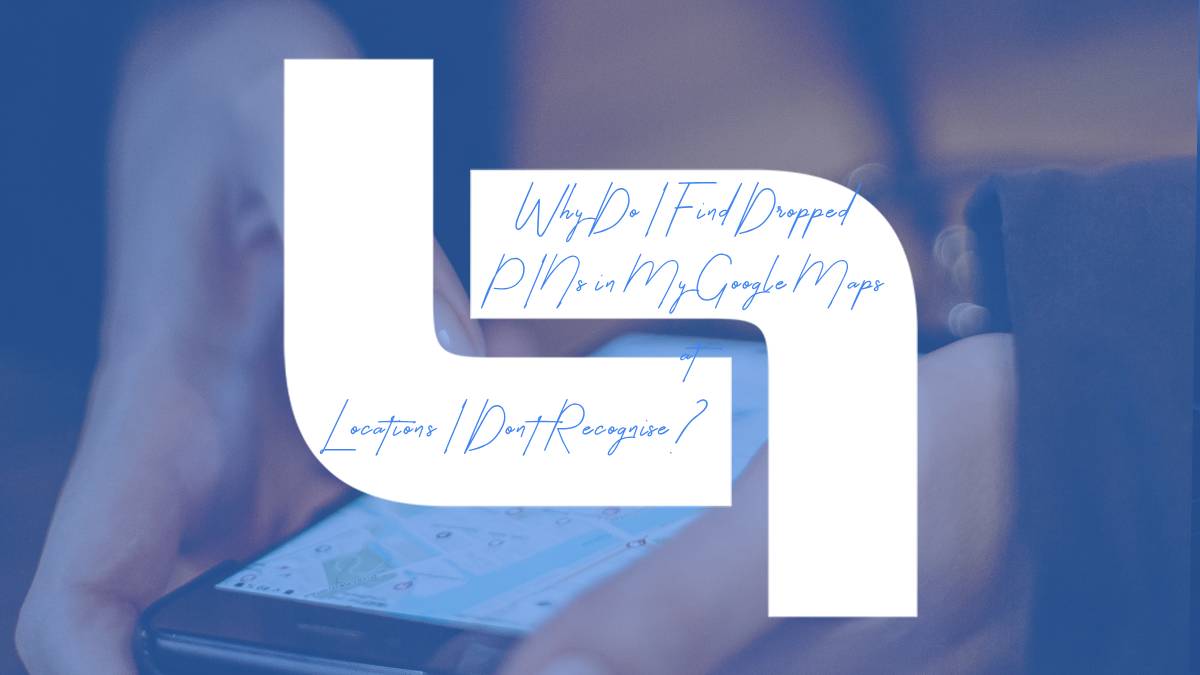Google Maps is an indispensable tool for navigation, helping millions of users find their way around cities, discover new places, and plan their travels. However, some users have noticed dropped pins at locations they don’t recognize or remember visiting. This phenomenon can be puzzling and even concerning. Here’s a detailed exploration of why you might find dropped pins in your Google Maps at unfamiliar locations.
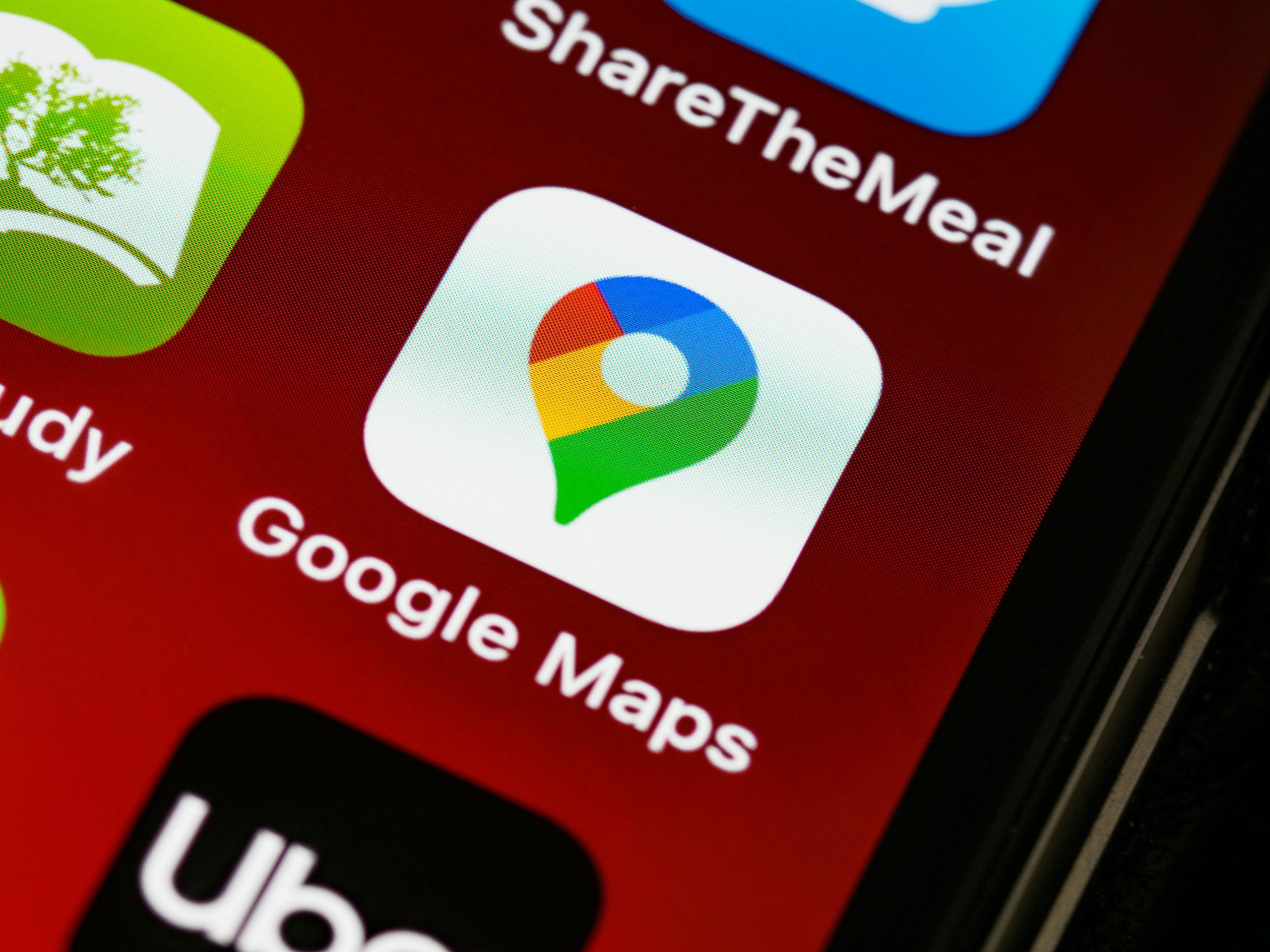
What Are Dropped Pins?
A dropped pin in Google Maps is a marker that indicates a specific location on the map. Users can drop pins to save a location, get directions, or share it with others. Normally, these pins are placed intentionally by the user. However, unexpected or unfamiliar dropped pins can occur due to various reasons.
Possible Reasons for Unrecognized Dropped Pins
1. Accidental Pin Drops
One of the most straightforward explanations is that you might have accidentally dropped a pin. This can happen if you tap and hold on the map unintentionally, especially if you’re using a mobile device. Given the sensitivity of touchscreens, it’s easy to drop a pin without realizing it.
2. Synced Devices
If you use Google Maps across multiple devices (smartphones, tablets, computers), actions taken on one device can appear on another. For instance, if a family member or friend uses your Google account on their device and drops a pin, it will sync and show up on your map. This can lead to dropped pins in places you don’t recognize.
3. Shared Google Accounts
Shared Google accounts can also be a source of unexpected pins. If you share your Google account with someone else for convenience, any pins they drop will appear in your Google Maps. This shared activity can lead to confusion, especially if the other user doesn’t inform you about the pins they’ve placed.
4. Location History and Timeline
Google Maps tracks your location history if you have the feature enabled. Occasionally, the algorithm might drop pins in places you’ve passed by or visited briefly without you actively marking the location. Reviewing your Google Maps timeline can show you where you’ve been and why a pin might appear there.
5. Nearby Devices
Google Maps can sometimes use location data from nearby devices if they’re on the same network or associated with your account. For instance, if someone in your household drops a pin while logged into a shared network, it might show up on your map.
6. Bug or Glitch
Like any software, Google Maps isn’t immune to bugs or glitches. Occasionally, technical issues can result in dropped pins appearing at random or incorrect locations. While less common, it’s a possibility to consider, especially if you notice multiple pins in places you’ve never been.
7. Third-Party App Integration
Some third-party apps and services integrate with Google Maps to provide enhanced features. These integrations can sometimes lead to unexpected pins being dropped if the apps access and modify your maps data. Check the permissions and integrations of apps linked to your Google account to see if they might be the cause.
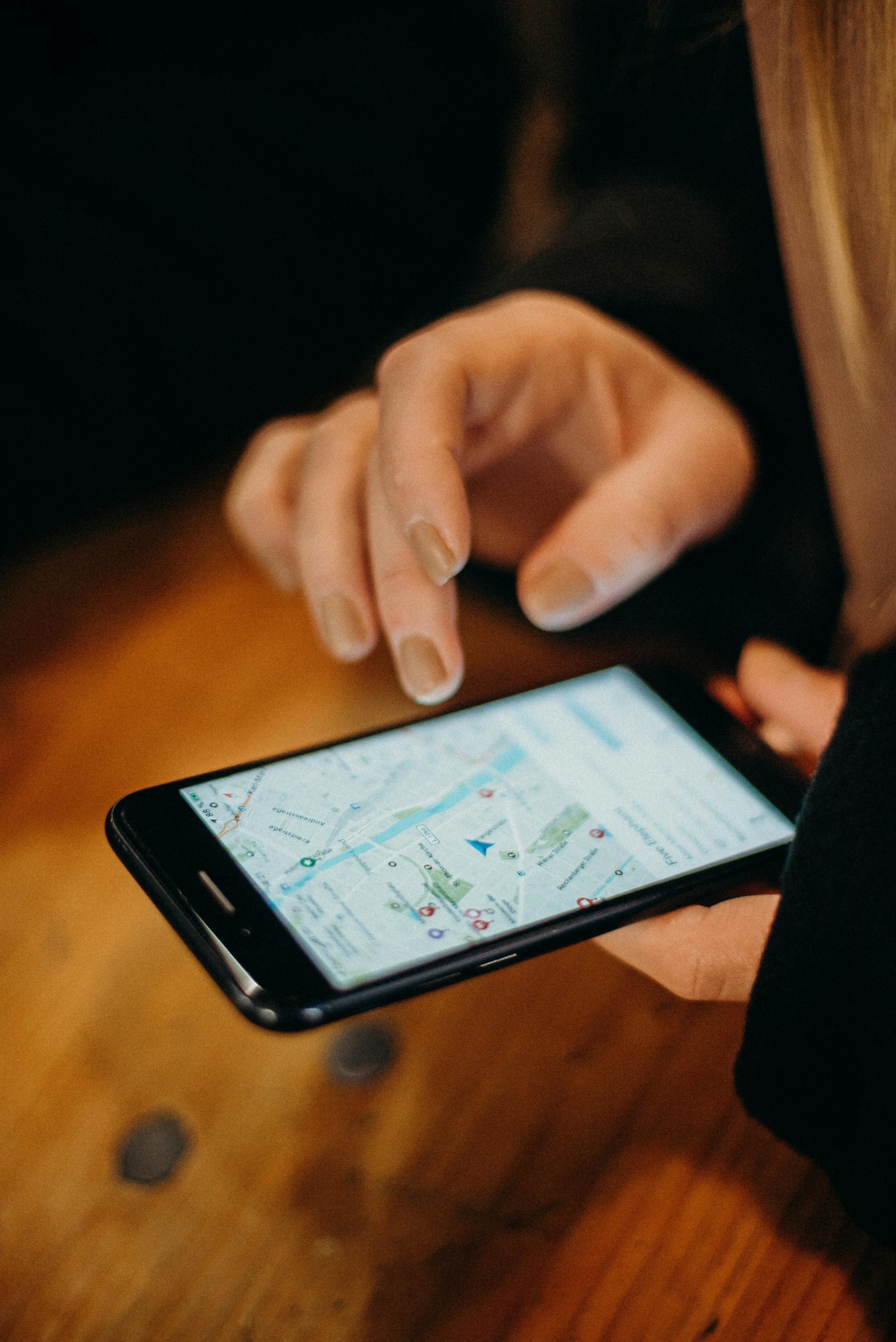
How to Manage and Remove Unrecognized Dropped Pins
1. Review Your Google Maps Timeline
To understand why a pin might be dropped at an unfamiliar location, review your Google Maps timeline. This feature provides a detailed history of your movements and can help you identify if and when you were near the location in question.
2. Check Account Activity
Review your Google account’s activity log to see if there’s any unusual or unauthorized activity. If someone else is using your account, this log can provide clues and help you secure your account.
3. Manage Device Access
Ensure that only authorized devices have access to your Google account. Remove any devices you don’t recognize or no longer use to prevent them from syncing data and dropping pins on your map.
4. Adjust Location Settings
If you’re concerned about privacy or the accuracy of dropped pins, consider adjusting your location settings. You can disable location history or limit which apps can access your location data.
5. Regularly Clean Up Pins
Periodically review and clean up the pins on your Google Maps. This helps keep your map organized and reduces confusion from old or accidental pins.
6. Update and Secure Your Account
Ensure your Google account is secure by using strong passwords and enabling two-factor authentication. Regularly update your account settings to keep your data safe.
Finding dropped pins in your Google Maps at locations you don’t recognize can be perplexing, but there are several logical explanations for this occurrence. By understanding the possible reasons—ranging from accidental drops and synced devices to shared accounts and technical glitches—you can better manage your Google Maps and ensure it reflects accurate and relevant information. Regularly reviewing your account activity, managing device access, and maintaining your map can help prevent future confusion and keep your digital navigation tools working effectively.