Have you ever tried to send a text and got an error saying “Message Blocking is Active”? It’s confusing, right? You may wonder what went wrong and how to fix it. Don’t worry—we’re here to help. Let’s decode that puzzling message step by step.
What Does “Message Blocking Is Active” Mean?
This error pops up when your phone can’t send a text. It’s like a “Do Not Enter” sign for your messages. It usually means something is stopping your text from reaching the other person.
It can happen on any phone—iPhones, Androids, flip phones. And no, your phone’s not broken! There’s just a little hiccup in the system.
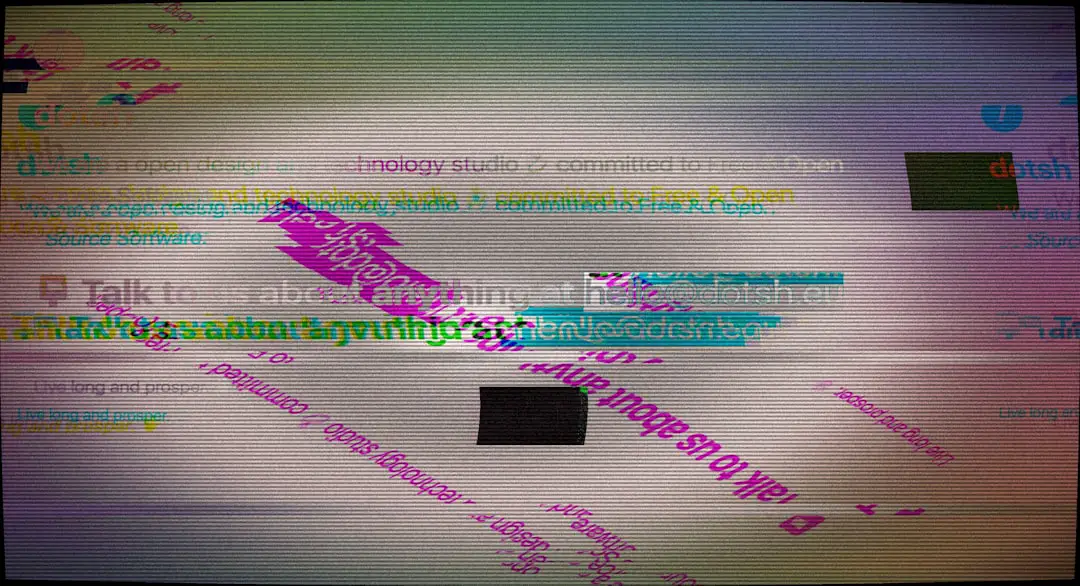
Why This Error Happens
Several things can trigger this quirky message. Here are the most common culprits:
- Service Plan Issues: You may not have texting included in your mobile plan.
- Parental Controls: A parent or guardian might’ve blocked text messaging.
- Blocked Contacts: You’re trying to text someone you’ve blocked or vice versa.
- Carrier Settings: Your mobile provider settings might be outdated or misconfigured.
- Premium Messaging Block: Your phone is set to block special texts from services or apps.
How to Fix It
Good news: this issue is usually easy to fix! Here are some quick steps you can try.
1. Check If You Can Send Texts at All
Try sending a text to someone else. If that works, then it’s not your phone—it’s the number or contact you tried before. If it doesn’t work, read on.
2. Look at Your Mobile Plan
Open your carrier’s app or call support. Make sure texting is part of your plan. Some data-only plans or limited accounts might block SMS by default.
3. Take a Peek at Blocked Numbers
This happens more than you’d expect! You might’ve blocked someone by accident—or they blocked you. Check your settings to see your block list.
4. Update Your Carrier Settings
Go to your phone’s settings and look for updates. This can fix issues with connecting to your network.
On an iPhone:
- Tap Settings
- Go to General
- Select About
- If an update is available, you’ll see a pop-up to install it
On Android:
- Open Settings
- Select About Phone
- Tap Software Updates
5. Turn Off Message Blocking
This one’s for T-Mobile users especially. Sometimes the block is set automatically. Text “#STOP#” to 9999 to see if message blocking is active. You can also try texting “#UNSTOP#” to allow messages again.
6. Check Message App Settings
Make sure your default messaging app is working properly. Try clearing the cache or resetting the app.
 phone screen, text settings, mobile app</ai-img]
phone screen, text settings, mobile app</ai-img]
7. Contact Customer Service
Okay, if all else fails—time to call in the experts. Contact your phone provider’s support team. They can peek behind the scenes and fix anything from their end.
Most issues can be resolved in just a few minutes with a quick chat or call.
Bonus Tips ✨
- Try Airplane Mode: Turn it on and off to refresh your network connection.
- Restart Your Phone: Always a classic move—it really works!
- Try Another Messaging App: Apps like WhatsApp or Messenger work even if SMS is blocked.
Final Thoughts
Getting the “Message Blocking is Active” error can be annoying, but it’s nothing to panic about. It usually has a simple reason and an easy fix. Follow the steps above and you’ll be back to texting in no time!
So breathe easy, troubleshoot smart, and happy texting! 📱

