Instagram allows users to share their moments, stories, and creativity through a variety of content formats, including photos, videos, stories, and reels. One of the most popular ways to share multiple images in a single post is the carousel feature. However, Instagram limits the number of photos or videos you can share in a single post to 10. So, how can you post 20 or more photos in one post? While Instagram’s native features don’t allow more than 10, there are workarounds to showcase 20 or more photos creatively.
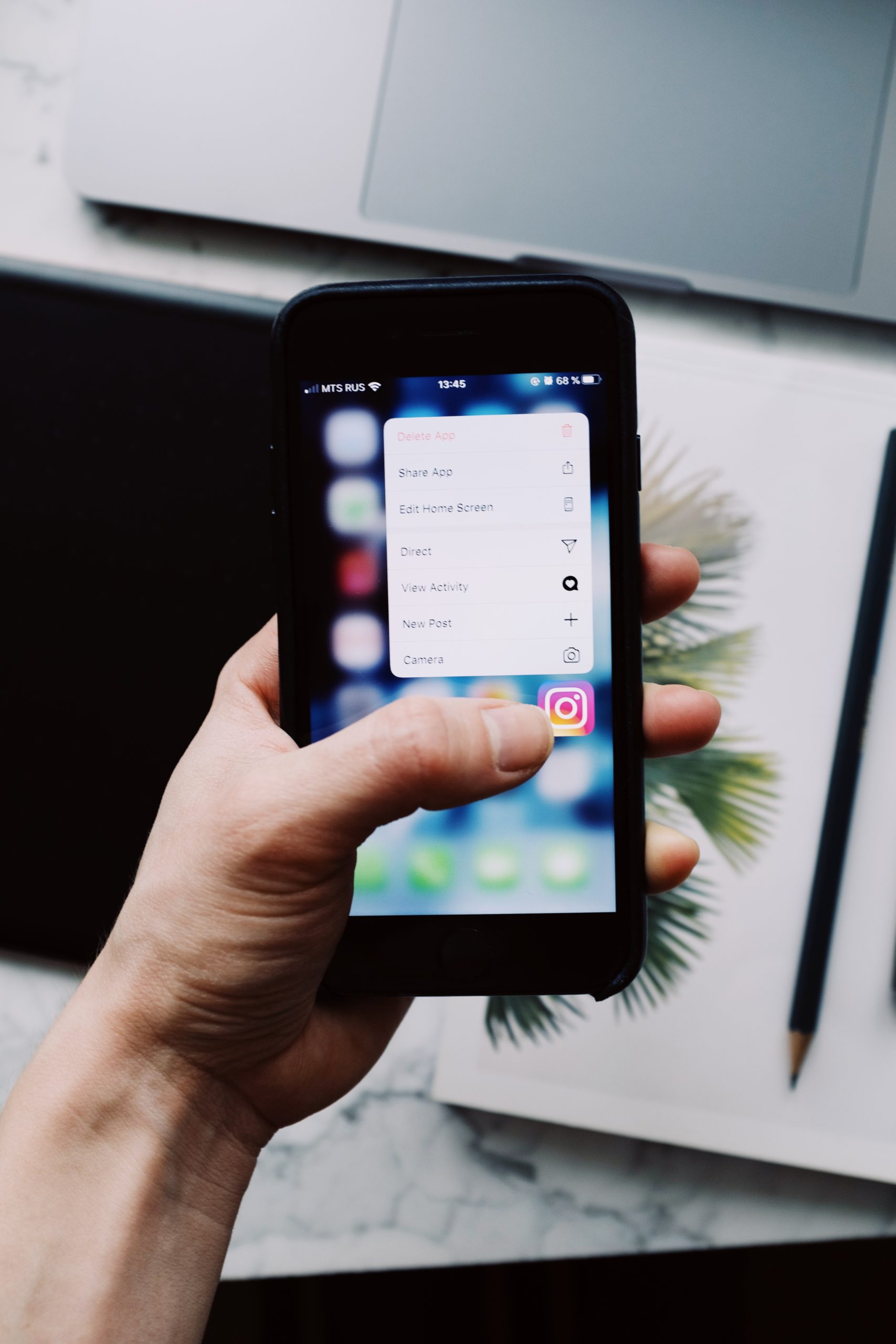
Method 1: Create Two Carousel Posts
The most straightforward way to share more than 10 photos on Instagram is to split them into two separate carousel posts. Each carousel post can hold up to 10 photos, and by posting them consecutively or within a short time, you can give the appearance of sharing a large group of photos.
Steps:
1. Open Instagram and Create the First Carousel Post:
– Open the Instagram app and tap on the “+” icon at the bottom center of the screen to create a new post.
– Select “Post” from the options available.
– Tap the “Select Multiple” option in the bottom right corner of the first image.
– Choose up to 10 photos that you want to include in the first carousel.
– Tap “Next” to proceed to the editing screen, where you can apply filters or edits to each image.
– Add captions, tags, and location if desired, and then tap “Share” to publish the post.
2. Create the Second Carousel Post:
– Immediately after publishing the first carousel post, repeat the process to create the second carousel post with another set of up to 10 photos.
– Use the same steps as the first carousel post, but make sure to indicate in the captions or comments that these are part of a larger photo set. You could say something like “Part 2” or “More from today’s shoot.”
By posting both sets of photos consecutively, you effectively share 20 images with your followers, even though it’s split across two posts.
Method 2: Use Stories to Complement Your Carousel Post
Instagram Stories can be used as a complement to your main post, allowing you to share more than 10 photos at once. While Instagram’s feed limits you to 10 photos per post, Stories allow you to post as many photos as you want, albeit they disappear after 24 hours unless saved as a highlight.
Steps:
1. Post the First 10 Photos in a Carousel:
– Follow the same steps outlined in Method 1 to post your first carousel of 10 photos.
2. Use Instagram Stories for the Rest of the Photos:
– Open the Instagram camera by swiping right on your home screen or tapping the “+” icon and selecting “Story.”
– Tap on the gallery icon and select the remaining photos you want to share.
– Post these photos to your Instagram Story.
To make sure your followers know that more content is available in your Story, mention in the caption of your carousel post that they can view the rest in your Story.
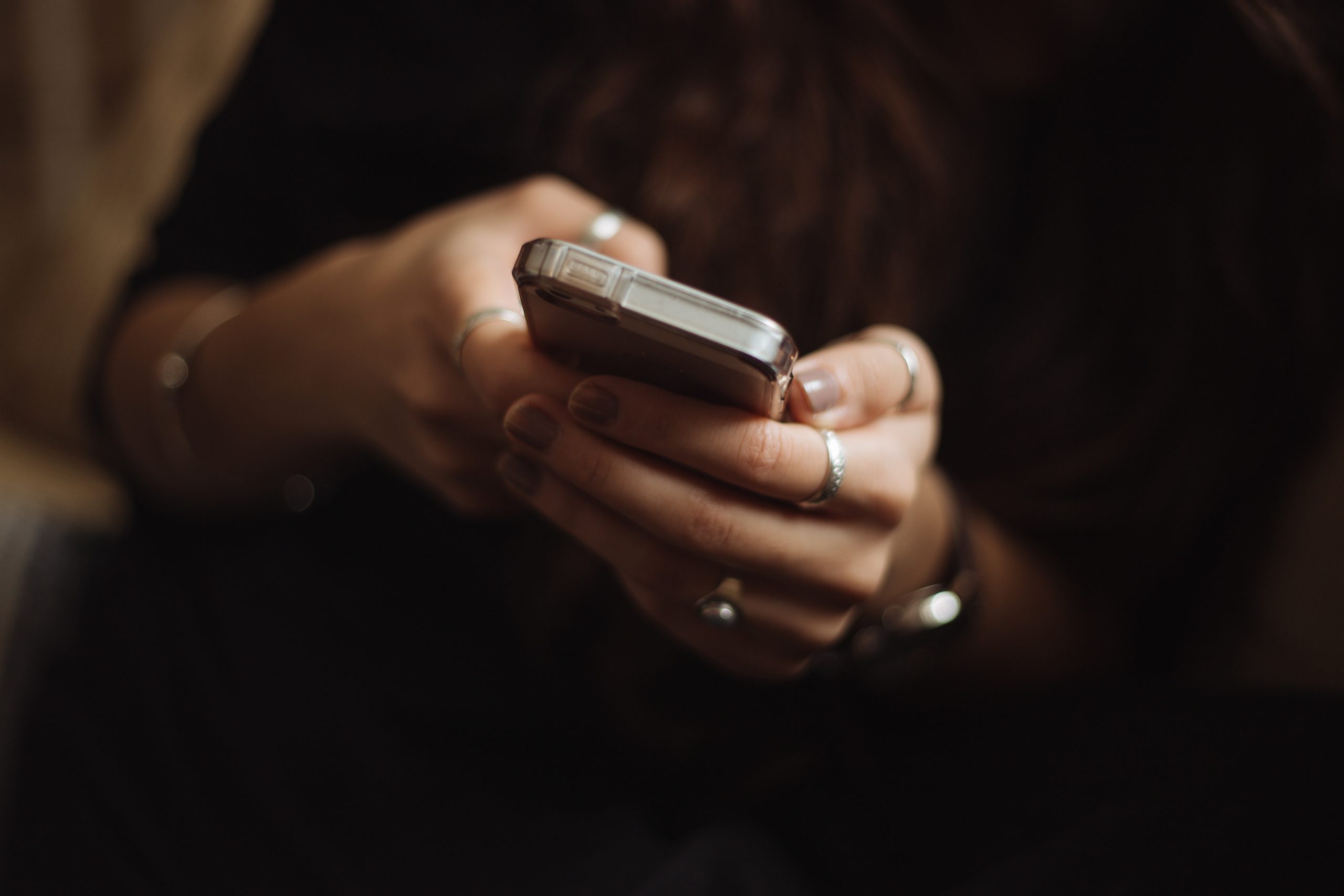
Method 3: Create a Collage or Use Layout Apps
Another creative solution for sharing more than 10 photos in one Instagram post is to use a collage or layout app. Apps like Layout by Instagram or other third-party collage apps allow you to combine multiple photos into a single image. This way, you can fit more photos into each of the 10 slots available in a carousel post.
Remember, it’s good practice to compress your collage image with a free tool like TinyImage to reduce its file size without compromising quality.
Steps:
1. Download and Open a Collage App:
– Download Layout by Instagram or any other preferred collage app from the Google Play Store or Apple App Store.
2. Combine Multiple Photos into a Single Collage:
– Open the app, select the photos you want to include, and arrange them into a collage.
– Save the collage to your phone’s gallery.
3. Upload the Collages to Instagram:
– Use the carousel post feature on Instagram to upload up to 10 collages, each containing multiple images.
By doing this, you can share well over 20 photos in a single post, as each collage can hold several photos.
While Instagram limits carousel posts to 10 photos, there are several creative ways to share 20 or more photos in a single session. Whether you split your content into two consecutive carousel posts, utilize Instagram Stories, or create photo collages, you can effectively showcase more photos to your audience. These methods allow you to maintain engagement while sharing more content at once.

