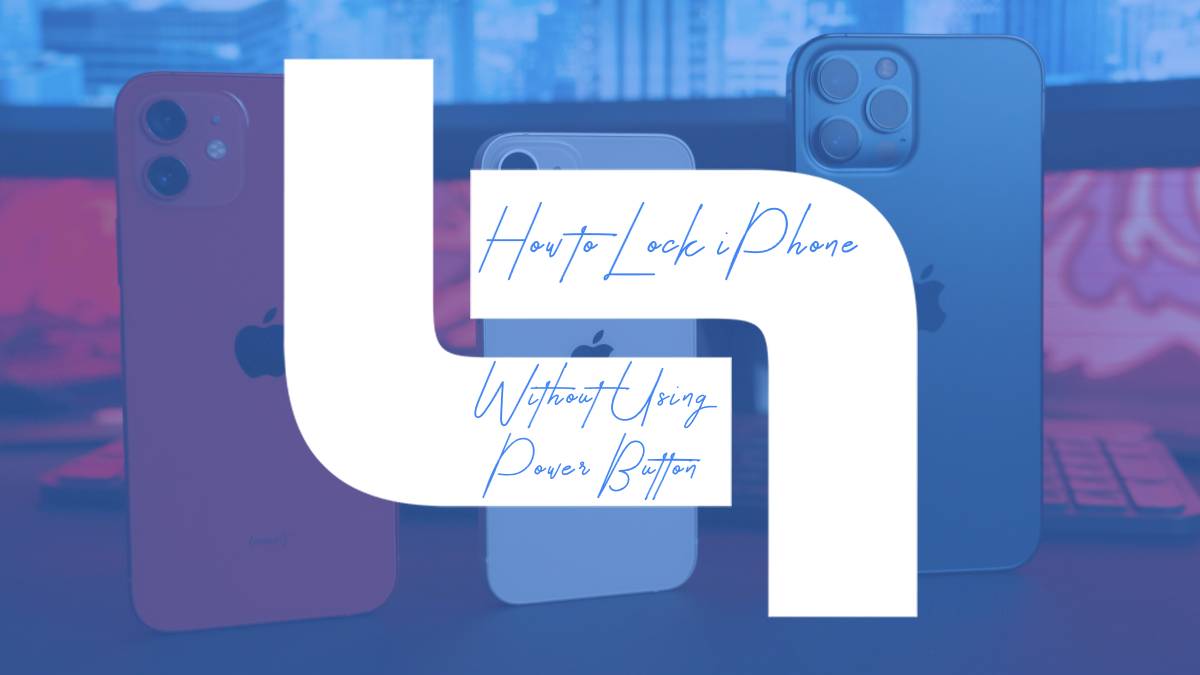Imagine being unable to lock your iPhone because the power button has given out—frustrating, right? Fortunately, there are practical solutions to this common problem that don’t involve hardware repairs or costly replacements. In this article, we’ll delve into various methods to lock your iPhone without pressing the power button, making it easy for you to protect your device. By following our tips, you’ll gain peace of mind knowing your iPhone is secure, even if the power button is out of commission.
Use AssistiveTouch for Quick Access
AssistiveTouch is a powerful yet often overlooked feature that can transform your iPhone experience, especially when it comes to locking your device without the power button. By enabling AssistiveTouch in your settings, you create a customizable on-screen menu that provides quick access to essential functions. This means you can lock your screen, adjust volume, or even take screenshots with just a tap, all without reaching for that elusive power button.
Moreover, this feature is not just about convenience; it’s also about accessibility. For users who may have difficulty using physical buttons, AssistiveTouch serves as a lifeline, ensuring everyone can navigate their device with ease. You can personalize the menu to include shortcuts that matter most to you, making your iPhone feel more intuitive and tailored to your needs. Embracing AssistiveTouch isn’t merely a workaround; it’s an opportunity to unlock new ways of interacting with your device effortlessly.

Set Up Auto-Lock Feature
Setting up the auto-lock feature on your iPhone is a game-changer for both convenience and security. By navigating to Settings > Display & Brightness > Auto-Lock, you can choose a time interval that suits your lifestyle—options range from 30 seconds to 5 minutes. This simple adjustment not only saves battery life by dimming and locking the screen when not in use but also ensures that your personal data remains secure. Imagine being in a crowded café, your phone left unattended on the table, and knowing it will lock automatically after a short period, giving you peace of mind.
Moreover, customizing your auto-lock settings can enhance your daily routine. If you frequently check your phone while exercising or during meetings, setting a shorter auto-lock duration can prevent accidental taps and interruptions. Alternatively, if you’re at home and want to keep your screen active for longer—perhaps while cooking or following a recipe—you can extend the time. This versatility allows you to find the perfect balance between accessibility and protection, making your iPhone experience more tailored to your needs. Embrace this feature to not only streamline your usage but also fortify your device against unwanted access.
Lock Screen Using Siri Commands
Unlocking your iPhone using Siri commands offers a seamless way to enhance your device’s functionality while preserving its longevity. By simply saying, “Hey Siri, lock my screen,” you can conveniently secure your device without the wear and tear that repetitive pressing of the power button can cause. This hands-free approach not only adds an element of ease to your daily routine but also emphasizes the power of voice commands in streamlining our interactions with technology.
Moreover, integrating Siri into your locking routine can be especially beneficial for users with mobility challenges or those multitasking. Imagine cooking in the kitchen or working out at the gym—just a quick voice command can protect your phone without interrupting your flow. As voice recognition technology continues to evolve, leveraging Siri’s capabilities could inspire users to explore even more shortcuts and automations that make everyday tasks simpler and more efficient. Embracing these features not only enhances user experience but also encourages a deeper connection with your device’s potential.

Utilize Guided Access for Locking
Guided Access is a powerful yet often underutilized feature on the iPhone that can significantly enhance your control over the device. By enabling Guided Access, you can lock your iPhone into a single app, effectively preventing users from navigating away or accessing other functionalities. This feature is particularly useful in scenarios where you want to hand your phone to someone else—perhaps a child playing a game or a friend trying out an app—ensuring they remain focused on the task at hand without distractions or accidental taps.
To activate Guided Access, simply triple-click the side button when in your chosen app. You’ll have the option to disable certain areas of the screen or restrict hardware buttons, allowing for a tailored experience. This not only protects your privacy but also provides peace of mind knowing that your sensitive information remains secure while others use your phone. Furthermore, with the recent updates in iOS, you can even set time limits for sessions, making it easier to manage usage and avoid excessive screen time for younger users. Embracing Guided Access not only locks your device effectively but also transforms how you share your technology with others.
Explore Third-Party Apps for Locking
When it comes to locking your iPhone without relying on the power button, third-party apps can be a game changer. Numerous applications offer innovative solutions that not only allow you to lock your screen but also enhance your overall device management experience. For instance, apps like AssistiveTouch and Touch Lock enable users to create customizable gestures that can easily lock their screens with just a swipe or tap. This not only preserves the longevity of your power button but also provides a more personalized and efficient way to interact with your device.
Moreover, some third-party apps come equipped with added functionalities, such as screen dimming and access to shortcuts, which can streamline your daily tasks. Imagine being able to lock your phone while simultaneously triggering other actions like activating Do Not Disturb or launching your favorite app—all from a single gesture! Embracing these tools not only makes locking your iPhone more convenient but also empowers you to customize your usage in ways you might not have considered before. As technology evolves, exploring these alternatives opens up new avenues for enhancing your iPhone experience.

Customizing Accessibility Settings for Convenience
Customizing accessibility settings on your iPhone can significantly enhance your experience and streamline how you interact with your device, especially when trying to lock it without the power button. One of the most useful features is AssistiveTouch, which creates a floating button that can perform various functions, including locking the screen. By enabling this feature, you not only gain quick access to locking your device but also to other essential controls like volume adjustment and screenshot capture—all from one convenient menu.
Another often-overlooked setting is the Back Tap feature, which allows users to lock their iPhone simply by double or triple tapping the back of their device. This innovative approach eliminates the need for the physical power button entirely, making it a seamless solution for those who want to preserve their hardware’s longevity or have difficulty pressing buttons. By taking advantage of these accessibility options, you can tailor your iPhone experience to better suit your needs, ensuring that every interaction is as smooth and efficient as possible.
Efficient Ways to Lock iPhone
One of the most efficient ways to lock your iPhone without using the power button is by utilizing the AssistiveTouch feature. This handy accessibility tool provides a floating button that can perform a variety of functions, including locking your screen. To enable AssistiveTouch, head to Settings, then Accessibility, and select Touch. Once activated, you can customize the menu to include the “Lock Screen” option for quick access. This not only simplifies the process but also minimizes wear on your physical buttons, extending their lifespan.
Another innovative approach involves setting up a shortcut through the Shortcuts app. By creating a custom automation that allows you to lock your iPhone with a simple tap or voice command, you can streamline your device usage. Imagine saying, “Hey Siri, lock my phone,” and having it respond instantly while you multitask or navigate a busy environment. These alternative methods not only enhance convenience but also empower users to tailor their devices to fit their unique lifestyles, proving that functionality and personalization can go hand in hand.