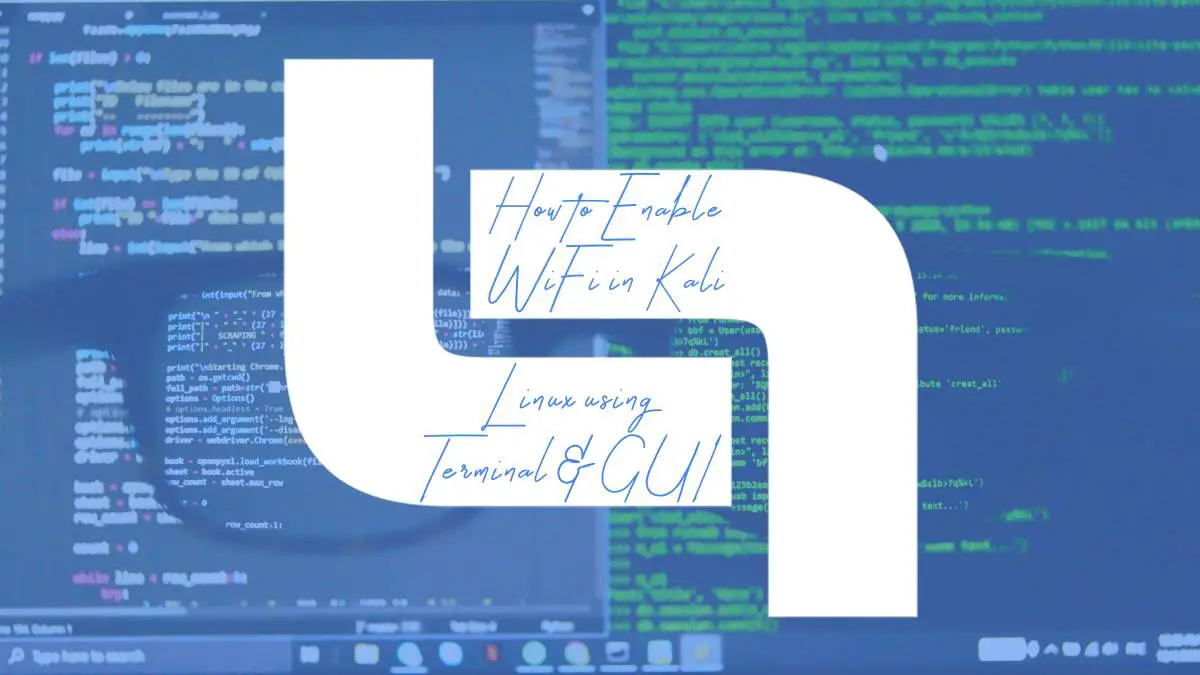In a world increasingly reliant on connectivity, the ability to harness WiFi capabilities in Linux has become a crucial skill for both tech enthusiasts and cybersecurity professionals alike. Kali Linux, known for its robust suite of penetration testing tools, can sometimes feel like a fortress with impenetrable walls—particularly when it comes to enabling wireless connections. But fear not! Whether you’re diving into ethical hacking or simply want to get your device online, this guide will walk you through the steps of enabling WiFi using both terminal commands and graphical user interface (GUI) methods.
Imagine being at a café, laptop open, but unable to connect to the internet because you’re unsure how to enable WiFi in Kali Linux. It’s frustrating enough to make even seasoned users reconsider their love for this powerful distro. However, mastering these techniques will not only enhance your productivity but also bolster your understanding of network configurations—a fundamental aspect of cybersecurity. By demystifying the process and providing clear instructions for both command-line aficionados and GUI fans, we’ll empower you to break free from those digital shackles and explore the vast expanse of the web seamlessly. Let’s dive in!
Understanding WiFi Interfaces in Kali Linux
Kali Linux, renowned for its powerful suite of penetration testing tools, offers users a unique opportunity to delve into WiFi interfaces with a level of granularity often overlooked. Understanding these interfaces is crucial not only for effective network management but also for enhancing security measures and conducting vulnerability assessments. Each WiFi interface in Kali can be viewed as a gateway to both troubleshooting connectivity issues and executing advanced network attacks or tests, making familiarity with `iwconfig`, `ifconfig`, or the more modernized `ip` command indispensable.
Moreover, the dynamic nature of wireless networking means that configurations can change based on environmental factors such as interference or signal strength. By engaging with tools like `airodump-ng`, users can monitor nearby networks in real time, collecting packets that contain vital information about network parameters and security protocols. This insight empowers professionals to glean valuable intelligence about potential vulnerabilities that could be exploited unbeknownst to weaker networks—a skill increasingly pertinent in today’s interconnected world. Harnessing these capabilities within Kali Linux not just amplifies your technical prowess; it cultivates a more robust framework for safeguarding crucial data against unauthorized access and breaches in cybersecurity.
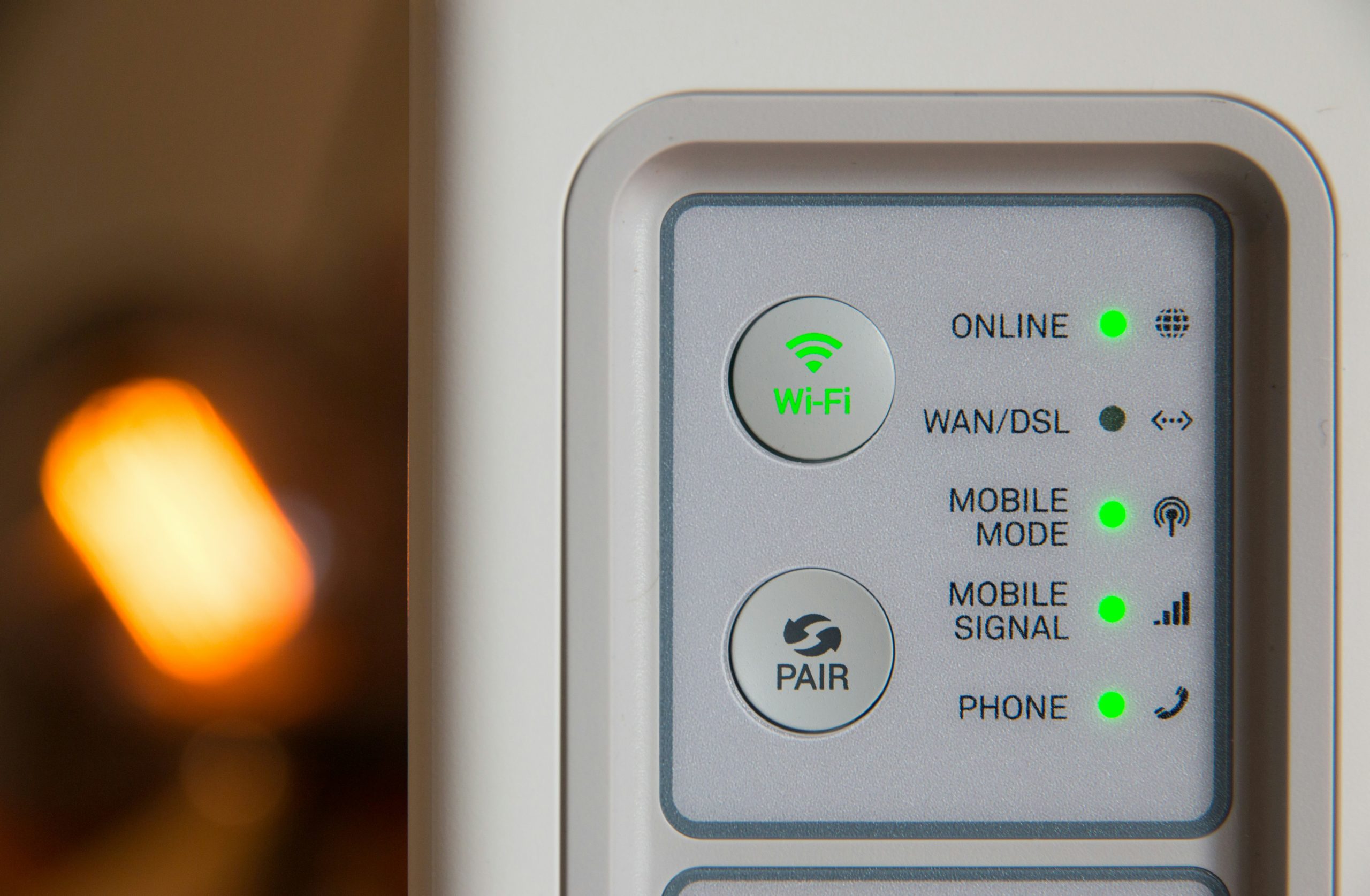
Checking Network Manager Status
To ensure your WiFi connection is poised for action in Kali Linux, it’s essential to check the status of the Network Manager. This utility acts as a bridge between your system and network interfaces, managing both wired and wireless connections seamlessly. You can easily verify its status by running a simple command in the terminal: `systemctl status NetworkManager`. This command provides you with not only the current operational state but also insightful details about logs that could hint at potential issues affecting connectivity.
If you discover that Network Manager isn’t active, enabling it is just as straightforward. Use `sudo systemctl start NetworkManager` to kickstart this service; alternatively, if you wish for it to run automatically on boot, employ `sudo systemctl enable NetworkManager`. A smoothly functioning Network Manager vastly improves your chances of connecting to available wireless networks effortlessly. As you dive deeper into configuration options and tuning settings, remember that having a robust manager in place simplifies troubleshooting—at times sparing you from diving into complex networking commands or reconfigurations entirely.
Using Terminal to Enable WiFi
Using the Terminal to enable WiFi in Kali Linux not only empowers you with a deeper understanding of your system but also equips you with skills that extend beyond basic GUI interactions. Imagine being stuck on a machine where the graphical interface is unresponsive, and you’re left scrambling for solutions; knowing how to use command line tools can become your lifeline. The simplicity of commands like `nmcli` (NetworkManager Command Line Interface) allows users to manage their network connections efficiently. A simple command such as `nmcli radio wifi on` can turn on WiFi, transforming an otherwise frustrating experience into one of swift resolution.
Moreover, leveraging terminal commands opens up opportunities for automation and scripting, making repetitive tasks easier and more efficient. For instance, if you’re frequently switching between networks or using specific configurations for penetration testing environments, scripting these commands can save valuable time and effort. Additionally, mastering tools like `iwconfig` enhances your capabilities to analyze wireless interfaces, fine-tune parameters like frequency and power settings, which are often overlooked in GUI setups. Embracing the command line not only sharpens your technical prowess but also enriches your toolkit as a cybersecurity enthusiast or professional working within Kali Linux’s powerful environment.

Configuring WiFi with Command Line Tools
Configuring WiFi through command line tools in Kali Linux can seem intimidating at first, but it’s a skill that opens up versatile opportunities for both network enthusiasts and cybersecurity professionals. By utilizing commands like `iwconfig` and `nmcli`, you not only gain precise control over your connections but also deepen your understanding of wireless networking principles. For instance, while graphical interfaces often simplify configurations, command line options allow for greater customization—enabling you to connect to hidden networks or fine-tune parameters such as transmit power and channel frequency.
Additionally, the terminal empowers users to automate their connection processes with scripts tailored to specific environments or projects. By creating simple bash scripts that utilize these commands, you can streamline repetitive tasks—imagine walking into a new environment where your script instantly configures optimal settings based on predefined criteria! Not only does this increase efficiency, but it also elevates your technical proficiency in managing networks without relying solely on GUIs. As cyber threats evolve, mastering these foundational skills ensures you’re always prepared to adapt swiftly to any challenge the digital landscape presents.
Accessing GUI Network Settings
Accessing GUI network settings in Kali Linux reveals a user-friendly interface that complements the powerful terminal commands for managing WiFi connections. By navigating to the network icon typically found in the top-right corner of your desktop environment, users gain instant access to a plethora of options. This GUI not only simplifies connection management but also provides real-time feedback on signal strength and available networks, allowing even novice users to monitor their connections with ease.
Exploring these settings can also enhance your understanding of network configurations. As you dive deeper into each option—such as IP addressing, DNS configurations, and security protocols—you’ll develop a richer grasp of how networks operate under the hood. Additionally, for those who enjoy customizing their experience, tweaking the advanced settings can offer increased control over how your device interacts with various networks. Embracing both GUI and terminal methods allows for versatility; it equips you with necessary skills while providing a seamless way to toggle between straightforward operations and complex configurations when needed.
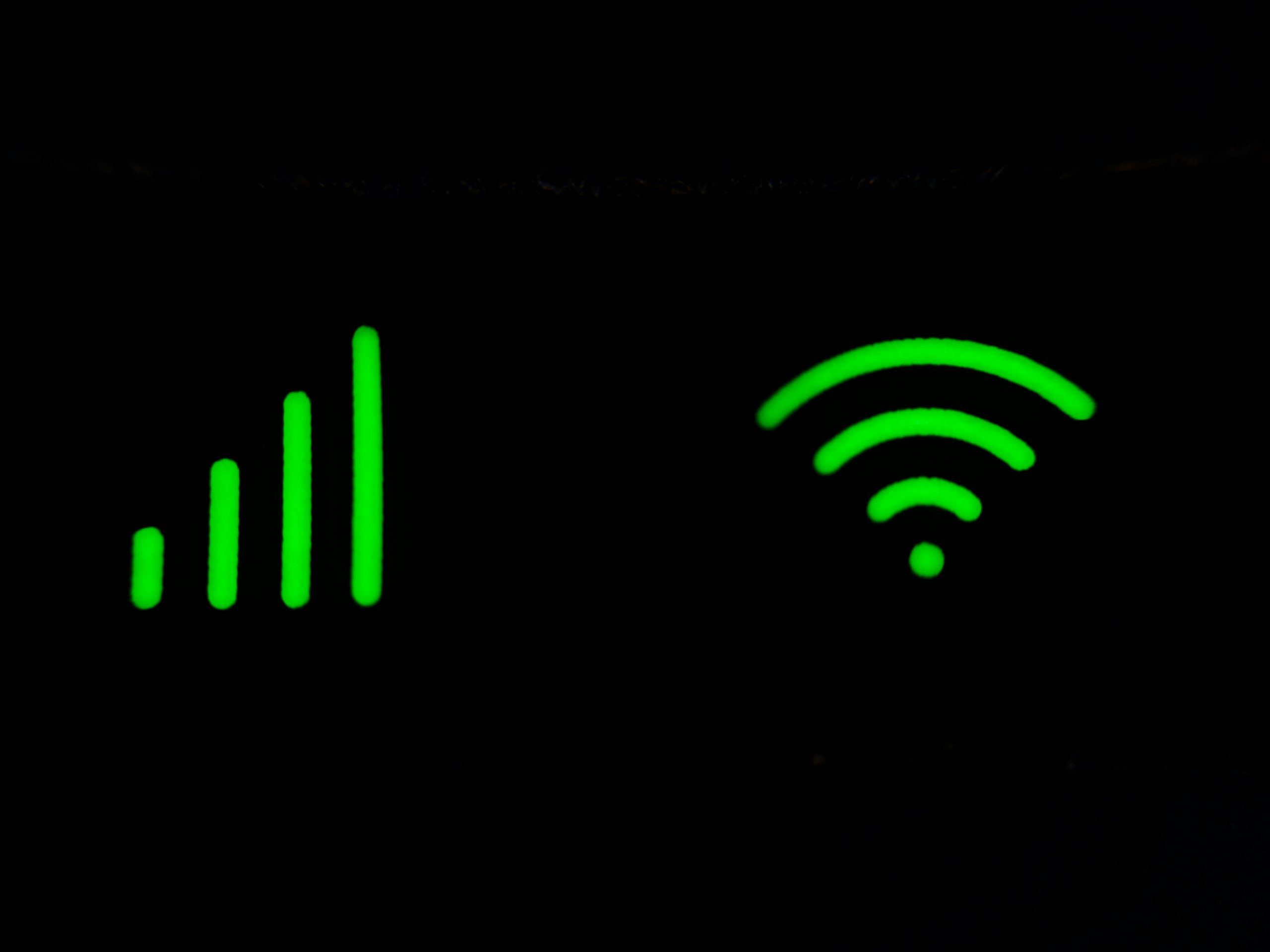
Connecting to a WiFi Network via GUI
Connecting to a WiFi network via the graphical user interface (GUI) in Kali Linux provides an intuitive alternative for users who prefer a visual approach over command-line operations. The desktop environment typically features a network icon in the system tray, where clicking it reveals available wireless networks. This straightforward interaction not only simplifies connectivity but also reduces potential errors that can occur when using terminal commands, especially for those unfamiliar with Linux syntax.
Once you’ve selected your desired network, you may be prompted to enter the password. Here’s where you can exercise caution; make sure to double-check the credentials as even minor typos can lead to frustration. Additionally, many GUI interfaces allow you to save these settings, enabling automatic reconnection in future sessions—a handy feature that enhances user experience and streamlines workflow. Furthermore, exploring advanced options within the GUI can provide insights into signal quality or frequency band preferences, empowering users with more control over their connections than ever before. In Kali Linux, leveraging these graphical tools ensures that both novices and seasoned professionals have seamless access to crucial networking capabilities without deep dives into complex command structures.
Conclusion: Mastering WiFi in Kali Linux
Mastering WiFi in Kali Linux transcends mere connectivity; it’s about understanding the underlying mechanisms that power your network interactions. As cybersecurity professionals, embracing this skill enhances not only technical capabilities but also fosters a deeper appreciation for security protocols and practices. With both terminal commands and GUI options at our disposal, users can tailor their approach based on individual preferences and specific tasks. Terminal enthusiasts revel in the precision of commands like `iwconfig` or `nmcli`, while GUI proponents appreciate the visual simplicity that allows for quick configuration adjustments.
Additionally, navigating the complexities of WiFi management offers insights into potential vulnerabilities often overlooked in traditional settings. By experimenting with different tools such as Aircrack-ng or Kismet, users can gain hands-on experience in securing wireless networks and conducting penetration tests effectively. Each step taken to enable WiFi is not just about connecting to the internet; it’s an exploration of network security principles that will be invaluable in real-world applications. Ultimately, mastering WiFi in Kali Linux empowers you to become not only a user but also a guardian of digital integrity, forging paths toward innovative solutions in an ever-evolving cyber landscape.