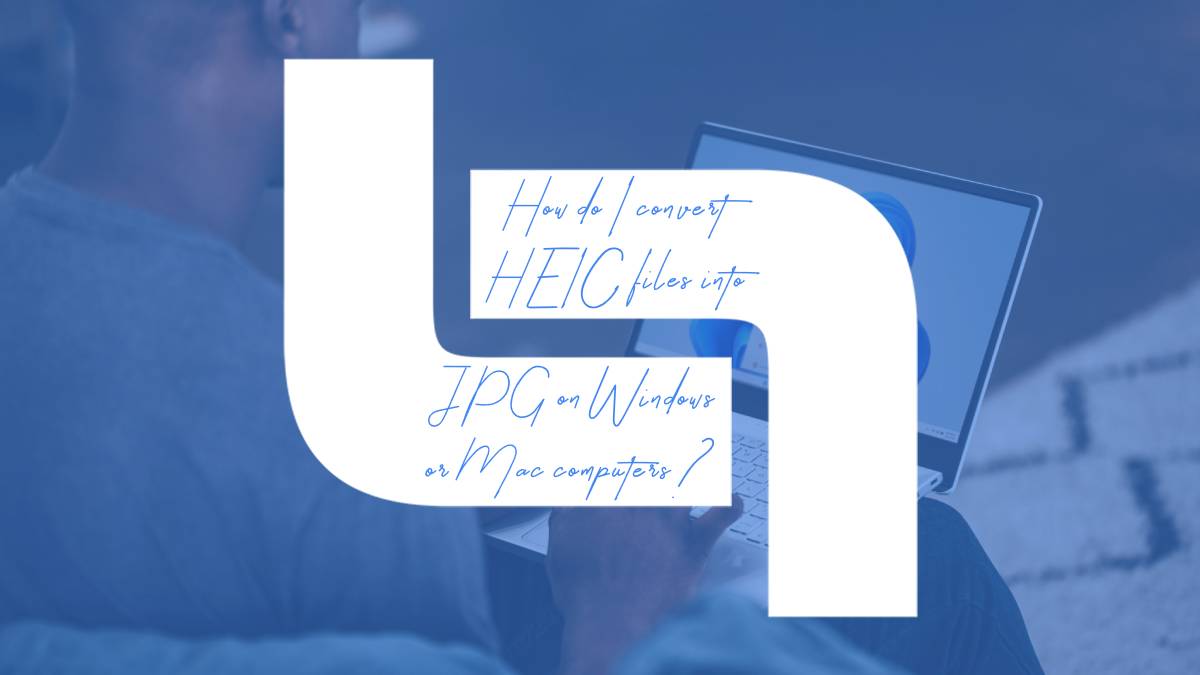In a digital world overflowing with images, the HEIC format has emerged as a modern marvel, capturing stunning high-resolution photos while saving precious storage space. However, this avant-garde file type can complicate things when you want to share your favorite snapshots across various platforms or devices. If you’ve ever found yourself staring at a beautiful photo on your device but couldn’t upload it because of its elusive HEIC format, you’re not alone!
Fear not—converting HEIC files to the more universally accepted JPG format is simpler than you might think. Whether you’re using a Windows PC or a Mac, there are efficient methods and handy tools at your disposal that can turn those pesky HEIC files into JPEGs in no time. Join us as we unravel the mysteries behind these file formats and guide you through seamless conversion techniques so that sharing memories becomes an effortless delight. Grab your device and let’s dive into transforming your treasured images with ease!
What are HEIC Files?
HEIC files, or High Efficiency Image Container files, represent a modern image format that leverages advanced compression techniques to store high-quality images while using significantly less storage space than traditional formats like JPEG. This efficiency is particularly appealing for smartphone users, especially those capturing photos on Apple devices, where the HEIC format is commonly utilized due to its ability to maintain image integrity without burdening device memory. However, despite its advantages in terms of file size and quality, many users find themselves grappling with compatibility issues when transferring images to non-Apple devices or software.
One notable feature of HEIC files is their support for multiple photos within a single container; this means you can store live photos or burst shots efficiently without creating clutter on your device. Additionally, HEIC supports advanced features such as depth mapping and HDR (High Dynamic Range), enabling richer visual experiences. Yet these sophisticated attributes can come at the cost of accessibility: not all applications or platforms recognize HEIC right out of the box, leading many users to seek conversions into more widely accepted formats like JPG. Understanding both the potential and limitations of HEIC facilitates smoother workflows in photography and digital sharing across various ecosystems.
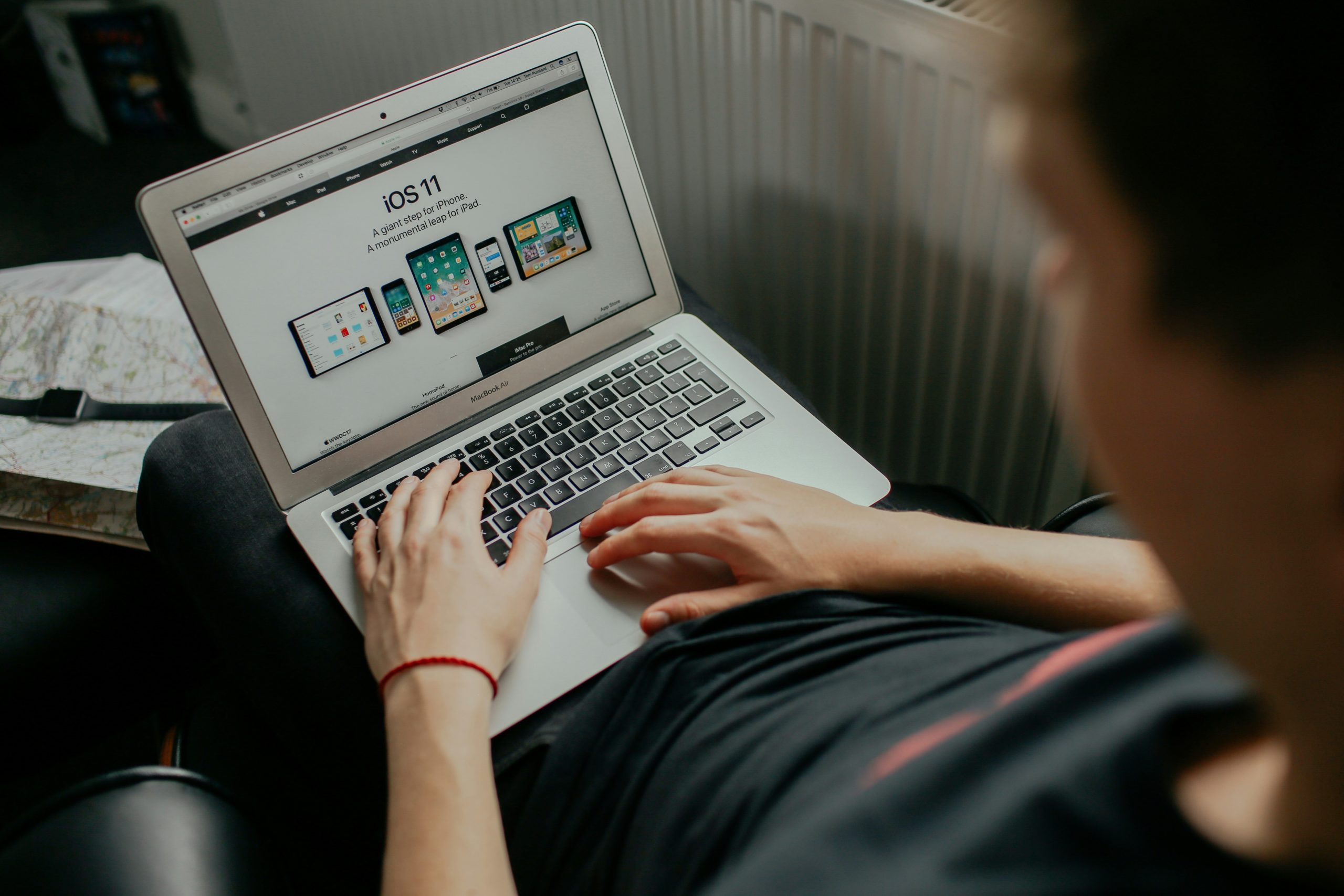
Benefits of Converting HEIC to JPG
Converting HEIC files to JPG opens the door to greater compatibility and versatility across devices and platforms. While HEIC (High Efficiency Image Coding) offers a range of advantages—such as smaller file sizes and higher-quality images—it’s still relatively new in the realm of digital photography. Many apps, websites, and print services predominantly support JPG formats. By converting your HEIC files, you ensure that your beautiful memories are universally accessible without the hiccups that sometimes arise with file incompatibility.
Moreover, transforming HEIC to JPG can enhance your editing experience. Several photo editing tools may not support HEIC natively, limiting your ability to manipulate images without first converting them. Once in JPG format, these photos can be seamlessly imported into almost any software—from simple programs like Microsoft Paint to professional-grade applications like Adobe Photoshop—allowing for creative expression without barriers. Additionally, during conversion from HEIC to JPG, you have the opportunity to adjust image quality settings, ensuring you retain optimal visual fidelity for both screen sharing and printing purposes. In a world where sharing is instantaneous and images are pivotal representations of our lives, this conversion process caters directly to our diverse usage needs while preserving those precious snapshots taken along life’s journey.
Using Windows Built-in Tools for Conversion
Windows offers a range of built-in tools that can streamline the process of converting HEIC files into JPG format, making it more accessible even for those who aren’t tech-savvy. One of the simplest methods is leveraging the Photos app, which natively supports HEIC file formats since Windows 10. After opening your HEIC image in Photos, you just need to select “Save As” from the menu and choose JPG as your desired format. This not only preserves your image quality but also ensures that the conversion is done directly within a familiar interface.
Another powerful feature is Microsoft Paint, which may come as a surprise to some users. By opening an HEIC file through Paint, you can effortlessly convert it to JPG by selecting “File,” then “Save As,” and opting for JPEG picture. This method not only serves as a straightforward solution but also allows beginners to engage with everyday software on their devices without needing additional downloads or complex software installations. Each tool operates seamlessly within Windows’ ecosystem—proving that sometimes convenience lies right under our noses!

Converting HEIC to JPG on Mac
When it comes to converting HEIC files to JPG on a Mac, the built-in Preview application is your best ally. Simply open the HEIC file in Preview, then navigate to File and select Export. This allows you to choose the JPG format with just a couple of clicks. However, this method isn’t just efficient; it also ensures that you maintain control over image quality through adjustable settings—something many users overlook when opting for bulk conversions.
For those seeking quicker solutions or dealing with multiple images at once, leveraging online converters can be a game-changer. Websites like CloudConvert or Zamzar let you drag and drop numerous HEIC files and convert them en masse, saving you valuable time. Just keep in mind your privacy concerns since uploading personal photos might raise red flags for some users. Meanwhile, exploring third-party apps available on the App Store can offer additional features like batch processing options and enhanced editing tools, providing both convenience and creativity as you transform your images from one format to another without sacrificing quality or resolution.
Third-party Software Options Available
When considering third-party software options for converting HEIC files to JPG, several powerful tools stand out. Programs like CopyTrans HEIC for Windows not only allow seamless file conversion but also integrate into your existing Windows applications, enabling direct conversions from the context menu. This user-friendly approach ensures that even those unfamiliar with image formats can quickly navigate the process without the need for extensive technical knowledge.
On the Mac side, apps such as iMazing HEIC Converter provide a robust, visually appealing interface backed by functionality. Beyond simple conversion, they often include batch processing capabilities that save time and maintain high-quality outputs—an essential feature for users needing to convert multiple files at once. Furthermore, many of these tools come equipped with additional editing features, allowing you to tweak your images post-conversion or add watermarks before sharing them on social media platforms or personal projects. By leveraging these third-party solutions, users can easily manage their image library while enhancing their overall digital experience.

Online Conversion Tools Overview
Online conversion tools have revolutionized how we handle file formats, especially with the emergence of unique types like HEIC (High Efficiency Image Container). These web-based platforms eliminate the need for bulky software installations and make file conversions seamless, allowing users to convert HEIC images to JPG with just a few clicks. A significant advantage of these tools is their compatibility; many are designed to function across various operating systems, ensuring you can easily transition files whether on Windows or Mac.
Furthermore, the ability to use online conversion tools often comes paired with additional features such as batch processing, which allows users to convert multiple files simultaneously—a major time-saver for those managing large photo libraries. Security also plays a crucial role; reputable services prioritize privacy and ensure that your images are deleted from their servers post-conversion, making it a reliable solution for individuals wary of uploading personal content online. As technology continues to evolve, these online converters not only enhance accessibility but also foster creativity by enabling easier sharing and editing of images across different platforms.
Conclusion: Choosing the Right Format for You
When deciding between HEIC and JPG formats, it’s essential to consider your specific needs and usage scenarios. While HEIC files offer superior image quality and smaller file sizes—which can be a boon for storage-savvy users—JPG remains the universally accepted format that ensures compatibility across virtually all devices and platforms. If you frequently share images or need them for various applications, JPG might be the reliable choice, providing peace of mind that they’ll display flawlessly everywhere.
However, if you’re an avid photographer who values high fidelity in images or if cloud storage is part of your workflow where space optimization matters, sticking with HEIC may prove advantageous. As technology advances, so does support for newer formats; keep an eye on updates from software providers and operating systems as they continue to improve handling of HEIC files. Evaluating factors such as compatibility requirements, intended use cases, and personal preferences will ultimately guide you in selecting the right format—for now and the future—enhancing both accessibility and enjoyment of your photographic experiences.