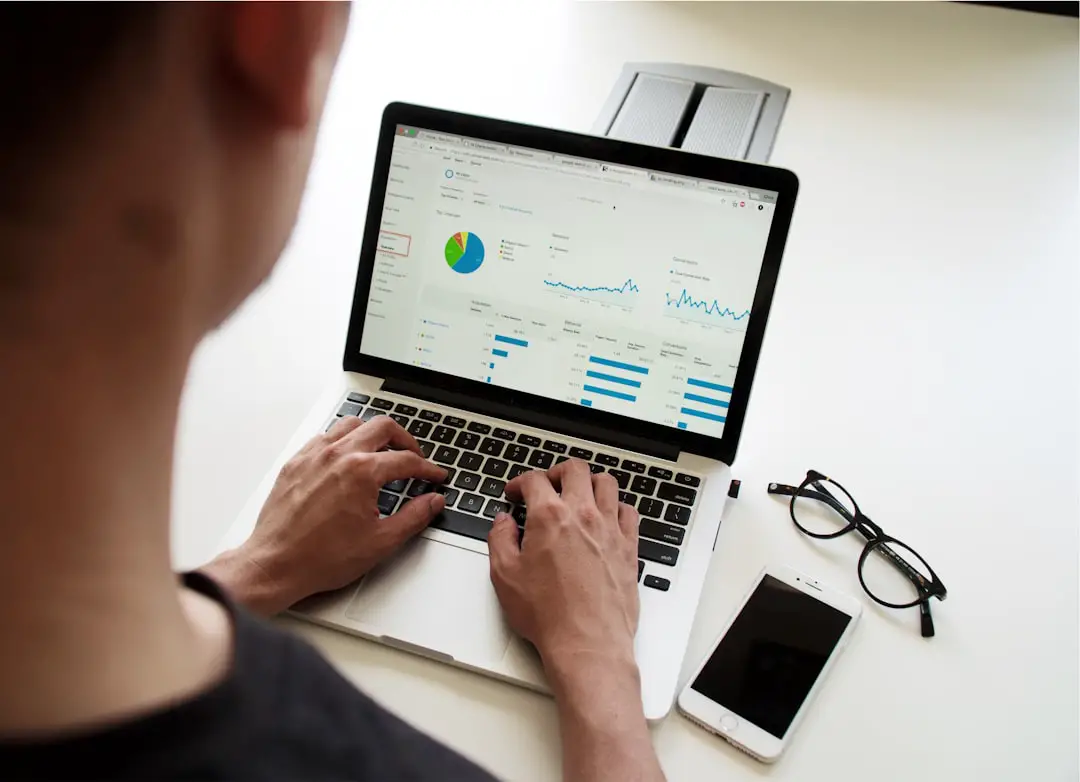Ever wondered how to safely access University of Michigan resources while you’re off campus? Great news—U-M’s Net VPN has your back! It’s like a secure tunnel connecting your device to the university’s network. And the best part? It’s not as tricky as it sounds. Let’s break it down and get you started—quick and easy.
What is U-M Net VPN?
U-M Net VPN (Virtual Private Network) connects your device to the U-M network no matter where you are. Think of it as a magic portal that keeps your data safe while giving you access to university-only websites and services.
This can be super helpful when you’re:
- At a coffee shop working on a research paper
- Traveling and need to access U-M library resources
- Using a public Wi-Fi and want extra protection
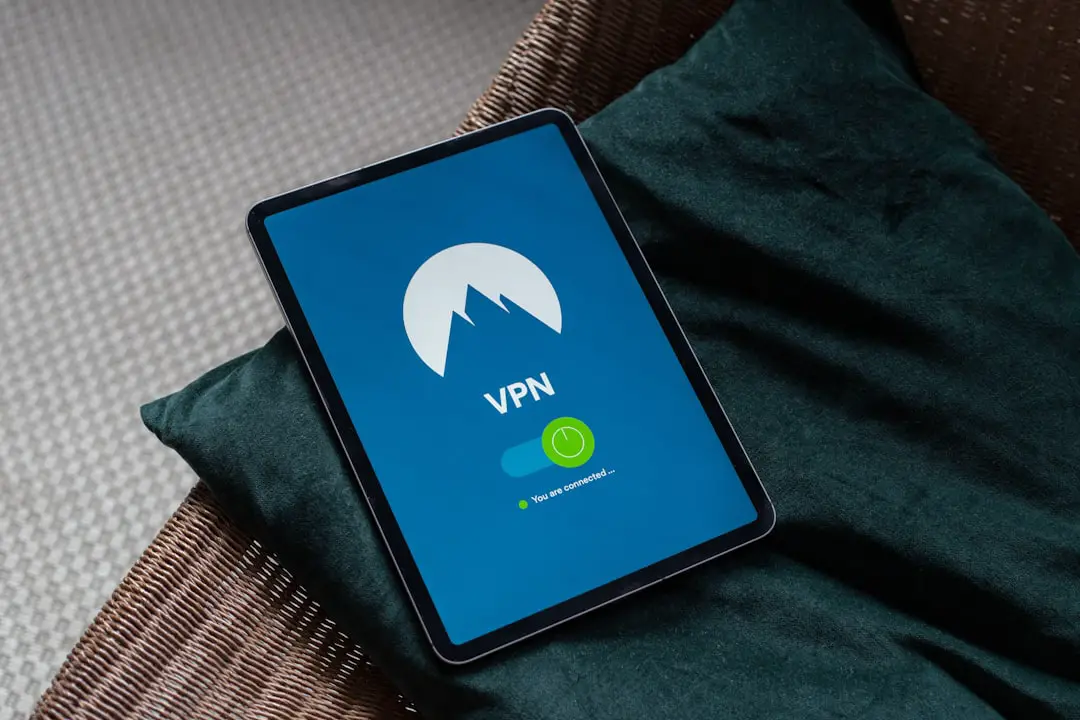
Why Use It?
Using U-M Net VPN is a smart move. Here’s why:
- Secure connection: Your info stays protected—even on sketchy Wi-Fi.
- Full access: Connect to internal U-M websites and databases.
- Better privacy: Keeps your online activity private from internet snoopers.
It’s like putting your internet in a security bubble!
Get Ready: What You Need
Before jumping in, make sure you have:
- A U-M login (your uniqname and password)
- Duo two-factor authentication enabled
- An internet connection (of course!)
Now, let’s dive into setup.
Step-by-Step: How to Install
Installing the VPN software only takes a few minutes. Here’s how:
- Go to its.umich.edu.
- Search for ‘U-M VPN’ and go to the download page.
- Select your operating system: Windows, macOS, Linux, iOS, or Android.
- Download and install the Cisco Secure Client (formerly AnyConnect).
- Open the app and enter vpn.umich.edu when prompted.
- Log in with your U-M credentials and Duo.

That’s it! You’re connected. 🛡️
Know Your Options
There are two VPN connection types:
- Full Tunnel: Routes all traffic through U-M’s network. Best for max security.
- Split Tunnel: Only routes U-M-related traffic. Better for speed.
Most students go with the default split option. But if you’re working on sensitive data, full tunnel might be a good call.
Common Questions (And Easy Answers)
Q: Will this slow down my internet?
A: Maybe a little, but usually not enough to notice. If you’re streaming or gaming, choose split tunnel for better performance.
Q: Do I need to connect every time?
A: Only when you need secure access to U-M resources. Otherwise, you can disconnect.
Q: Is it safe on public Wi-Fi?
A: Yup! That’s where VPNs shine. Connect to the VPN right after joining the Wi-Fi.
Don’t Forget to Log Off
Finished your session? Great! Don’t forget to close the VPN connection when you’re done. That way, your internet traffic goes back to normal and frees up network space for others.
Troubleshooting Tips
Ran into a hiccup? Try this:
- Check your Duo authentication prompt.
- Make sure you’re entering vpn.umich.edu as the server.
- Restart your device and try again.
- Still stuck? Visit ITS Help for solutions or contact support.
One Last Pro Tip
If you use the VPN often, you can set it to connect automatically at startup. That way, it’s one less thing to worry about!

You’re Good to Go!
See? That wasn’t bad at all. Now you’re ready to connect like a tech pro and explore the full world of U-M digital resources wherever you are.
Safe browsing and Go Blue! 💻🌐💙