In the vast digital landscape of social media, few phrases are as frustratingly familiar as “Something went wrong.” If you’ve ever found yourself staring at that disheartening message on Facebook, you’re not alone. Millions of users have shared the same exasperation—whether it’s getting locked out of your account, struggling to upload photos, or encountering bugs during a live stream. Each time you see that apology pop up on your screen, it’s like a reminder from an old friend who keeps promising to fix things but never quite delivers.
But fear not! Before you throw in the towel and consider abandoning your virtual social circle, this article is here to help. We’ll delve into common reasons behind these pesky errors and provide practical solutions to get you back online without missing a beat. From simple troubleshooting tips to more advanced fixes, we’ve got your back. So grab your device and let’s turn those apologies into resolutions—because life’s too short for digital dilemmas!
Common Causes of Something Went Wrong
When you encounter the frustrating message Something Went Wrong on Facebook, it can stem from several common issues. One major culprit is connectivity problems; unstable or slow internet connections can lead to failed requests and errors in loading content. This often goes unnoticed because users expect seamless performance, making it easy to overlook the network aspect when troubleshooting.
Another notable factor could be caching issues. Your browser or app stores data to speed up page loads, but outdated cache might conflict with new updates or changes made by Facebook. This is where clearing your cache and cookies can work wonders; not only does it refresh crucial data, but it also opens the door to a more streamlined browsing experience on one of the world’s busiest platforms. Furthermore, don’t underestimate user settings – privacy controls or blocked permissions can inadvertently prevent features from functioning correctly, leaving you bewildered by error messages that seem random at best. By considering these angles, users can significantly enhance their experience and resolve persistent frustrations on Facebook.
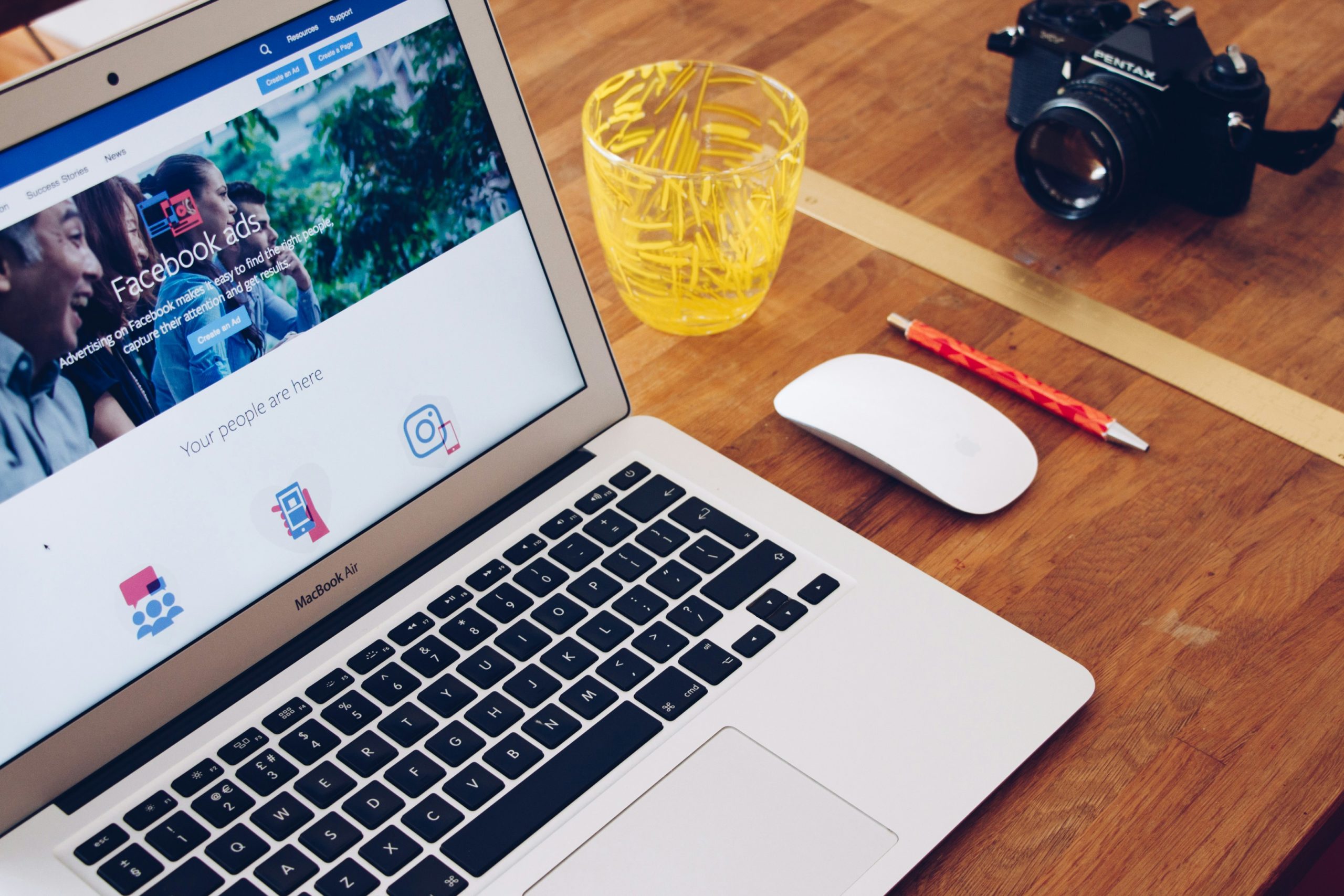
Clear Your Browser Cache and Cookies
One of the most effective ways to tackle persistent issues with Facebook, like the frustrating Sorry, something went wrong message, is to clear your browser cache and cookies. This process is often overlooked but acts as a digital reset button for your online experience. Think of your browser’s cache as a file cabinet stuffed with outdated documents that can slow you down and create confusion. By clearing these files, you not only lighten the load on your system but also ensure that you’re viewing the most current version of websites.
Cookies are another significant factor; they store information about your previous interactions with sites like Facebook. While they enhance web functionality by personalizing experiences, sometimes old or corrupted cookies can lead to unexpected glitches. Regularly purging these data artifacts not only boosts performance but also enhances your privacy by removing tracking data accumulated over time. So, before digging deeper into technical solutions or reaching out for support, take this simple step—it could be what stands between you and seamless scrolling through your newsfeed once more!
Update the Facebook App on Mobile
Updating the Facebook app on your mobile device is a crucial step in resolving ongoing errors like “Sorry, something went wrong.” Often, users overlook this simple fix, focusing instead on more complex solutions. Regular updates not only introduce new features and improve functionality but also address bugs that could be causing persistent issues. To update the app, head to your device’s app store—whether it’s Google Play for Android or the App Store for iOS—and check for available updates.
Moreover, enabling automatic updates can save you from future headaches. This setting ensures you’re always running the latest version without having to think about it. Another often-ignored tip is to clear the cache after an update; this helps eliminate old data that could disrupt the app’s performance post-update. After refreshing both your app and its cache, you should experience a noticeable improvement in stability and user experience while browsing through friends’ posts or participating in group conversations.

Check Your Internet Connection Stability
When you encounter the frustrating message Something went wrong on Facebook, it’s tempting to jump straight into troubleshooting the app or your device. However, one often overlooked aspect is your internet connection stability. A shaky connection can cause interruptions that may lead to issues with data loading and actions being improperly executed on social platforms. Instead of solely blaming Facebook, take a moment to evaluate whether your Wi-Fi is strong enough or if you’re experiencing intermittent drops.
Conducting a quick speed test can reveal crucial insights about your internet performance. Aim for consistent download and upload speeds; fluctuations might point towards more significant connectivity problems requiring attention from your Internet Service Provider (ISP). Additionally, consider the number of devices connected to your network—overloading bandwidth can slow down performance for everyone in the household. By ensuring a reliable internet connection, not only will this enhance your Facebook experience but also minimize frustrations with other online activities.
Use a Different Device or Browser
If you find yourself constantly facing the “Sorry, something went wrong” message on Facebook, consider switching to a different device or browser. This simple tactic can often translate into a surprising solution. Different platforms interact with web services in unique ways, and certain configurations might inadvertently trigger complaints from Facebook’s algorithms. For instance, testing the issue on your smartphone can help determine if it’s a browser-specific glitch or an account-related problem that transcends devices.
Moreover, using an alternative browser—such as switching from Chrome to Firefox or Safari—could unveil a fresh approach for accessing Facebook without the hiccups. Each browser has distinct settings and cache management systems that could either alleviate performance issues or reset any corrupted files stored during your browsing experience. Remember also to clear your cache before trying a new platform; this acts like giving both your device and Facebook application a clean slate, potentially smoothing out hurdles previously encountered. By engaging in this effortless experiment across devices and browsers, not only do you enhance your troubleshooting arsenal but also enrich your overall online experience on social media sites like Facebook.
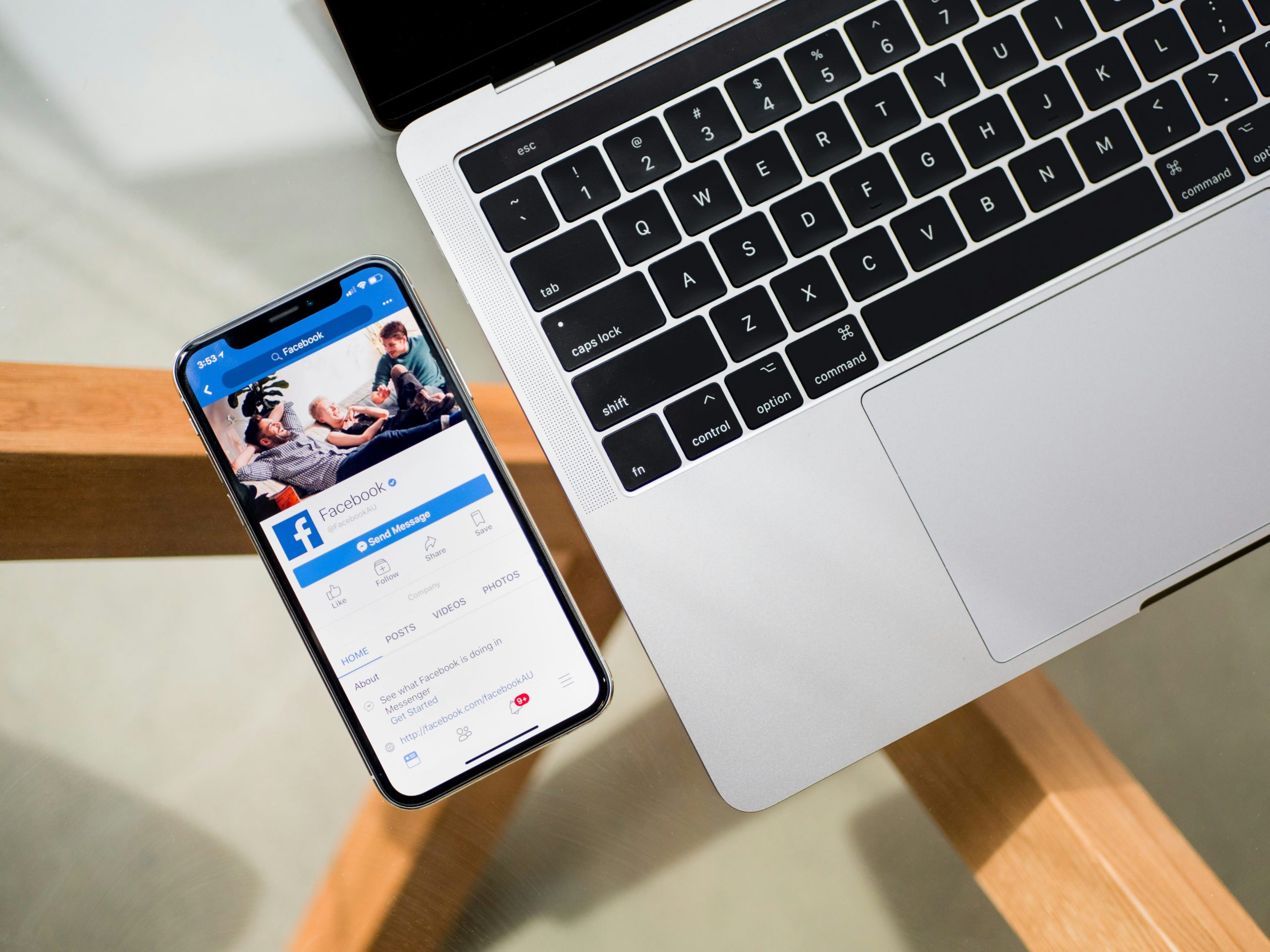
Conclusion: Final Tips for a Smooth Experience
To wrap up your journey in resolving Facebook’s persistent “Something went wrong” notifications, consider adopting a proactive approach to digital troubleshooting. Regularly clearing your cache and cookies not only improves website performance but also reduces the likelihood of encountering unexpected errors. Additionally, staying updated with Facebook’s official guidelines, terms of service, and community standards can better equip you to navigate potential pitfalls before they disrupt your experience.
Moreover, don’t underestimate the power of community forums and user groups where fellow users share their insights and solutions. Often, those who have faced similar issues provide valuable tips that you won’t find in standard help articles. Keeping an open line of communication with Facebook support can also yield surprising results; documenting your problems clearly when reaching out increases the chances of receiving more tailored assistance. By leveraging these strategies, you’ll not only enhance your interaction with Facebook but foster a robust online experience overall.

