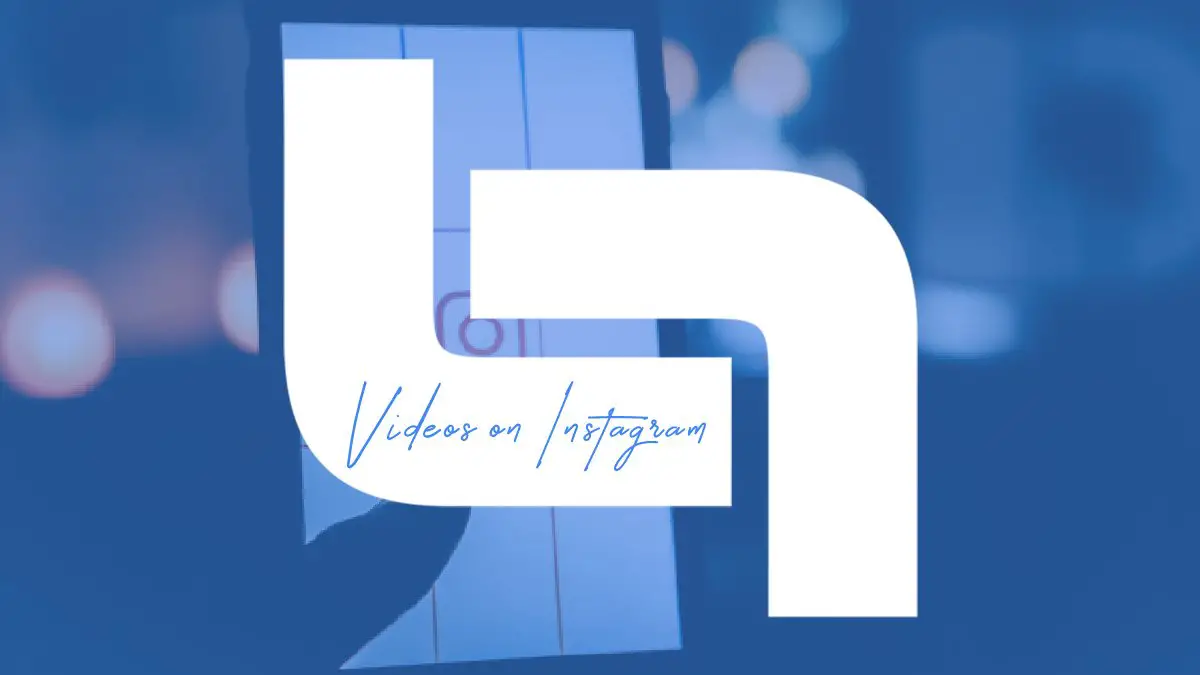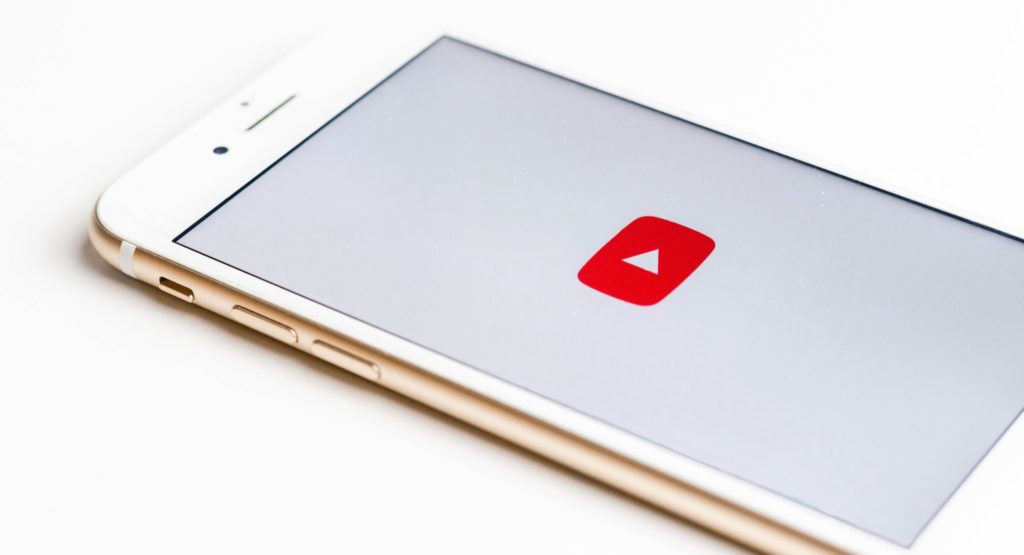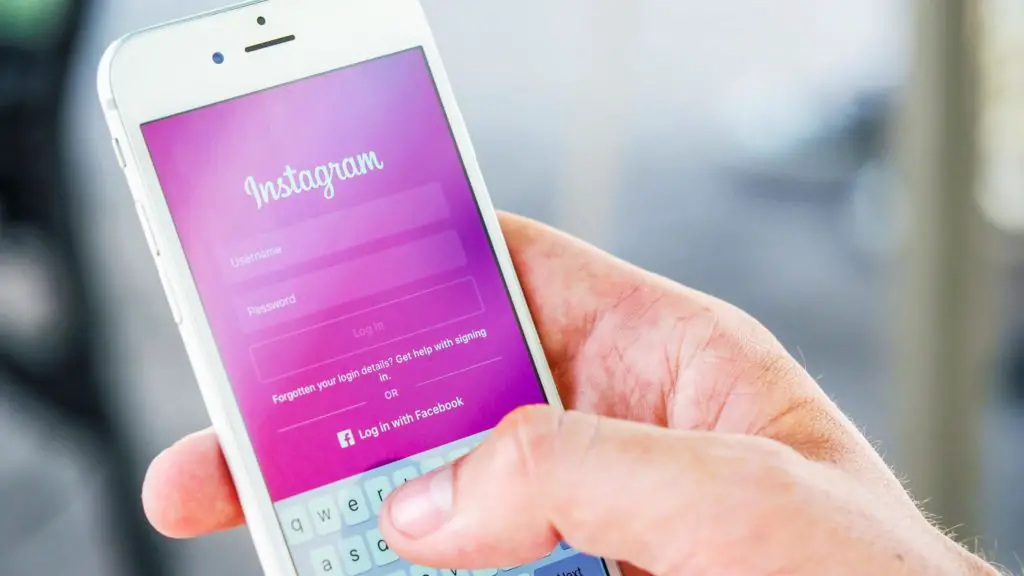Instagram is a hugely popular platform and is growing in influence by the day. For businesses, brands, and influencers, sharing content created for YouTube is vital to get the exposure you need and grow your following. Building a presence on Insta is one of the most important things you can do in terms of your online marketing efforts.
At the moment, there’s no ‘one click’ way to post a YouTube video directly on Instagram – but don’t worry! We share with you below a simple way to get your videos up, live, and accessible to viewers. Also, make sure you know how to create a banner for Youtube for free.
Why Can’t I Share YouTube Videos Directly to Instagram?
Let’s deal with this first. The main reason that there’s a process to go through to upload your YouTube video to Insta is length restriction. Insta only allows video content to be posted to a Profile that’s between three and sixty seconds in length, whereas the majority of videos uploaded to YouTube are considerably longer. Instagram Story videos, however, which are extremely popular and influential, can only be a maximum of fifteen seconds long.
There’s also a problem concerning the aspect ratio between the two platforms: YouTube is designed for horizontal content that has a ratio of 16:9, whereas Insta is made for vertically oriented videos with an aspect ratio of either 4:5 or 9:16. Attempts to automatically convert content to reflect the differing ratio requirements can result in a considerable detriment to the quality of the video. So, now that’s sorted out, let’s move on to how to share YouTube videos on Instagram so that you can boost your online presence and grow your audience.
How to Get Started
First off, you’ll need to edit your YouTube video so that it fits with Insta’s length requirements. You could decide to make a condensed version of your content, or you could create an amalgamation of a number of your YouTube videos, squeezed into a minute’s running time.
This could act as a teaser trailer to be viewed on Insta, with a link through to your full-length videos on YouTube. When it comes to creating or editing your videos, try to bear in mind that this content should be used to raise the viewers’ interest, or to grab their attention, so that you can filter them through to the rest of your videos and promotional content.
Alternatively, you could upload your full-length videos to Insta’s IGTV platform – when you do this, you will automatically be asked if you’d like to upload the first sixty seconds of the content to your Insta feed.
Uploading Your Video

The next stage is to upload your video, ready to post on Insta. If you’ll be doing this via an iPhone or Android device, then your best option is to find an app that’ll support this – in the App Store, simply search for ‘YouTube video downloader’ or similar. Once you’ve made a selection, click to open the ‘download’ browser in the app, and then just head over to YouTube and choose the video you wish to convert.
You can also download the video using your PC and an easily available downloading tool – be sure to select the option that’ll save the content as an MP4 file.
Whichever way you choose to download the video from YouTube, ready to convert, it’s vital to ensure that you have the permissions required to use it if you don’t own the content, as otherwise, you could be at risk of a copyright infringement lawsuit.
Make the Video Compatible
The next stage of the process is to make the downloaded video compatible with Instagram – you should aim for the highest quality possible. For Instagram’s Stories, this means that you should set the aspect ratio of 4:5 and the quality at 1080 pixels wide by 1350 pixels high. If you wish to upload your content to IGTV, then opt for 1080 pixels wide by 1920 pixels high, and set the aspect ratio at 9:16.
Don’t forget to add hashtags and captions, too, to help viewers find your video and to give Insta the information it needs to make recommendations.
Upload to Instagram
And you’re ready to upload your video content to Insta! Simply launch Instagram, and find the video you want to upload in your camera roll – all you need to do is select whether you want to upload it under the category of Post, Story, or Reels. From here, you’ll be able to add a description of the video to help it reach as wide an audience as possible.
Can I Upload Multiple Videos to Insta?
Yes, indeed! If you would like your IG story to feature several videos on the same post, then all you need to do is, within the app, choose a background image for your story and then click on the smiley face icon. This will then allow you to choose the videos you want to upload.
Final Thoughts
Use the handy guide above to quickly and easily add your YouTube videos to your Insta page, to effectively promote your business or brand and promote the sort of two-way traffic that can significantly build your audience and boost engagement.