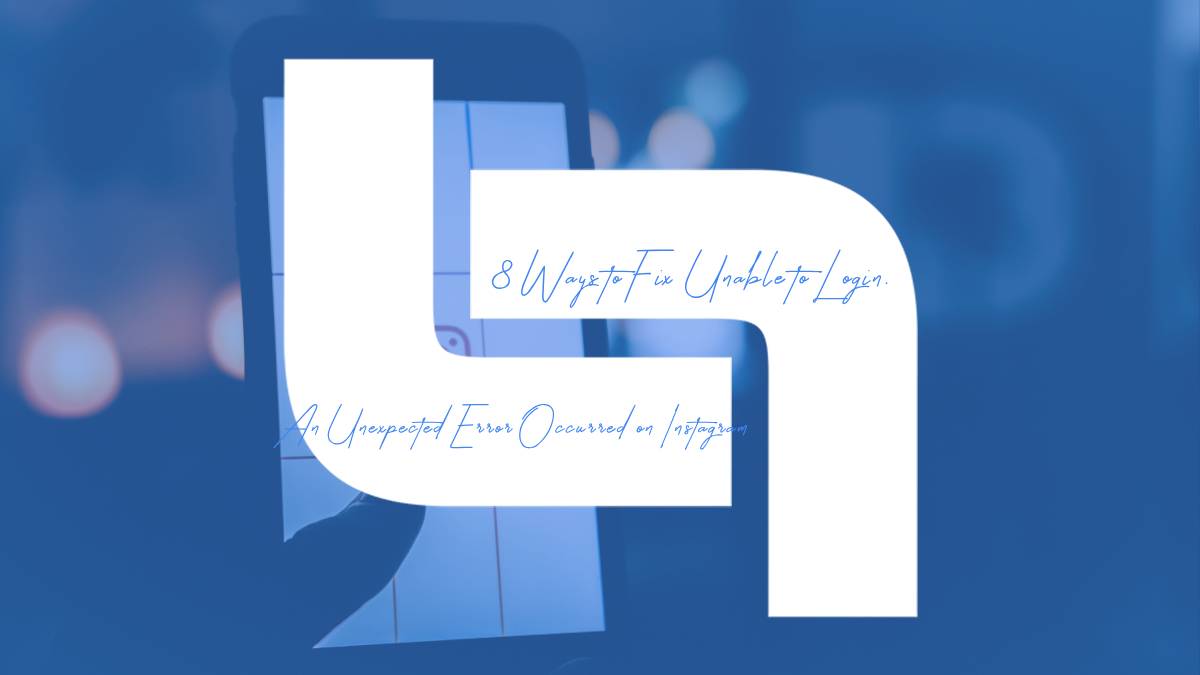Encountering the “Unable to Login. An Unexpected Error Occurred” message on Instagram can be frustrating, especially when you want to check your feed or post new content. This error can stem from various issues, including network problems, app bugs, or account-related glitches. Fortunately, there are multiple solutions you can try to resolve this issue and regain access to your Instagram account.
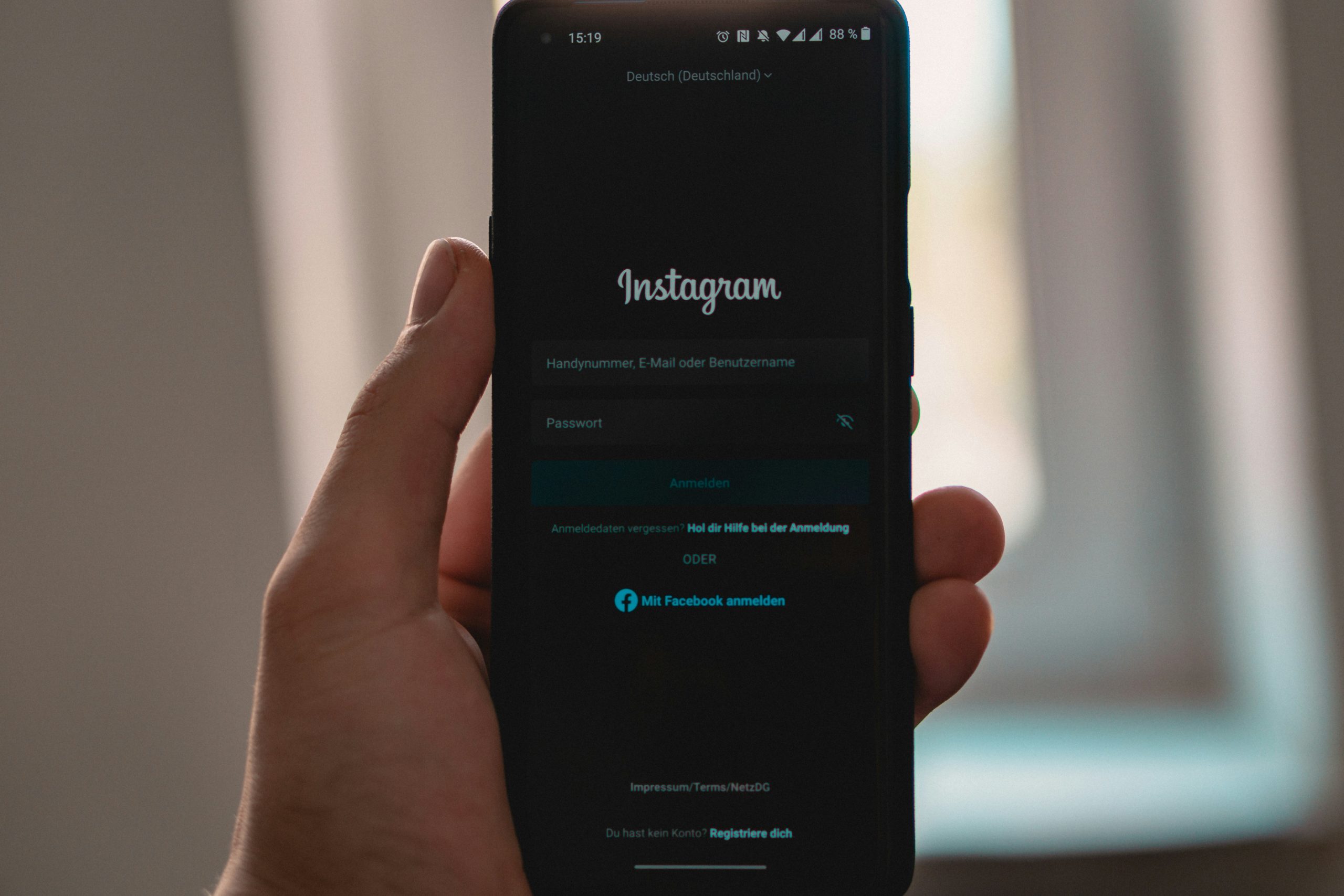
1. Check Your Internet Connection
The first thing to do is ensure that your internet connection is stable. A poor or intermittent connection can cause login issues on Instagram. To check this:
– Switch between Wi-Fi and mobile data to see if the issue persists.
– Restart your router or modem if you’re using Wi-Fi.
– If you’re using mobile data, ensure you have a strong signal and sufficient data available.
2. Restart the Instagram App
Sometimes, simply closing and reopening the app can fix temporary glitches. To do this:
– On Android, open the app switcher and swipe away the Instagram app.
– On iPhone, double-click the Home button or swipe up from the bottom of the screen and then swipe up on the Instagram app to close it.
– Reopen Instagram and try logging in again.
3. Clear the Cache and Data (Android Only)
For Android users, clearing the app cache and data can help resolve login issues caused by corrupted data. Here’s how:
– Go to Settings > Apps > Instagram.
– Tap on Storage.
– Select Clear Cache and Clear Data.
– Reopen the Instagram app and try logging in.
This process will not delete your account but will reset the app to its default state, which can resolve login problems.
4. Update the Instagram App
Using an outdated version of Instagram might lead to compatibility issues that can prevent you from logging in. Ensure that your app is up-to-date:
– Visit the Google Play Store (Android) or App Store (iOS).
– Search for Instagram and see if an update is available.
– If an update is available, install it and try logging in again.
5. Check for Server Issues
Sometimes, the issue might not be on your end but rather with Instagram’s servers. Check online platforms like Twitter or DownDetector to see if other users are reporting similar problems. If Instagram’s servers are down, you’ll need to wait until the issue is resolved.
6. Use a Different Device or Browser
If you’re unable to log in through the app, try accessing Instagram on a different device or web browser. Sometimes, the issue might be specific to the device or app version you’re using. If you can log in successfully on another device or browser, the issue may lie with your current device or app.
7. Disable VPN or Proxy
Using a VPN or proxy can sometimes interfere with your ability to log in to Instagram. If you’re using one, try disabling it and then attempt to log in again. Some VPNs might route your traffic through a region that Instagram deems suspicious, triggering the login error.
8. Reset Your Password
If none of the above methods work, try resetting your Instagram password. This can help resolve issues related to account security or login credentials. To reset your password:
– On the login screen, tap Forgot Password?.
– Follow the prompts to receive a password reset link via email or SMS.
– Use the link to set a new password, then try logging in with the new credentials.
The “Unable to Login. An Unexpected Error Occurred” message on Instagram can be a significant hindrance, but it is usually fixable with the right steps. By ensuring a stable internet connection, updating your app, clearing cache, or even resetting your password, you can resolve this issue. If the problem persists, it might be worth waiting for Instagram to resolve potential server issues. Always keep your app updated and maintain good security practices to avoid login issues in the future.